How to find your ad/ad set/campaign ID
You may need to know your campaign, ad set, or ad ID when searching for specific assets you have created or upon request from our support team to resolve an issue.
You can find your: Campaign, ad set, and ad ID number by customizing your columns in Facebook Ads Manager.
There are two ways that you can find the campaign, ad set, or ad ID:
1. Head to the Facebook Ads Manager and toggle on “View Setup" from Facebook.
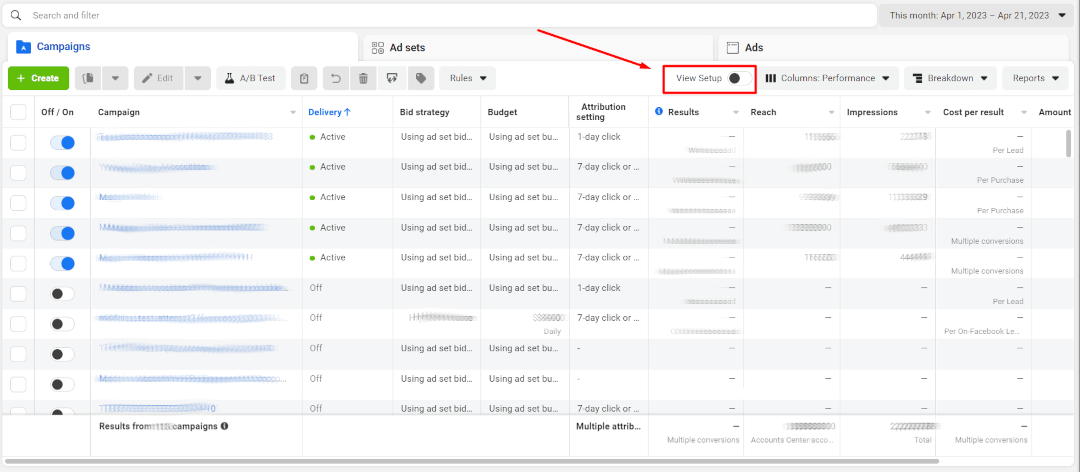
You will be able to find the desired IDs in the column on the far right-hand side:
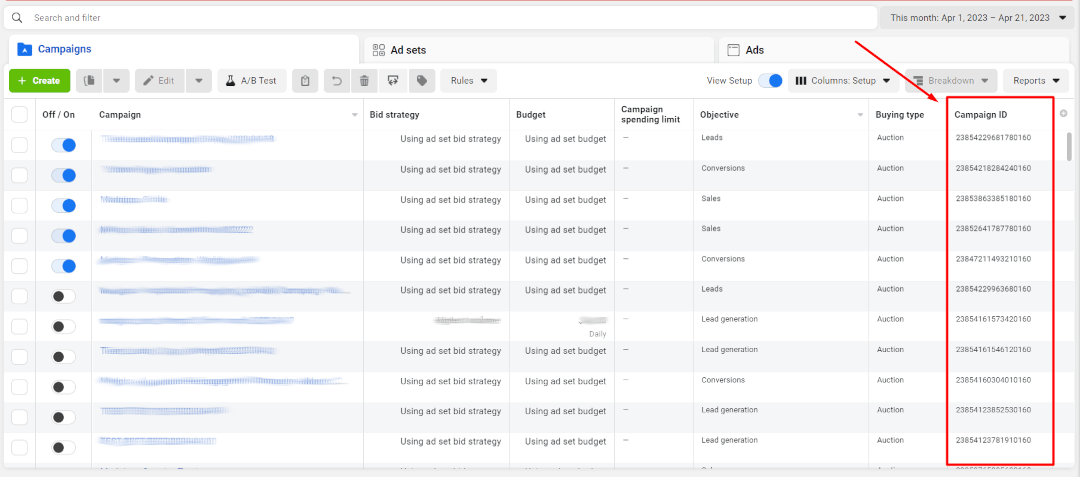
2. If you want to keep your current columns and just add the ID column to the table, open the column drop-down menu and click “Customize columns…”
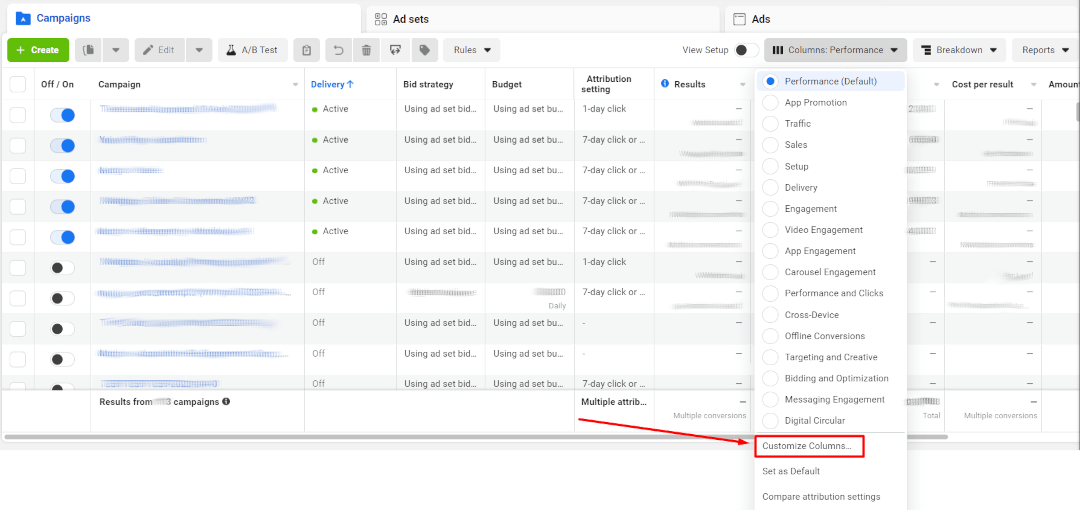
From the “Customize Columns” tab in the window that appears, type “ID” in the search bar. Select the relevant ID columns you need.
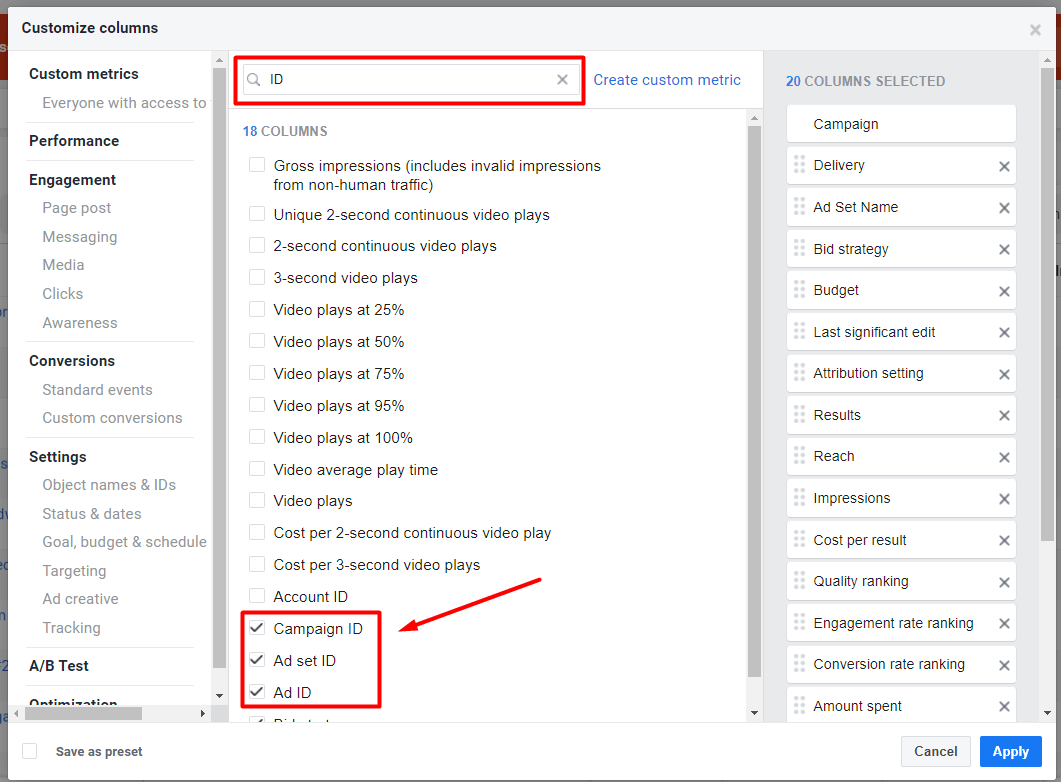
Click the “Apply” button, and now you will be able to always see the campaign, ad set, and ad ID at the right end of the table in their respective tabs.
Didn't find what you were looking for?
Try our FAQ
Check out the answers to our most frequently asked questions. If you can’t find the answer there, you’ll be able to contact our support team.



