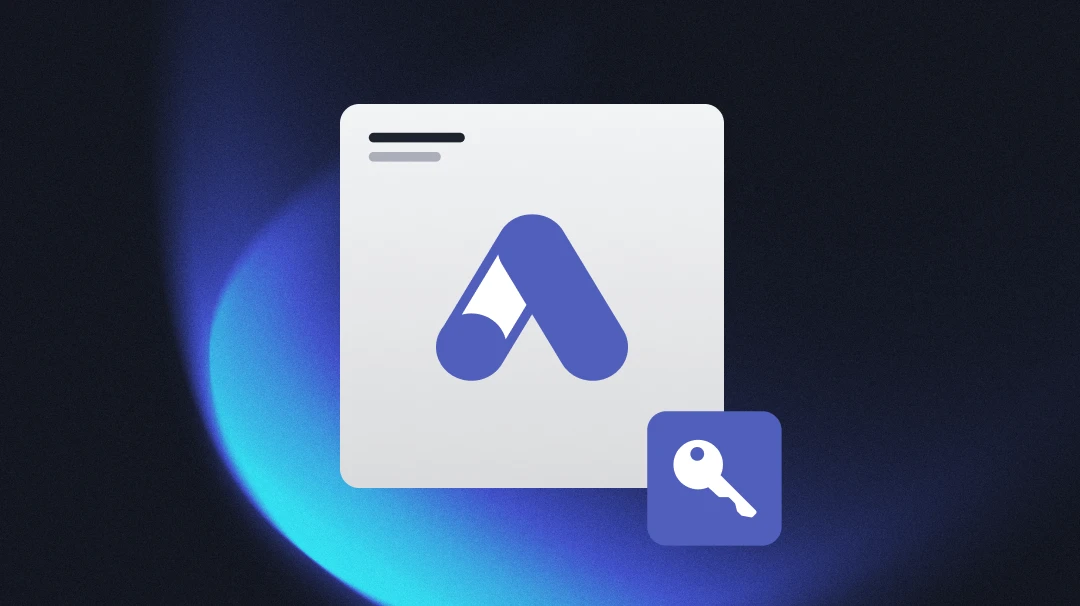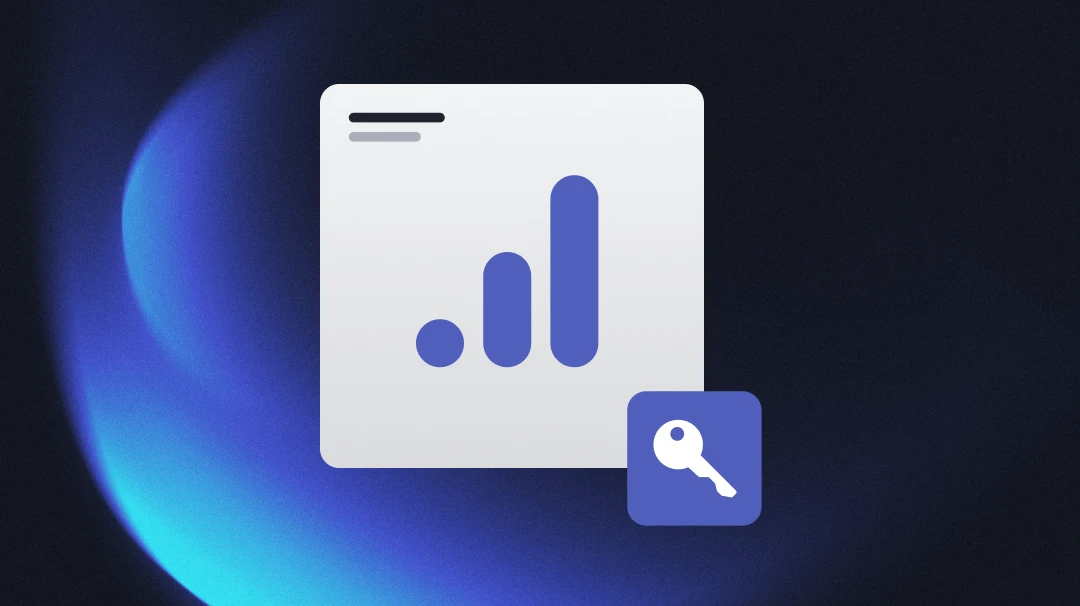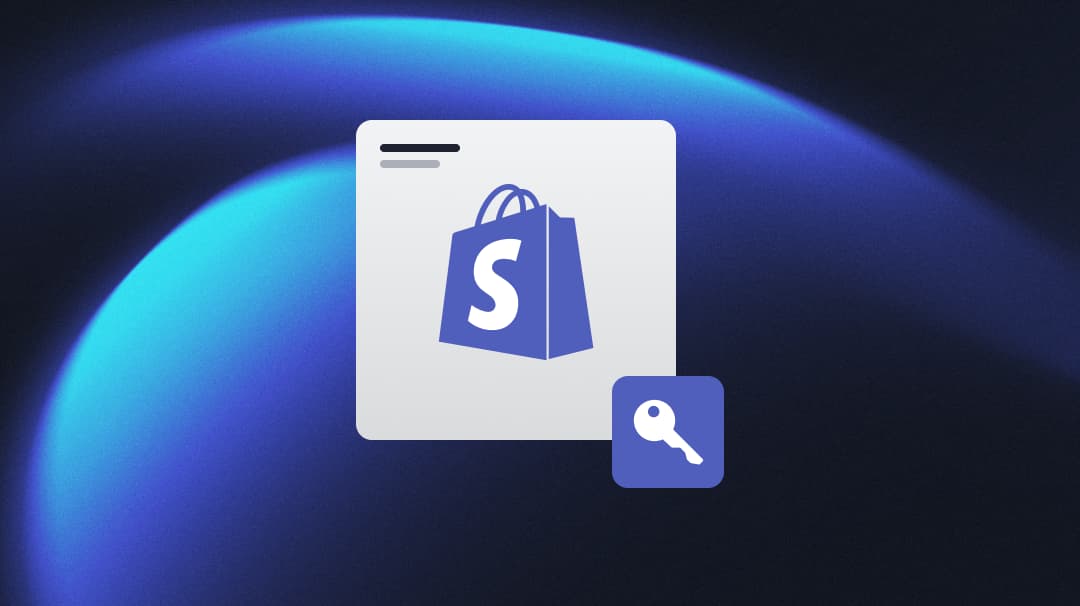To view data and launch ads to Instagram via Madgicx, you need permission to manage the relevant Instagram account and associate it with your ad account.
⏸️ If your Instagram account is not connected to your Meta Business Manager account, you should jump ahead to the next section and start there.
Connect an Instagram account to your ad account
To link your Instagram account to your ad account, you need to:
- Go to Meta Business Manager, Accounts, and click “Instagram accounts.” Then, select the Instagram account and click “Connect assets.”
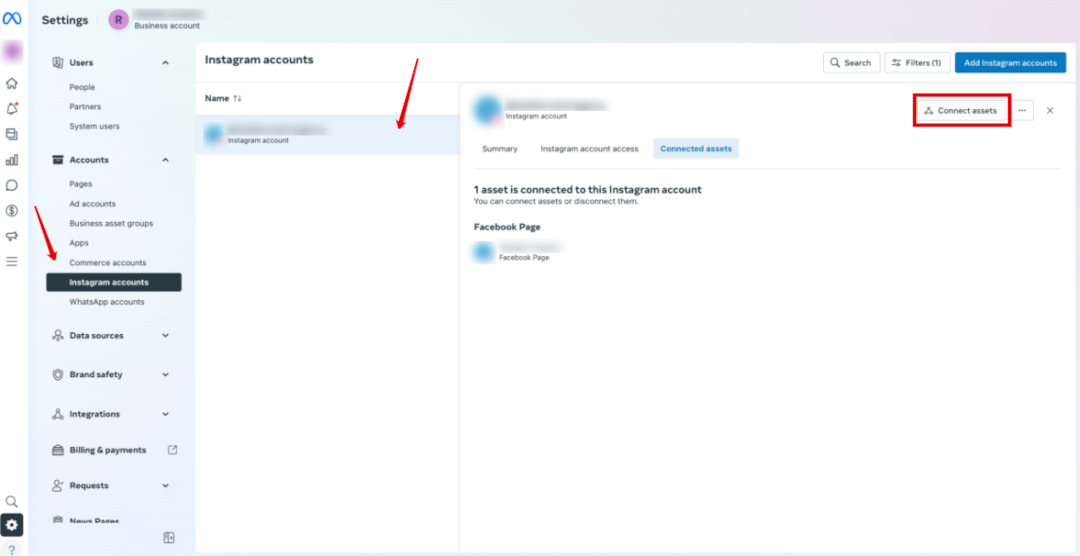
- A popup will appear where you should click on the “Other business assets” button.
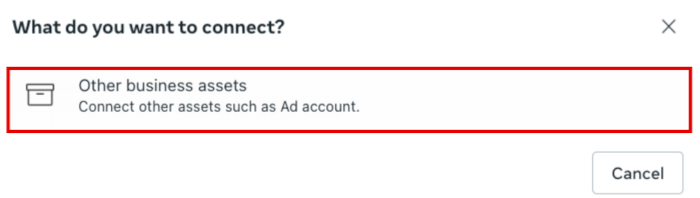
- Select your ad account from the list that appears and click the “Add” button.
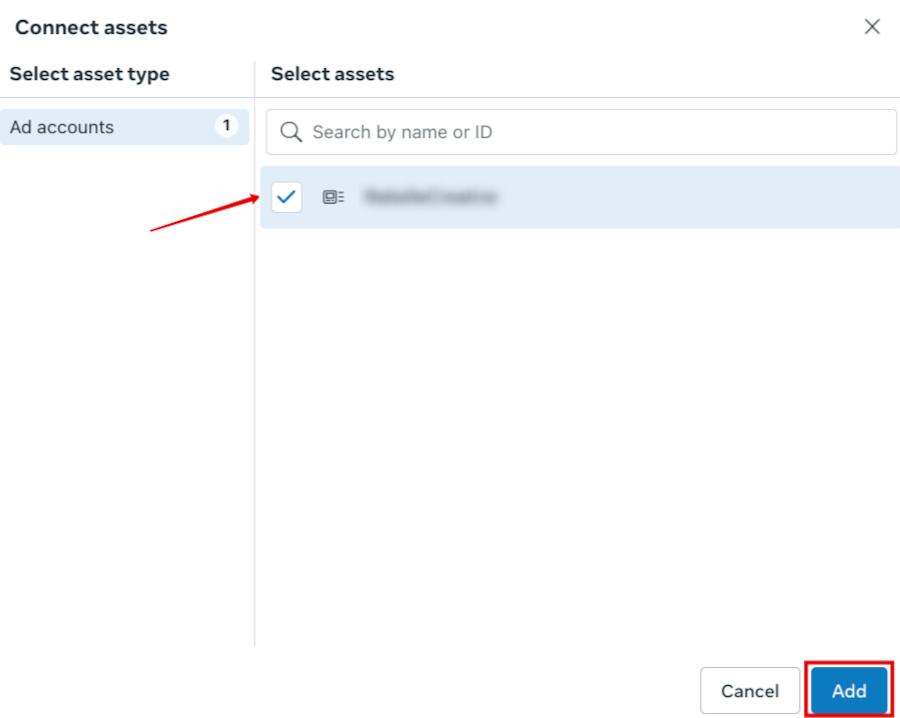
- You’ll see a confirmation message once it’s linked.
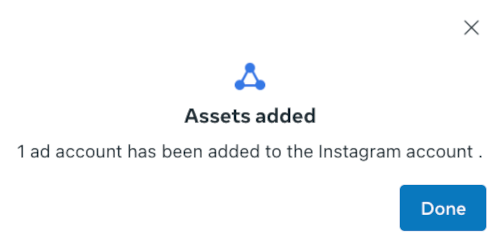
Once this is complete, you should go back to your Madgicx settings and refresh the page to check your Instagram account is connected.
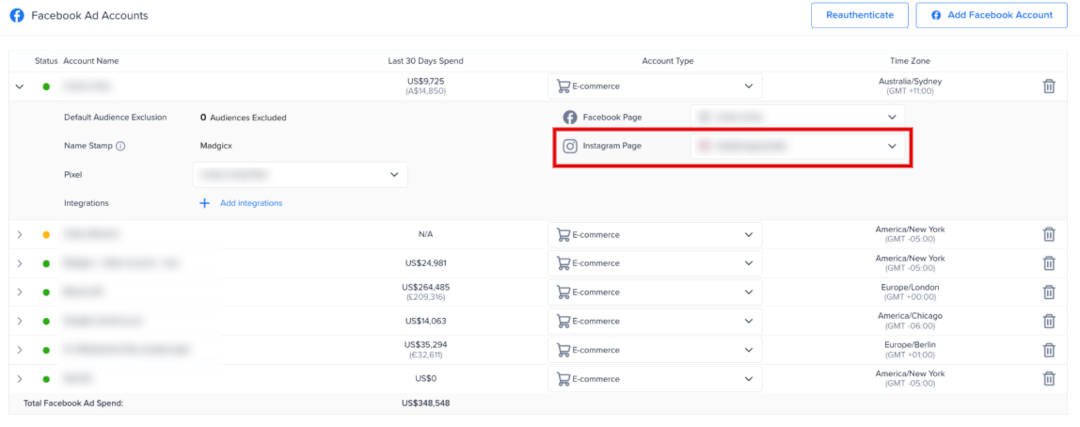
Add an Instagram account to your Business Manager
To associate an ad account with an Instagram account, both must be connected to the same Meta Business Manager.
Before you can add an Instagram account to your Business Manager, you must ensure:
- You have the username and password for the Instagram account
- This Instagram account isn't owned by any other Business Manager
- You have admin access to the Business Manager
To add an Instagram account to your Business Manager:
- Go to Business settings > Accounts > Instagram accounts
- Click the blue “Add Instagram accounts” button
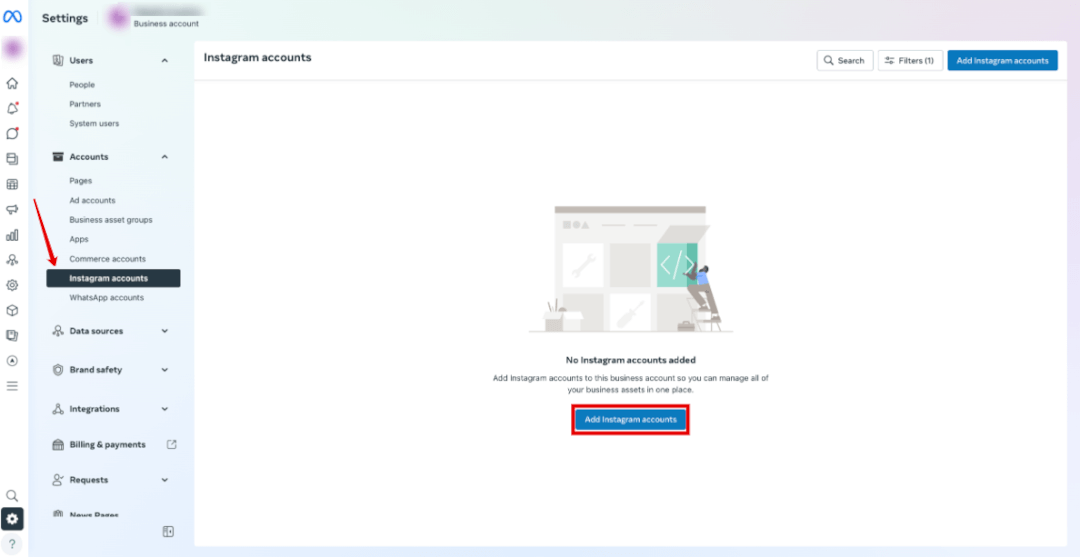
- In the popup that appears, tick the box to accept the terms and click “Claim Instagram Account.”
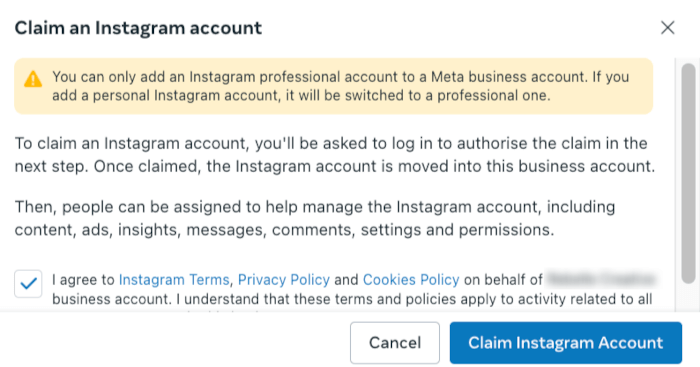
- Log into your Instagram account, and continue.
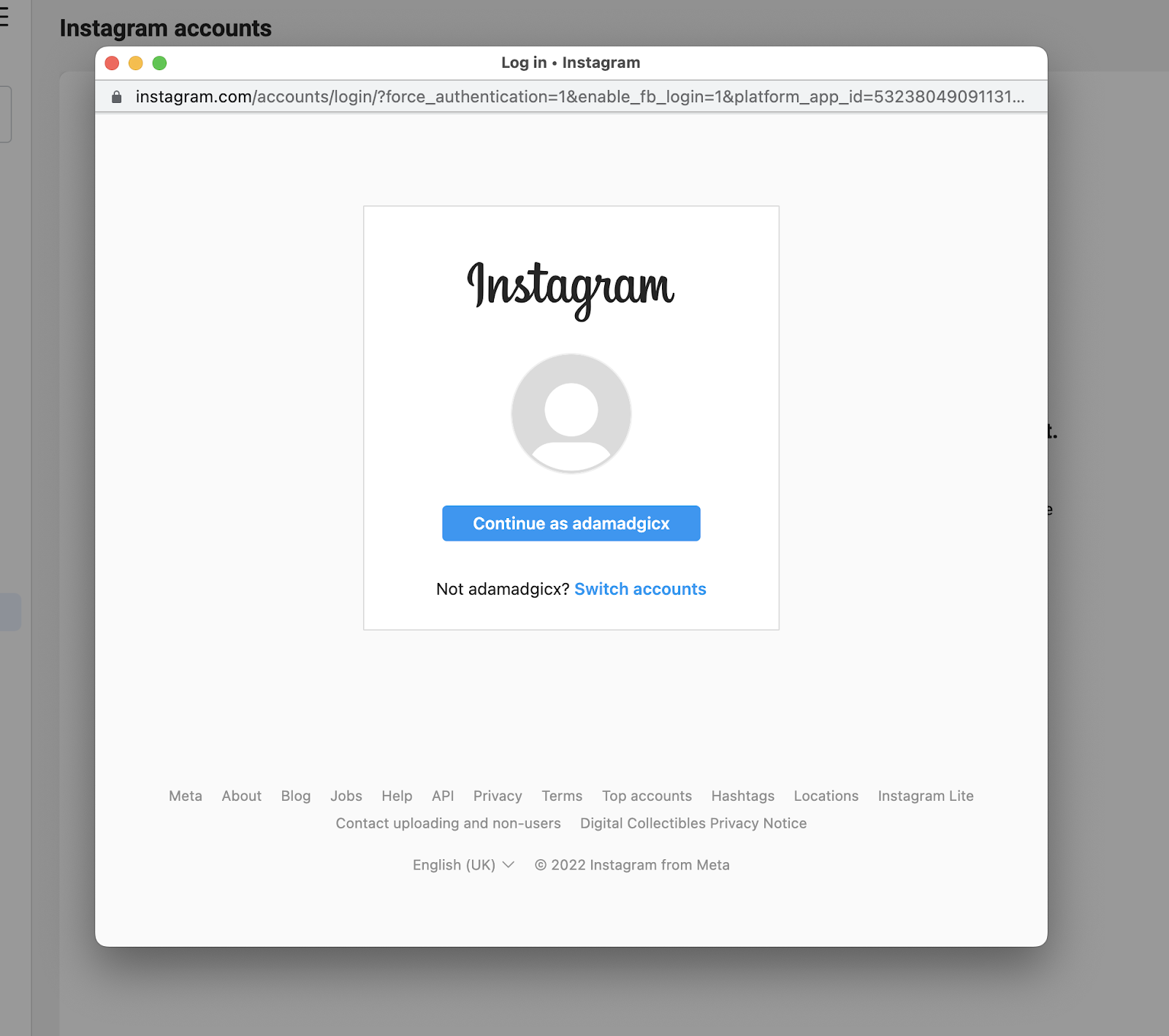
5. Select the ad accounts and pages you'd like to assign, and on the next screen, click “Done.”
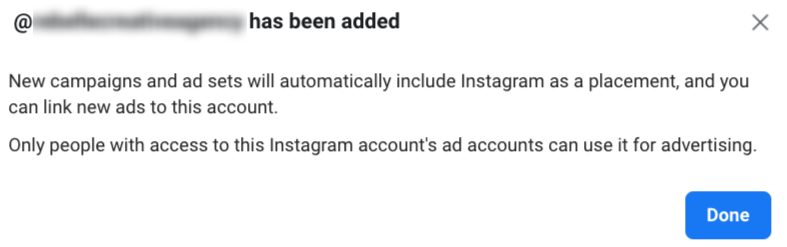
Note: If your Instagram account is linked to a Facebook page, Meta will automatically connect the accounts. However, you should double-check this ☝️
Add people to your Instagram account
Once you've added an Instagram account to your Business Manager, you can add people (who are already added in the “People” tab) and assign them permissions. If you are not the admin of the Instagram account or don’t have permission for it but want to connect Instagram to Madgicx, you’ll need to ask the admin to:
- Go to Business settings > Accounts > Instagram accounts.
- Click the Instagram account, then the “Instagram account access” tab.
- Type in the name of the person you want to add where the red box is, or click the “Assign people” button to the right of it.
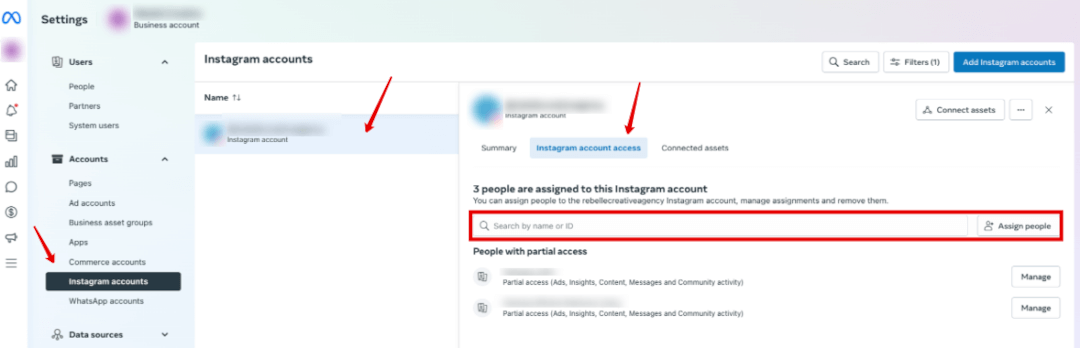
- A popup will appear where you can select a person in the left-hand column and slide the toggle on the tasks you want to grant permissions for (like ads); a blue toggle means it's on, and gray means it's off. Scroll down if you’re looking for an option for full control.
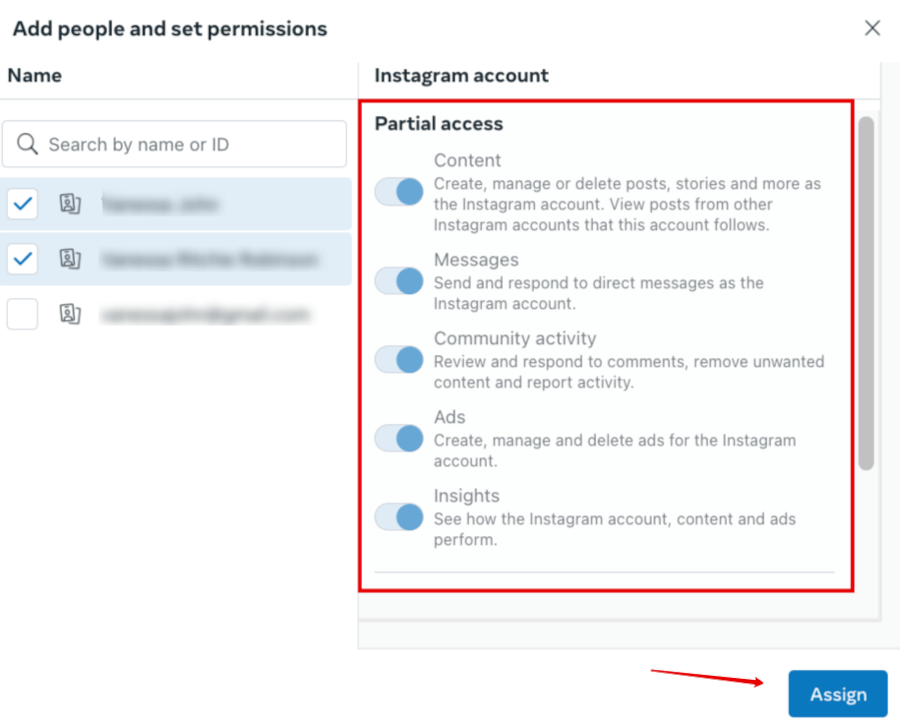
- Click “Assign”
That’s it 🙌
You can see the Instagram page in the Facebook Ad Accounts section of your Madgicx Settings.
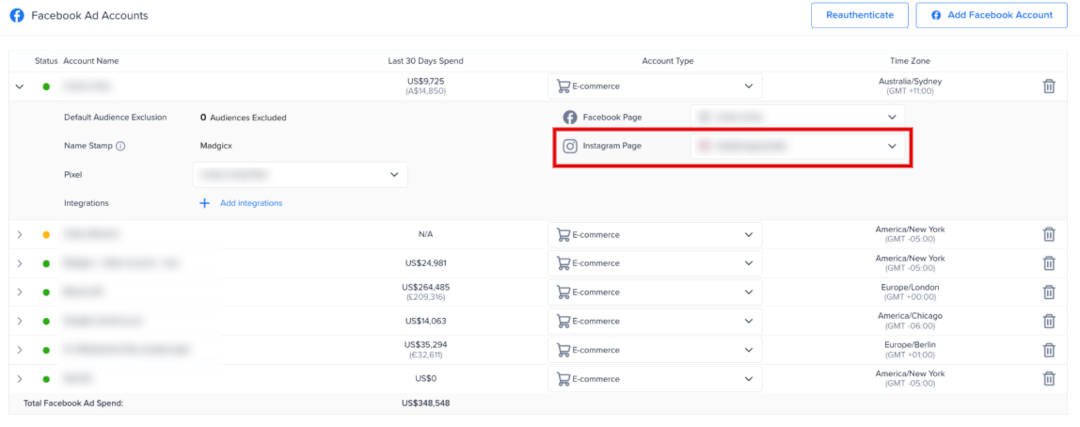
Didn't find what you were looking for?
Try our FAQ
Check out the answers to our most frequently asked questions. If you can’t find the answer there, you’ll be able to contact our support team.