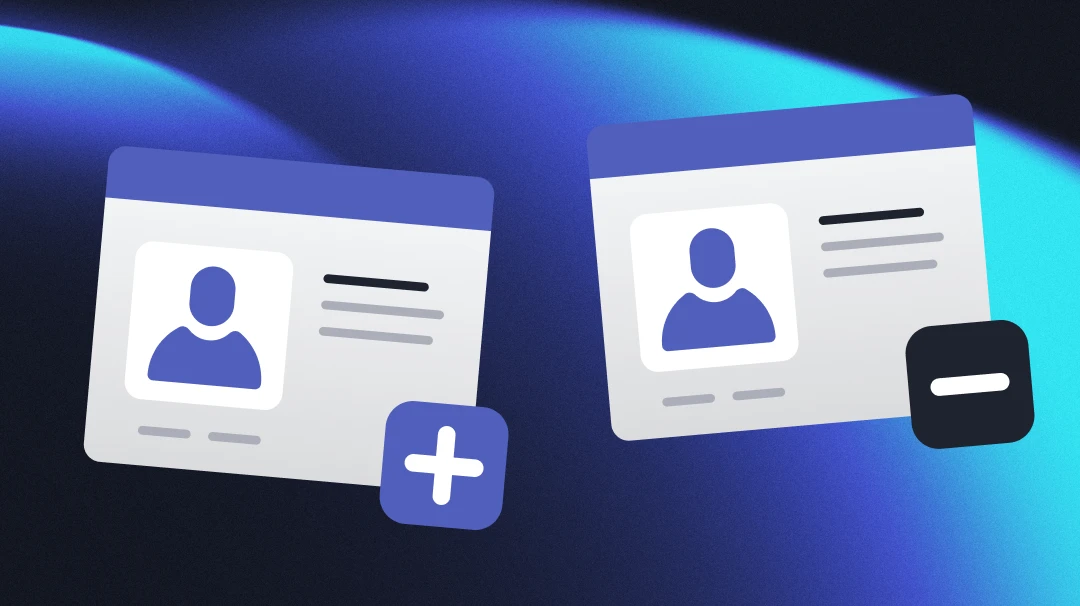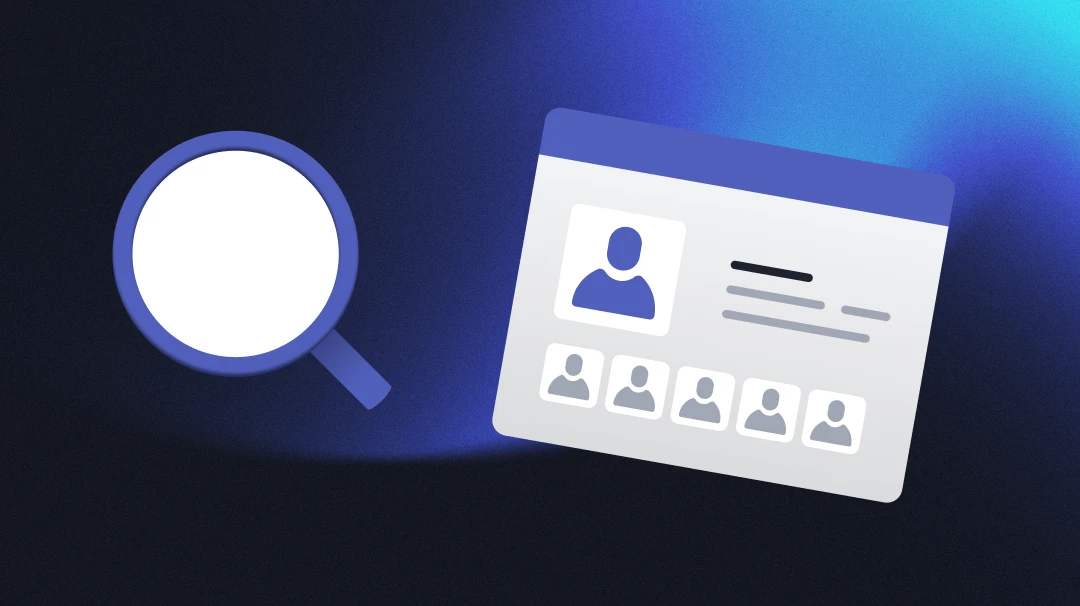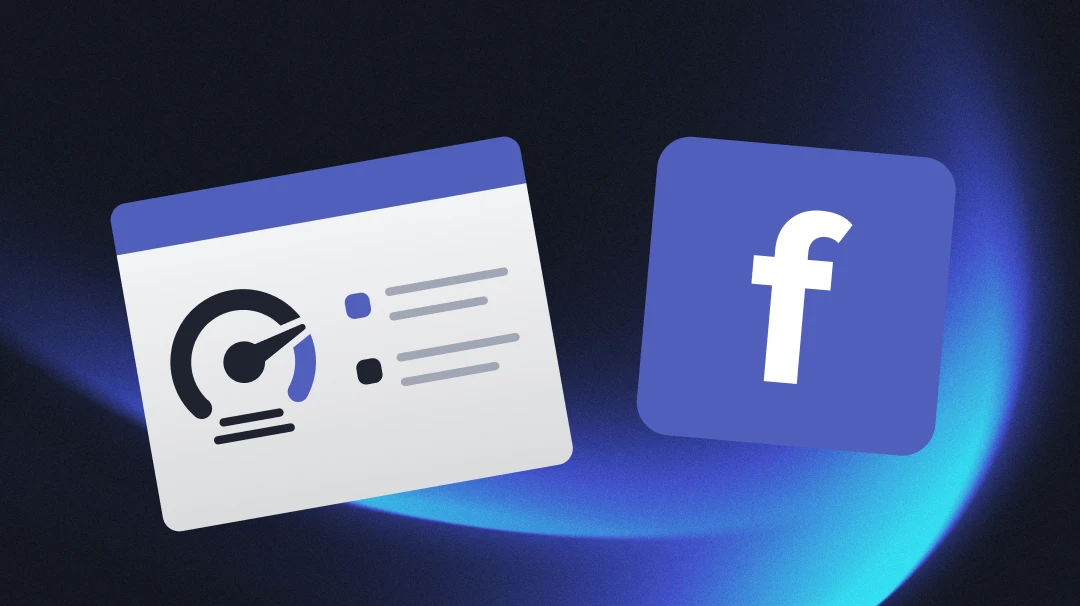White label automated reports
You can edit the metrics you want to show in the report to tailor them to your needs. Moreover, you can white label the report with your logo and select a background color according to your brand guidelines.
- Go to Automated Reporting in the top right of the Madgicx Facebook Dashboard
- Click "Edit PDF View" - the right-hand tab
- Add your logo by uploading or dragging and dropping an image
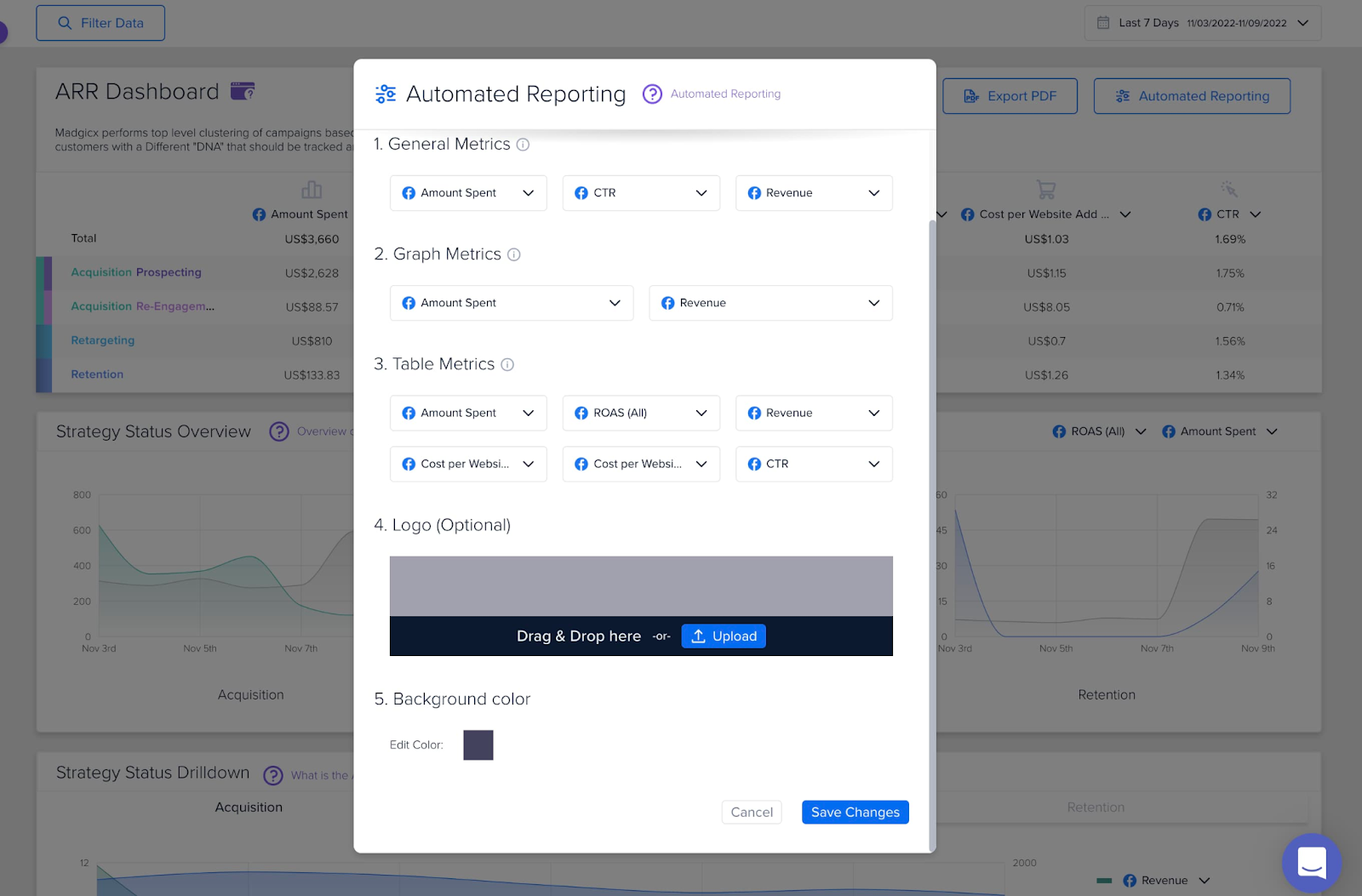
White label audiences and assets
Madgicx gives users the ability to white label the name stamp of audiences, campaigns, ad sets, and ads.
To do so:
- Go to Settings (“Ad Accounts” tab)
- Scroll down to the ad account you want to white label audiences and assets for
- Hover over the "Name Stamp" and click the pencil icon to change the name
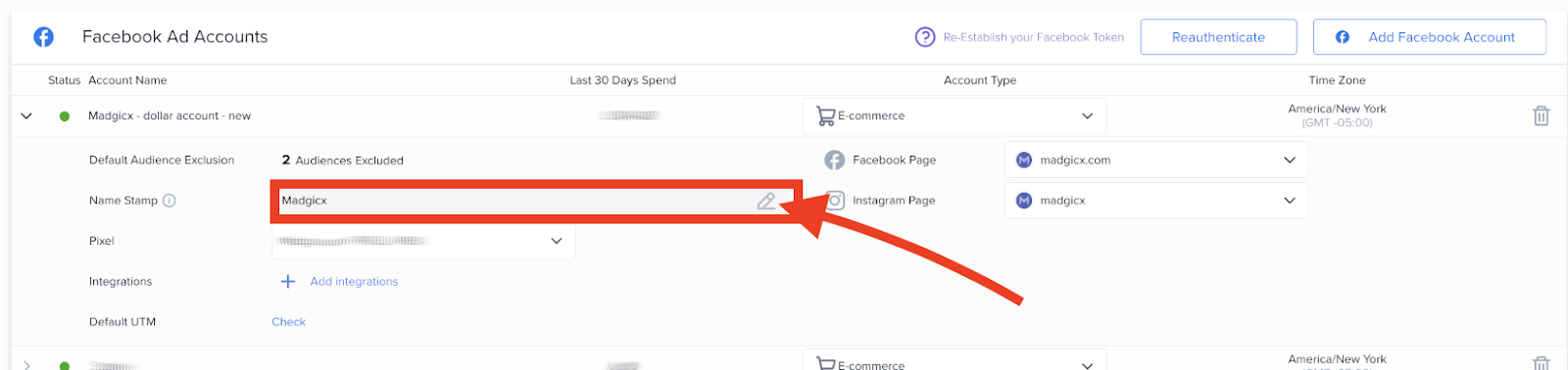
When launching campaigns, ad sets, ads, and audiences through Madgicx for this ad account, they will now appear with the Name Stamp that you provided. Otherwise, they will appear with the Name Stamp: Madgicx.
Didn't find what you were looking for?
Try our FAQ
Check out the answers to our most frequently asked questions. If you can’t find the answer there, you’ll be able to contact our support team.