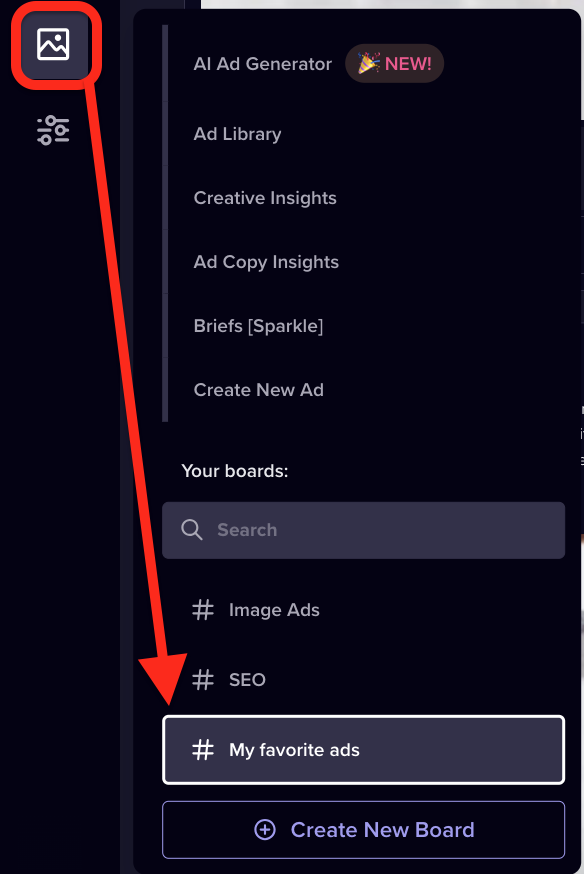Generate winning creatives with Madgicx’s AI Ads Workflow
Simplify your creative process from start to finish using our AI Ads Workflow so you can:
- Reduce time and costs spent on creative production by leveraging AI
- Produce quality creatives for your ads with our AI Ad Generator
- Search for new ad inspiration in the Madgicx Ad Library
- Edit your ads within Madgicx using the AI Image Editor
What is the AI Ads Workflow?
We know the best way to stand out from the crowd is with thumb-stopping creatives. The problem is the time it takes to design them.
Enter the AI Ads Workflow, a set of AI-powered tools designed to improve the efficiency of this critical process. We’ve got your back with an enjoyable workflow from inspiration to AI ad generation and editing to launch that will reduce production time and costs. Not only that, you can do it all from the Creatives menu within the Madgicx app.
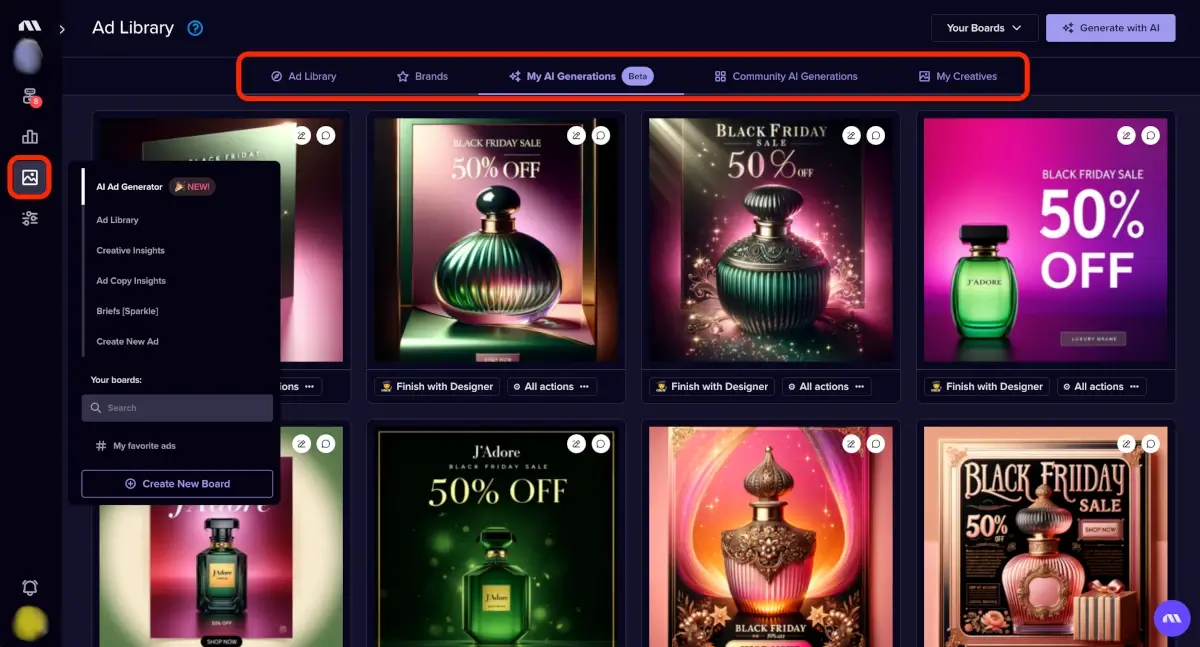
Yet, this isn’t a cookie-cutter solution. We know that each business has different creative processes. Therefore, we’ve crafted a workflow where you can decide how to use it and how much to apply based on your specific needs.
Let’s take a look at how it works.
Generate brand new AI ads from your own creatives 🧑🎨
To save time on creative production, we created the AI Ad Generator. One of the ways you can use it is by generating fresh new creatives based on your existing ads. This way, you can choose from the ad creatives that performed well and create similar ads to increase your chances of a successful campaign.
Go to My Creatives in the far right of the tab menu pictured above to find ads you can use as prompts for the AI Ad Generator. Ads are sorted by performance (ROAS) to help you choose a great ad to reproduce. On any image ad, click the “Ad Gen AI” button to open the prompt window.
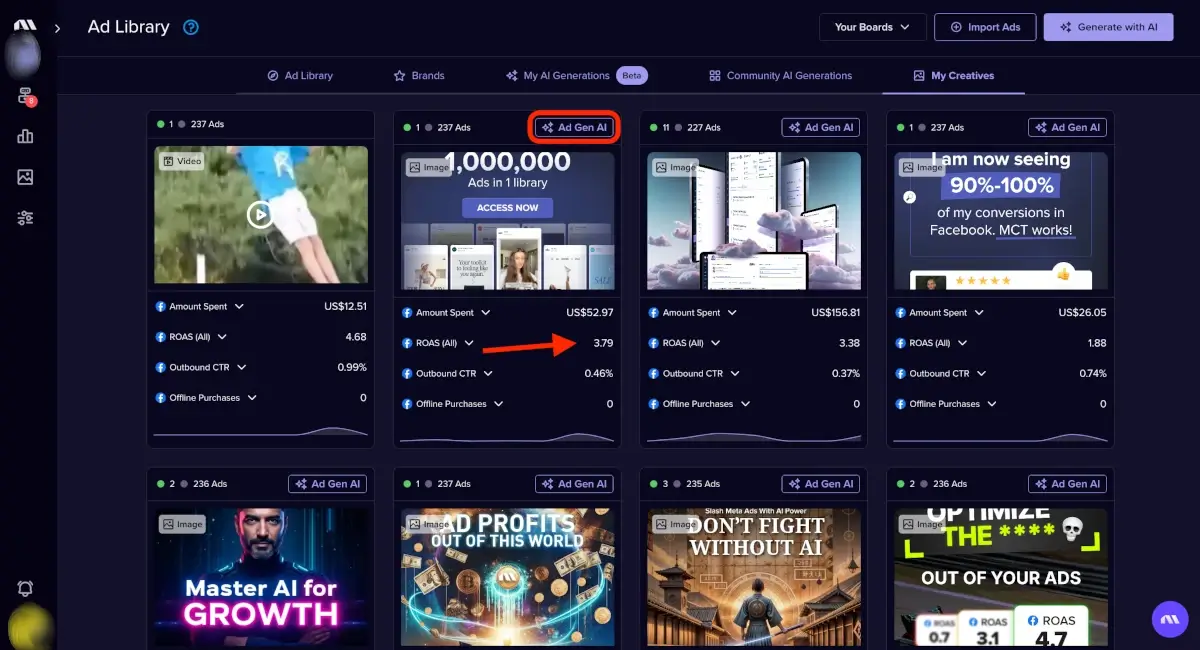
In the prompt window, you should slide on the “Advance options” toggle to see the “Description” box. There you can type the changes you want to make to the image and enter information about your new ad.
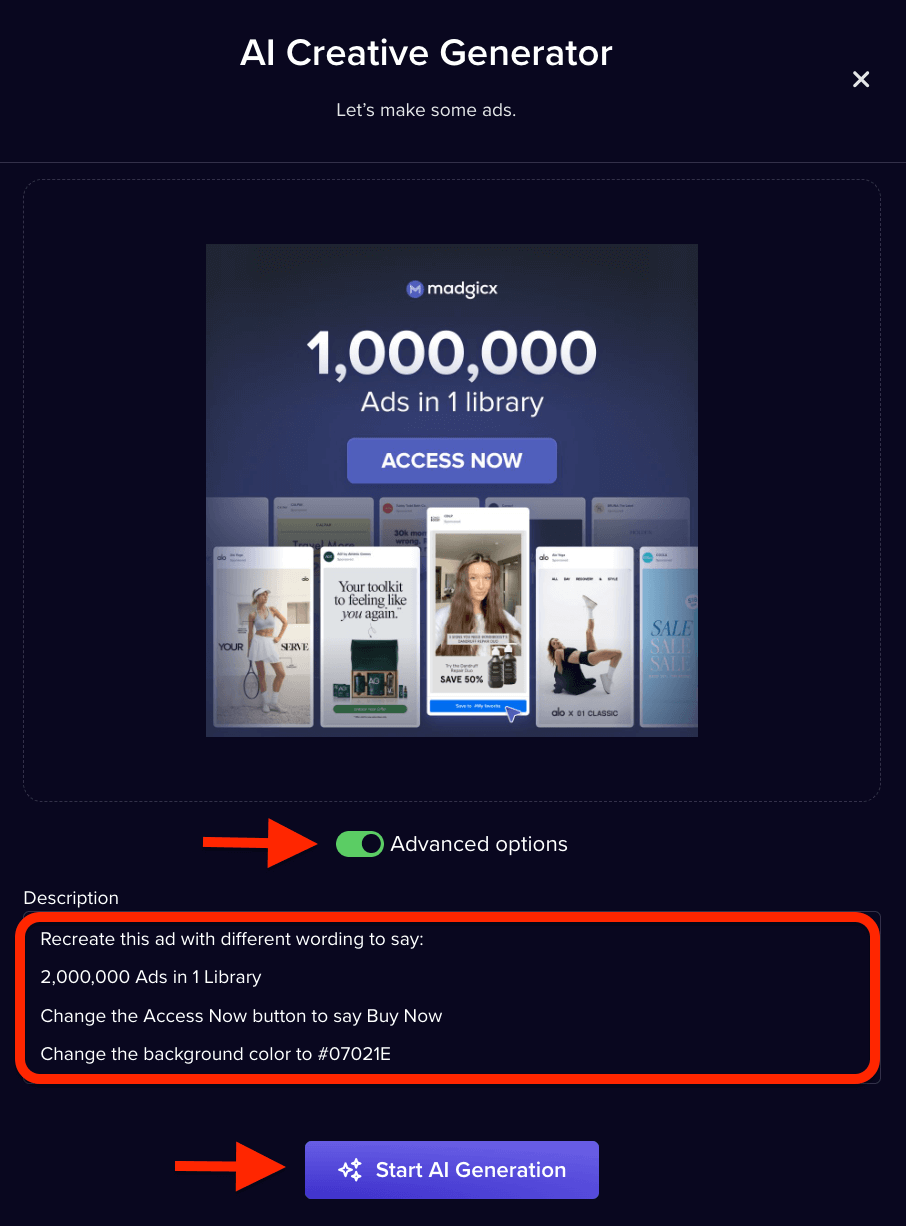
When you’re done, click the Start AI Generation button and head to the “My AI Generations” page, where you can see your batch of AI ads in a few moments.
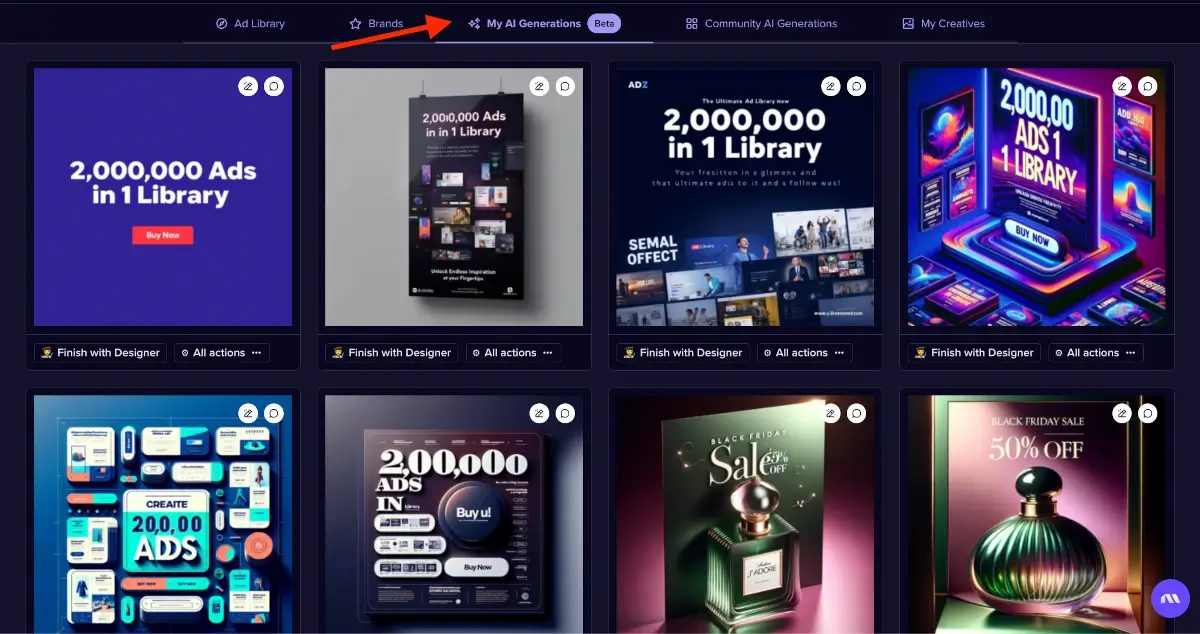
But hold on, there are other ways to use the AI Ad Generator…
Upload images to the AI Ad Generator to make new ads 🔼
You can also upload images to brief the AI Ad Generator for a new batch of ads. Click the “Creatives” icon in the main Madgicx menu to get to the AI Ad Generator.
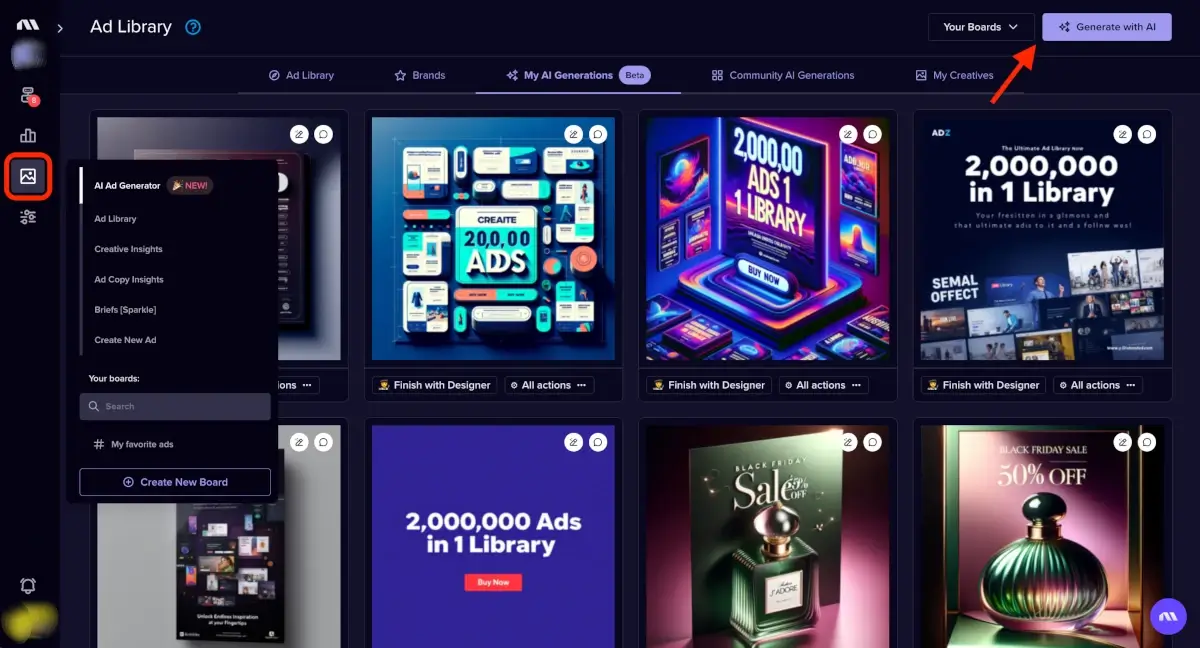
Click “Generate with AI” at the top right of the screen to open the prompt window.
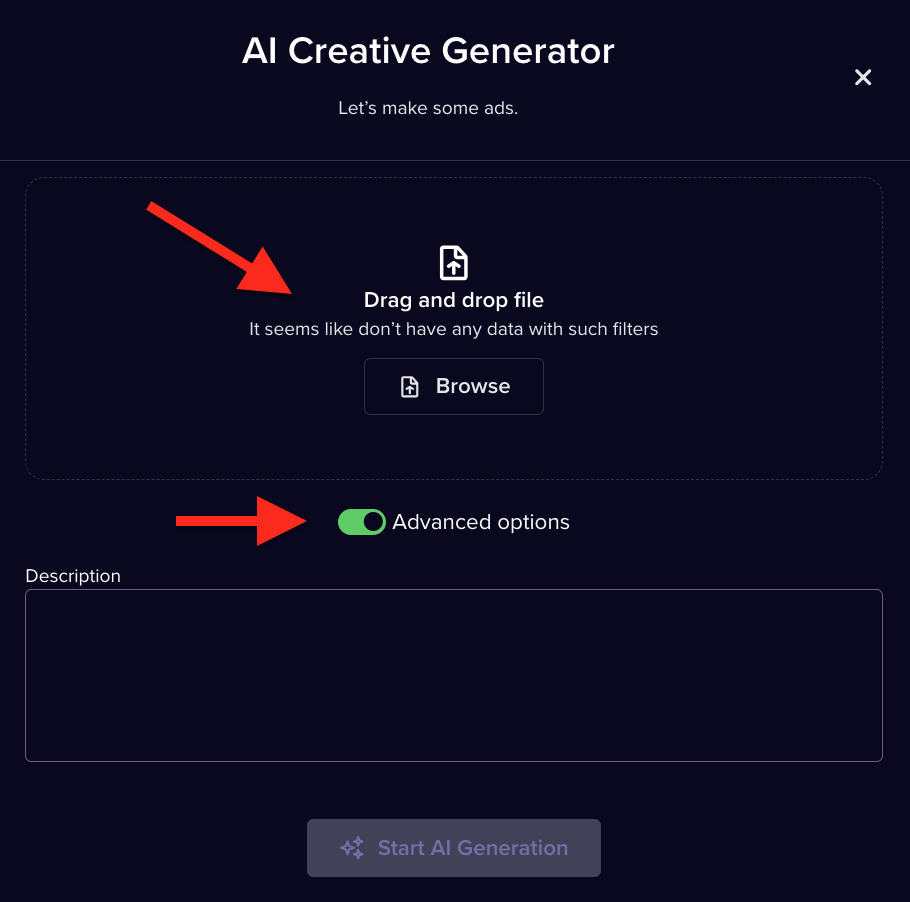
Here, you can upload an image example by dragging and dropping or browsing from your files. Type a text prompt, and it will create a batch of new ad ideas based on your input.
Create AI ads from examples you find in the Madgicx Ad Library 📚
We all know that half the task of designing new ads is developing new ad ideas. And how to keep those ideas coming so you can keep the production wheels turning.
Use the Madgicx Ad Library as a source of creative inspiration for your next ad. You can see what your favorite brands, other businesses in your niche, and your competitors are doing. You can follow brands and use AI search to use machine learning to find more of what you’re looking for.
With so many filter options available, you can drill down to specifics to find the type of ads you want to see.
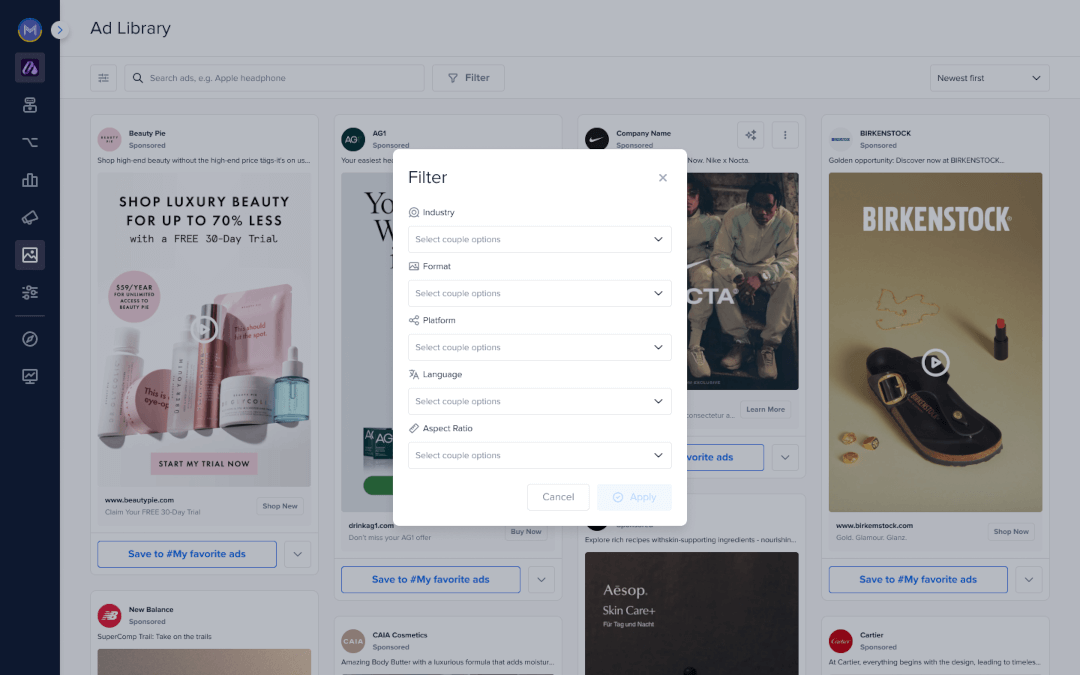
When you find an ad you like, save it to your board for later use as a prompt to generate ads with the AI Ad Generator.
The Ad Library and AI Ad Generator work together to simplify the process of constantly creating winning ads. You can get the Ad Library + AI Ad Generator plan for $29 per month. Try Ad Library + AI Ad Generator.
Click the “Ad Gen AI” button when you hover over an ad to open the prompt window where you can add more details.
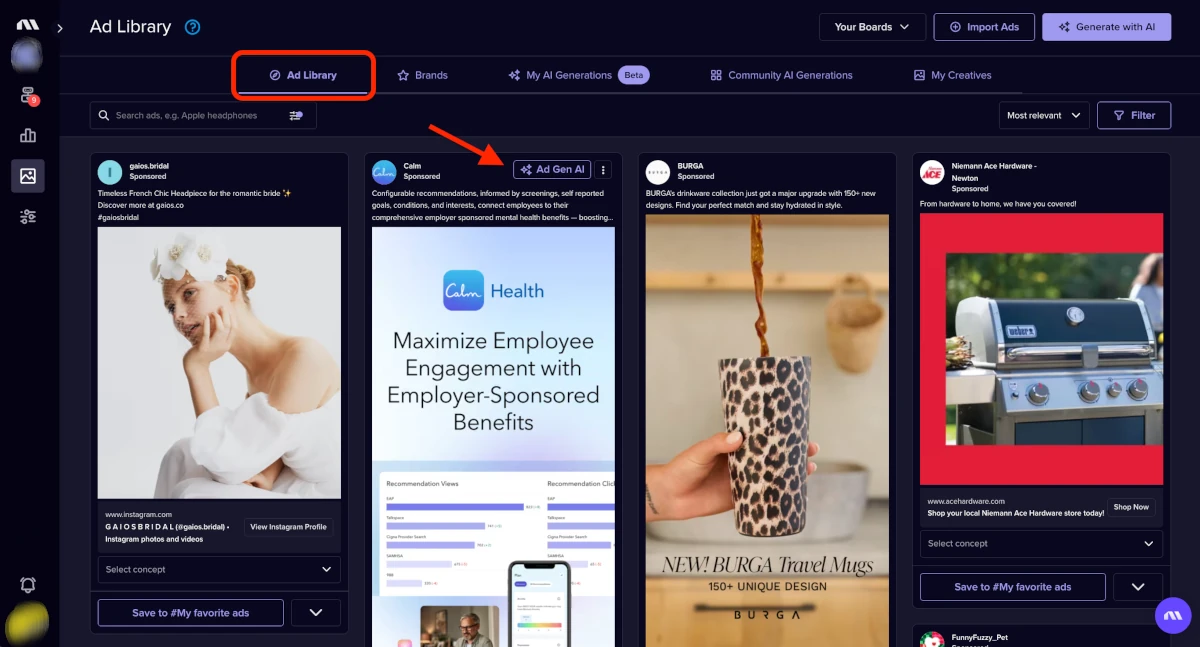
Slide on the “Advanced options” toggle and write what you want your ad to look like in the description box. Click the “Start AI Generation” button when you’re ready to make your ads.
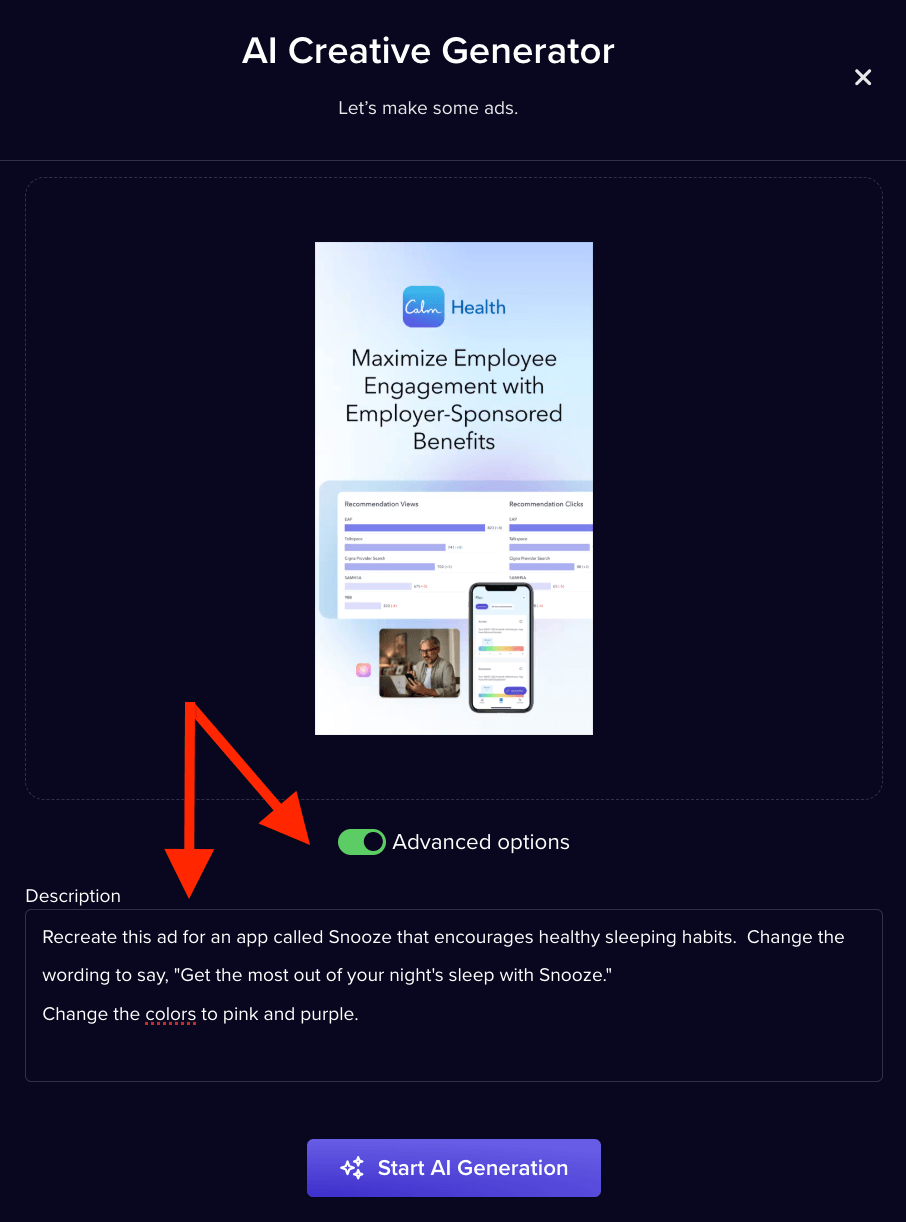
You’ll get three ad design ideas when you generate a batch of ads, and you’ll go to the “My AI Generations” tab.
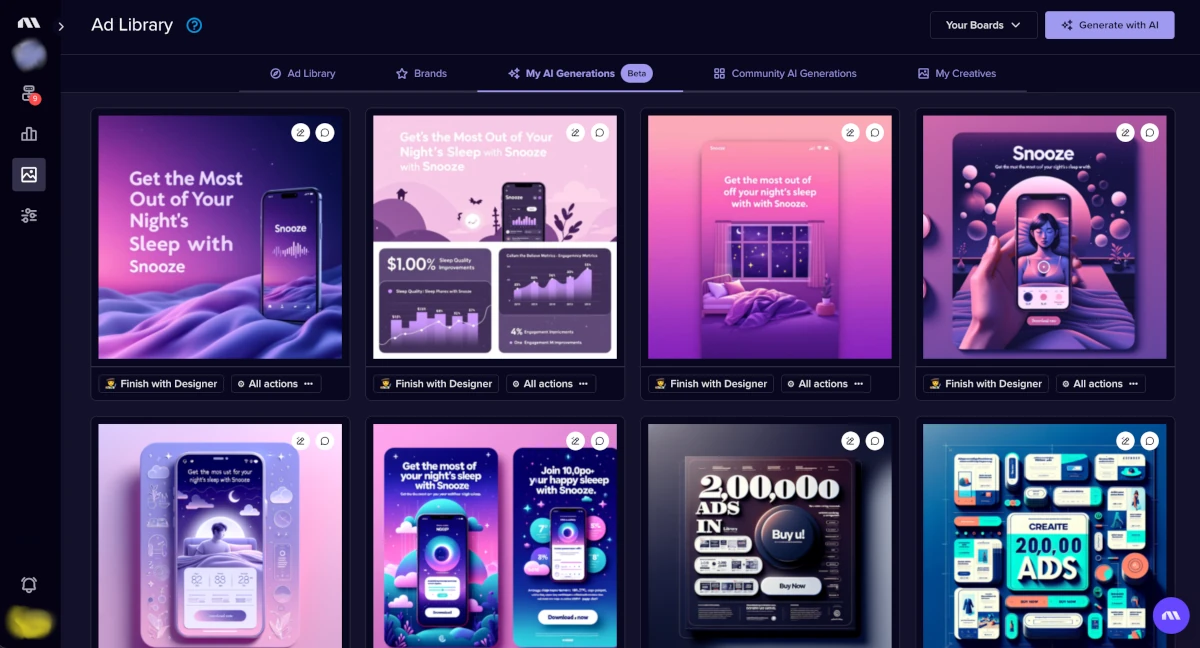
Edit your ads using the AI Image Editor 📝
You can make adjustments to your AI-generated ads to get them ready to launch.
From the “My AI Generations” page, click on the edit pencil button on the ad you want to edit with the AI Image Editor.
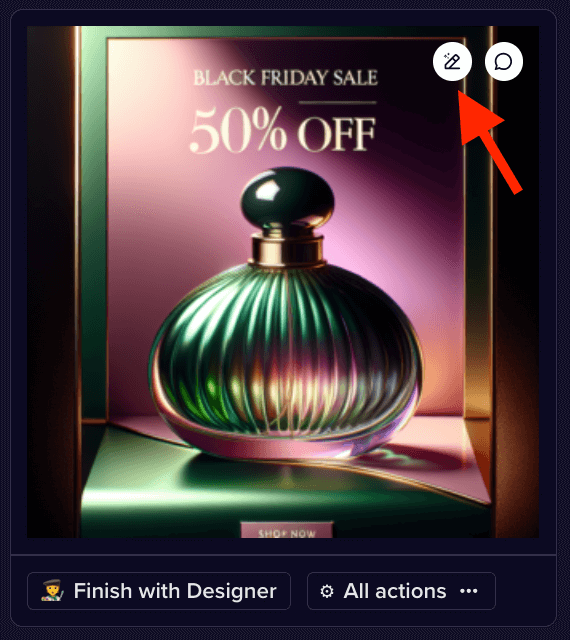
You can add new text, remove text or objects, move elements, or upload new ones to your ad image. Manage your edits at the top right and restore to the original if things go awry.
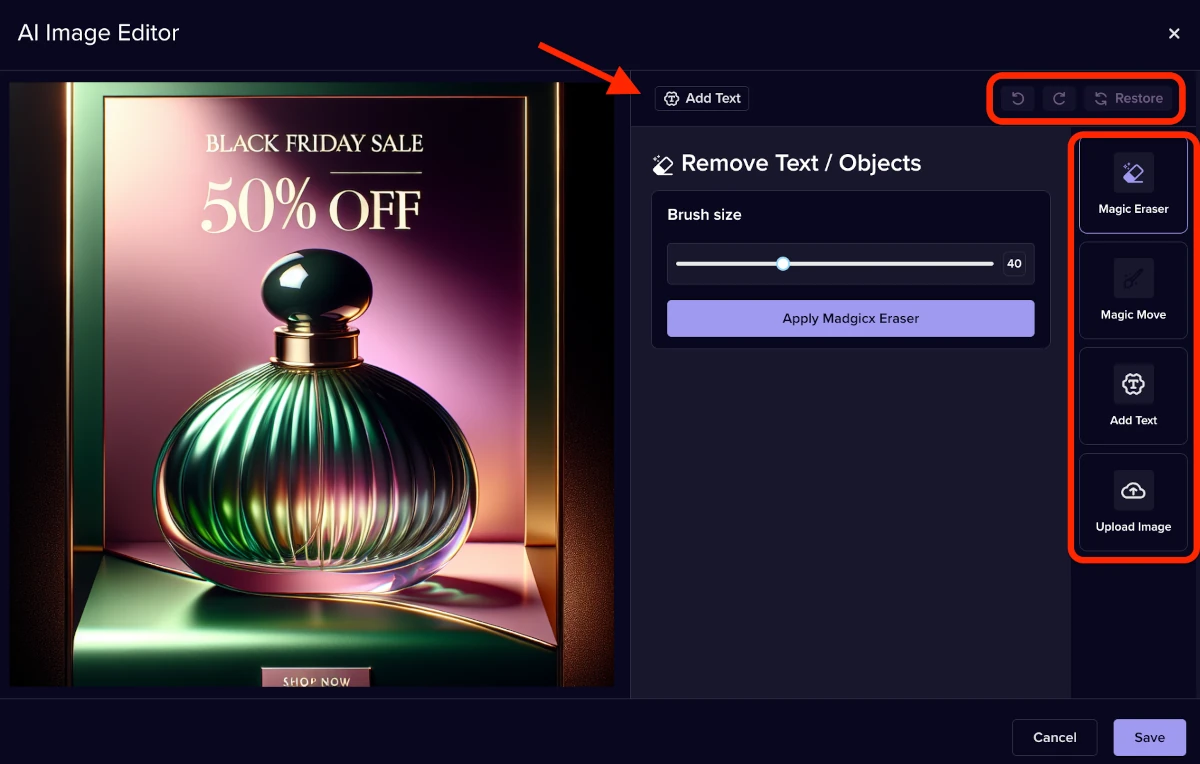
Now, it’s easier than ever to create new ads in a fraction of the time it took before.
Launch new creatives straight from Madgicx 💥
Once you’re happy with your new ad creative, you can download your ads and publish them manually or launch directly from Madgicx if you have the Madgicx All-in-One plan. You can select the ad from “My Ad Generations” and click “All actions” then select “Turn into an Ad” to open the Ad Launcher.
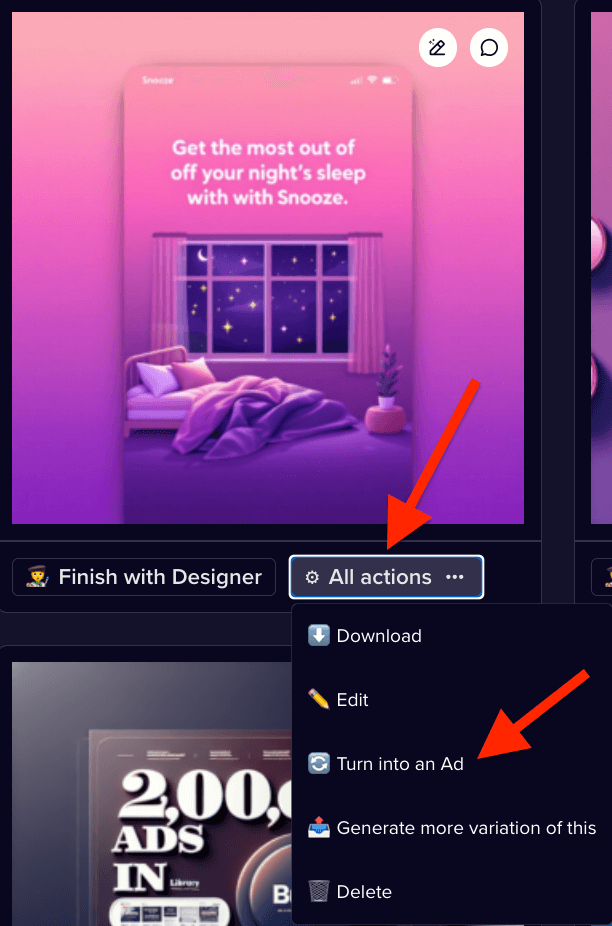
Or, if you used our designers, you can launch it directly from Briefs in the Creatives menu or simply use the Ad Launcher.
We’ve streamlined this entire process within Madgicx to help you create thumb-stopping content that improves the performance of your ads faster.
Being able to create new ads in a snap means you can test your creatives so much more easily, plus you can build data-driven ads and launch them in a few clicks. All from one place.
The AI Ad Generator and Ad Library are available in the Madgicx All-in-One plan (limited version), as well as the AI Ads bundled offer.
Difference with Facebook
While Facebook has some of these components, the AI Ads Workflow pulls it all together into a fun-to-use and simple process - however you use it or wherever you start.
Didn't find what you were looking for?
Try our FAQ
Check out the answers to our most frequently asked questions. If you can’t find the answer there, you’ll be able to contact our support team.