If you’ve just started using One-Click Report, you may wonder which report will be most meaningful to you. This article will help you choose wisely so you can access meaningful data about your business and see the true power of this reporting tool.
Choose the best reports for your type of business
Whether you’re an e-commerce business selling digital or physical products, a lead generation business offering professional services, or an agency managing multiple client accounts, we have prebuilt report templates to suit your unique needs. In this article, we’ll review the best Madgicx prebuilt report templates for e-commerce, lead-generation businesses, and agencies.
E-commerce
- Business Dashboard
This super-handy report gives you an overview of your multi-channel business performance on one page. It’s a great place to start. Find the Business Dashboard template in ‘All Templates’ and click ‘Use This Template.’
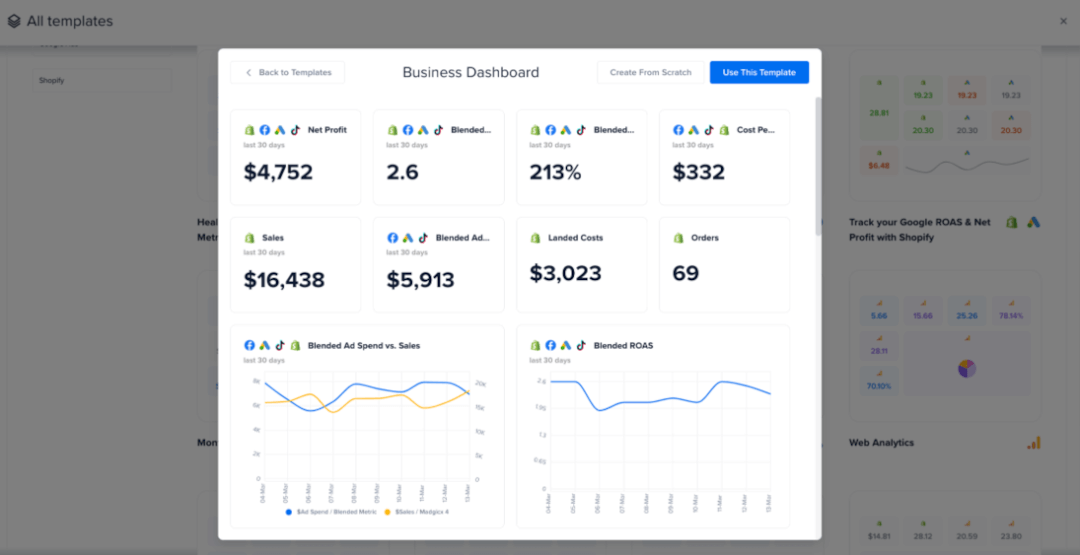
In the next screen, you’ll be asked to select the data sources for this report. You can choose them by platform. Then click ‘Create Report.’
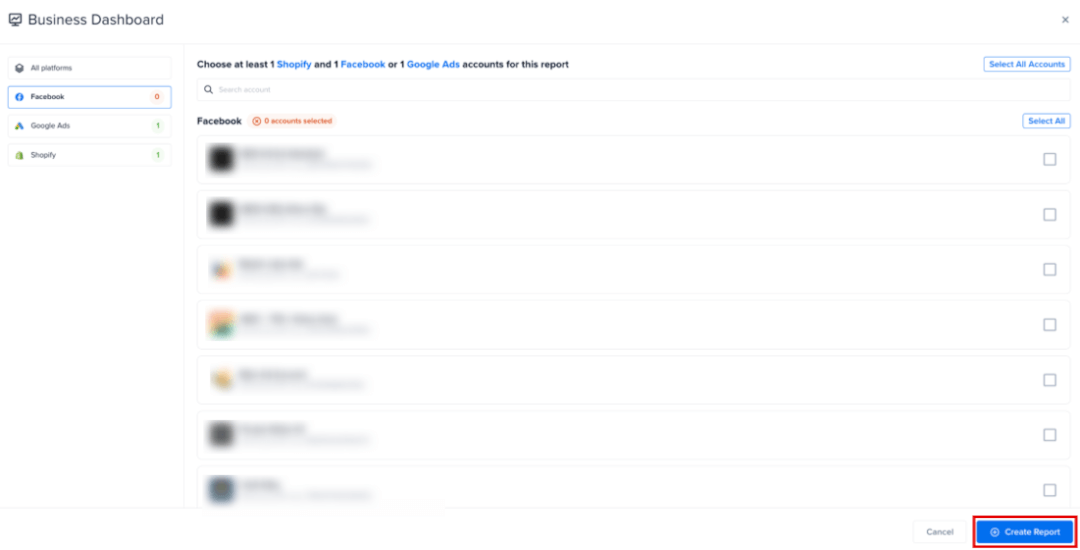
Depending on the amount of data, your report will take a minute or two to populate.


The Business Dashboard gives you a report on your business's status quo. It uses metrics from Facebook, Shopify, and Google to provide a detailed snapshot of your company.
Lead generation
- Lead Gen Brand - Ultimate Meta Ads Performance
This report template is lead-centric for businesses that rely on lead generation. Once you’ve found it in ‘All templates, ' click ‘Use This Template. '
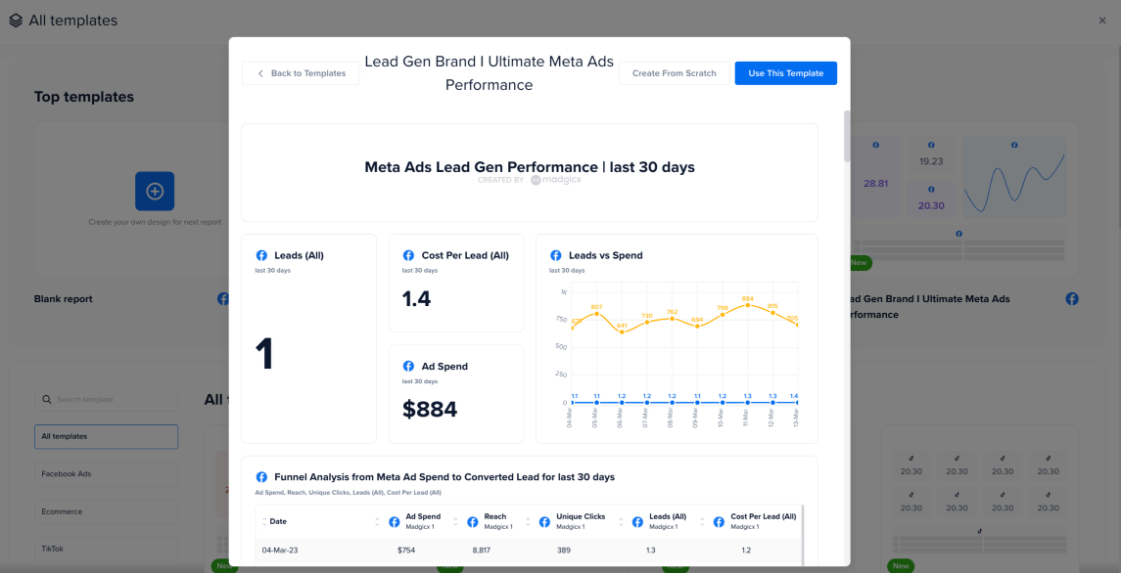
It breaks down your ad performance using lead-generation metrics and can indicate trends when analyzing and comparing results.
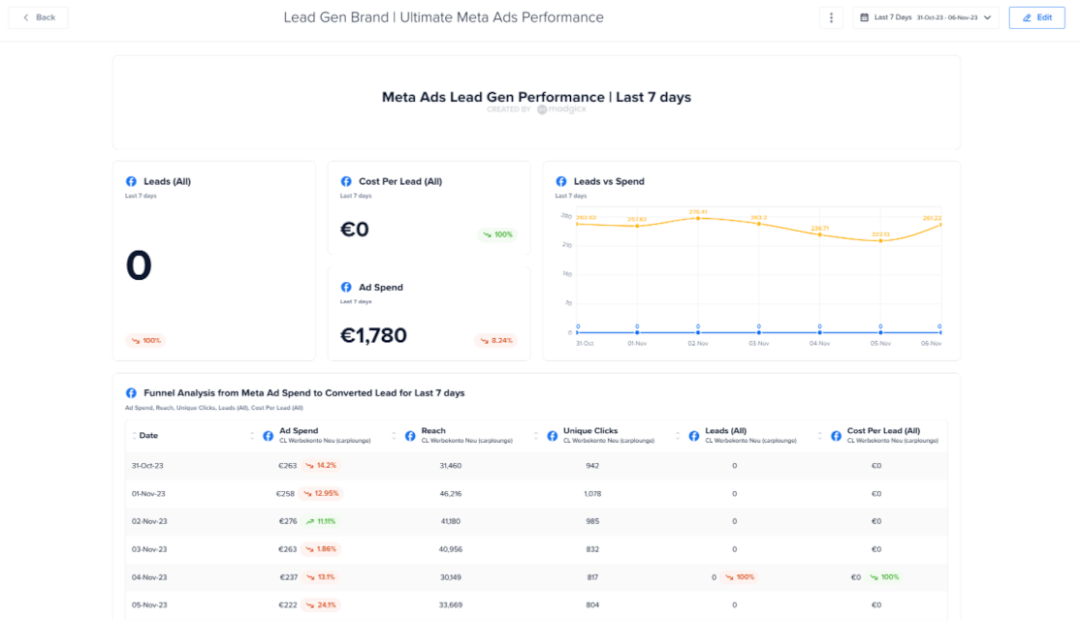
This template also allows you to view more details about how your lead funnel is performing based on your campaigns.

Monitoring engagement is vital if you’re focused on generating leads, as post or ad interactions could provide additional opportunities to connect with your audience.
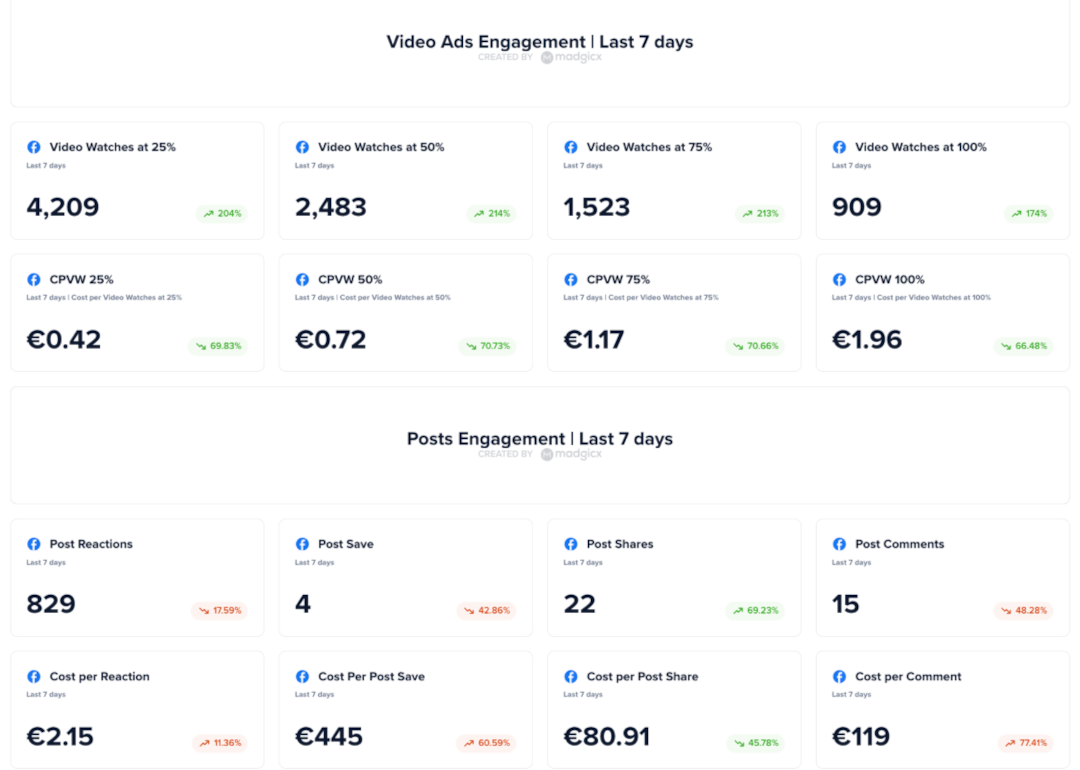
Agencies
- Monthly Facebook Ad Report
This monthly report gives you the low-down on your Facebook ad performance. The template includes data from the last 30 days, including ROAS, website sales, and revenue, your cost metrics, and all your engagement data, including clicks, impressions, and reach, as well as your CTR and frequency.
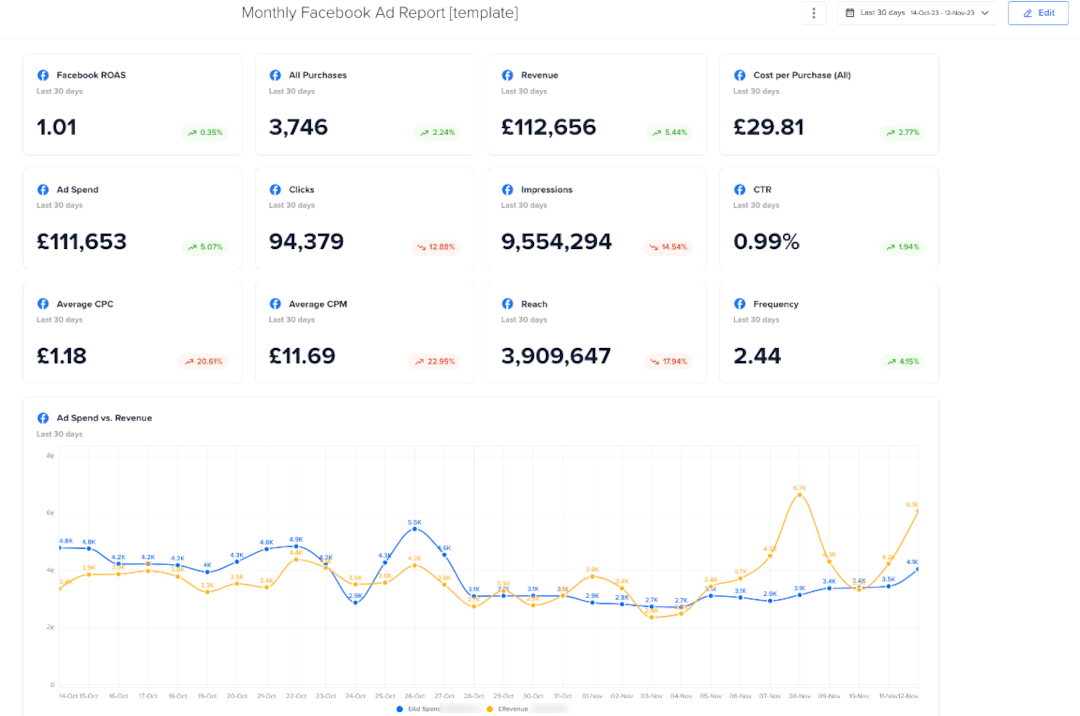
Scroll down, and you’ll see graphs comparing key metrics like ad spend versus revenue, clicks versus reach, and ROAS.

Furthermore, you can easily edit these settings, add or remove widgets, or change your metrics from regular to blended to incorporate additional accounts. This allows you to have a consolidated view of a portfolio of client accounts or all the accounts you manage in one report.
Below is an example of a customized report that includes the main metrics on each line and each time frame next to it so you can easily see the progress.

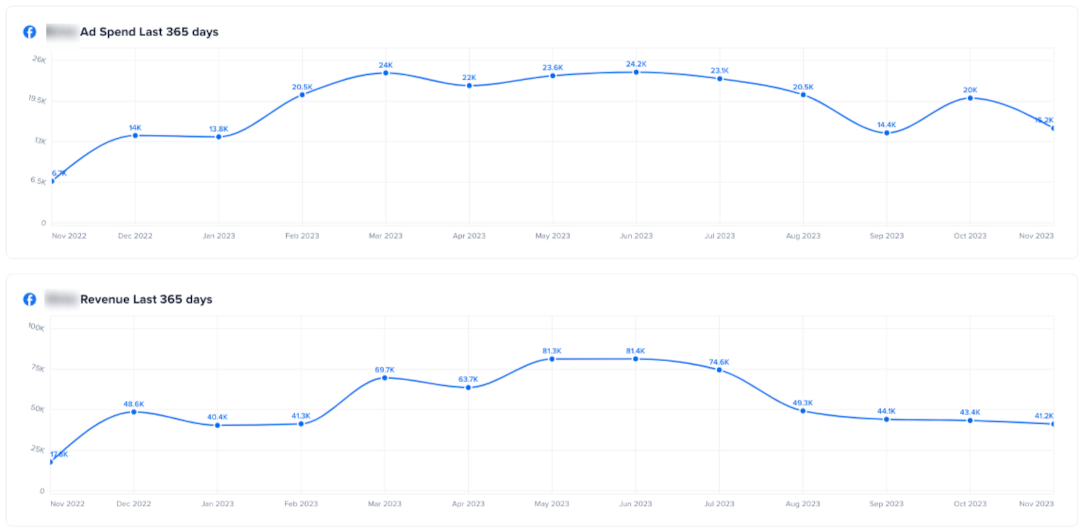
In this report, each agency client is included with the above metrics. You can do the same by adding more metrics and connecting the relevant data sources.
One-Click Report: Tips, hints, and tricks
If you haven’t already, you should check our guide for setting up One-Click Report for your account. However, here are a couple of hacks straight from our team of expert media buyers.
- Incorporate multiple time frames of the same metric in your report to track performance over time, such as 3 days, 7 days, 14 days, and 30 days. This makes it much easier to spot trends and see how the numbers flow, enabling you to identify your most profitable times.

- Compare metrics against each other for illuminating insights. For example, in the image below, you can compare Facebook ad spend and Shopify sales during the last 14 days. Analyzing this data helps you spot trends or instances where the performance peaked so you can identify and replicate what happened. You can also see that your ads are profitable as the ad spend remains consistently lower than your revenue.

- Make your reports your own with custom text you can use to create headings and sections.

Didn't find what you were looking for?
Try our FAQ
Check out the answers to our most frequently asked questions. If you can’t find the answer there, you’ll be able to contact our support team.









