How to use AI Marketer
Madgicx’s AI Marketer is your personal media buyer who:
- Continuously audits your account to see what it can optimize
- Tells you exactly what to do next to increase performance
- Reduces your time spent on tedious manual tasks
- Prepares everything you need to act on those recommendations: just click "Launch"
The AI Marketer is designed to save you hours spent on tedious optimization tasks. It analyzes your ad account, and based on your history, it makes recommendations to improve and enhance your account performance. The AI Marketer serves to spot optimization opportunities you may miss without it - you know, the ones you haven’t thought of yet. It’s designed to be your paid media sidekick to help you manage your ad accounts effectively.
First, navigate to the robot icon in the menu bar to find AI Marketer.
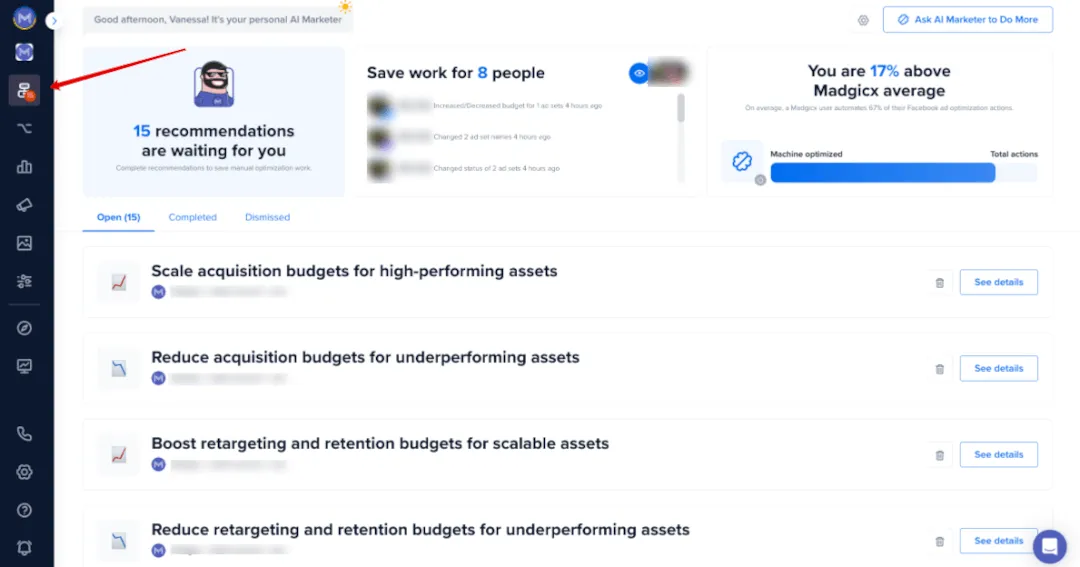
Understand the AI Marketer Dashboard
Here, you’ll see a greeting from the AI Marketer with the number of recommendations it has for you. The more recommendations you see, the more work the AI Marketer can take away from you.
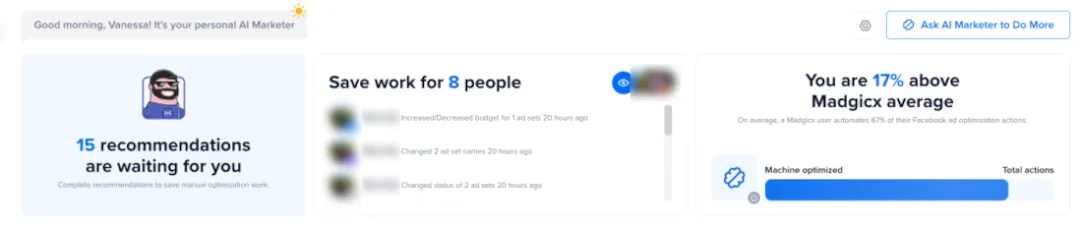
To the right, you’ll see the number of people you can save work for by implementing the recommendations. These are all the profiles that ever optimized your ad account.
Next to this, on the right, you can see how machine-optimized your account is according to our benchmarks. In other words, the percentage of the actions you take in your account that are automated, either by using the AI Marketer or automation tactics, compared to other Madgicx users.
On average, Madgicx users automate 67% of their total actions to optimize their ad accounts. This percentage shows you how you compare against these other users and how much of Madgicx’s machine intelligence you’re using.
Every day, the AI Marketer audits your account, and you will be given new recommendations on optimizing it every 24 hours.
Adjust AI Marketer KPI settings for peak performance
It’s super important to make sure that you and the AI Marketer are on the same page. To do this, you should make sure that you set the KPIs for what you want the AI Marketer to optimize. Let’s take a look at how to do this.
To view the settings, click the cog at the top right of the screen.
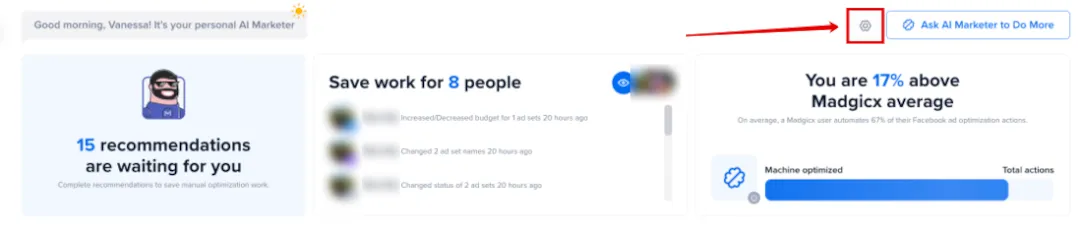
A new screen will appear where you can define the KPIs that are most relevant to your business to ensure the AI Marketer optimizes your ad account in the best possible way for you.
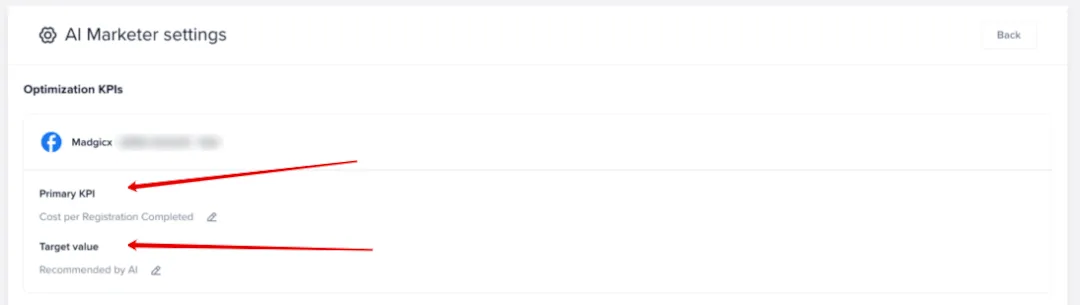
Click on the edit icon to select your most relevant KPI from a list on the popup that appears.
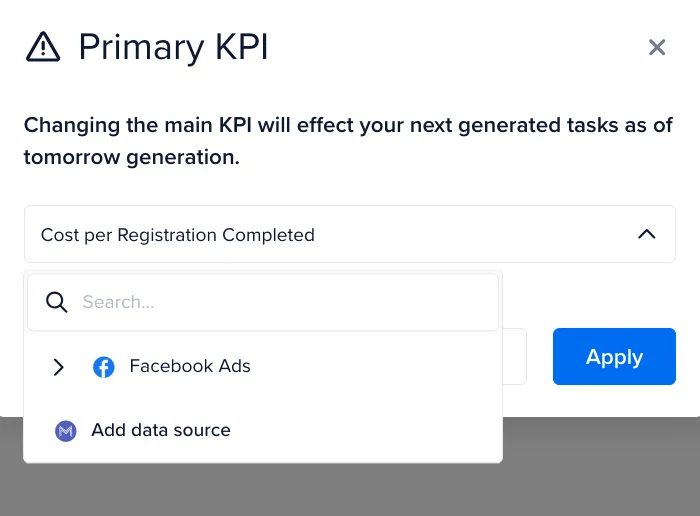
You can adjust your target value in the same way and enter a manual value or let Madgicx recommend it.
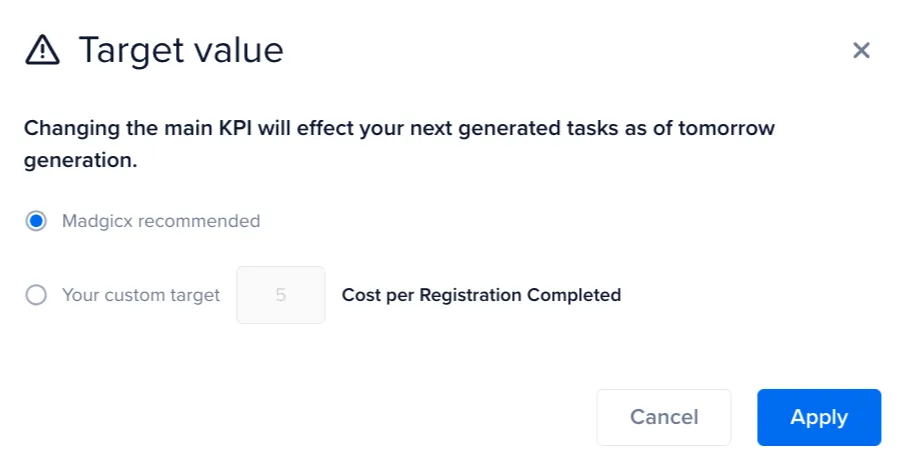
Once you’re happy with the settings, you can rest assured that the AI Marketer is optimizing your account for your preferred KPI.
How to implement the AI Marketer’s recommendations
Click on the recommendation to see the details of the task.
The recommendations are generally split into three parts:
- Explanation of why you are being recommended this action
- Supporting data and details of what will be launched (which you can edit)
- Settings and summary of recommendation for pre-launch review
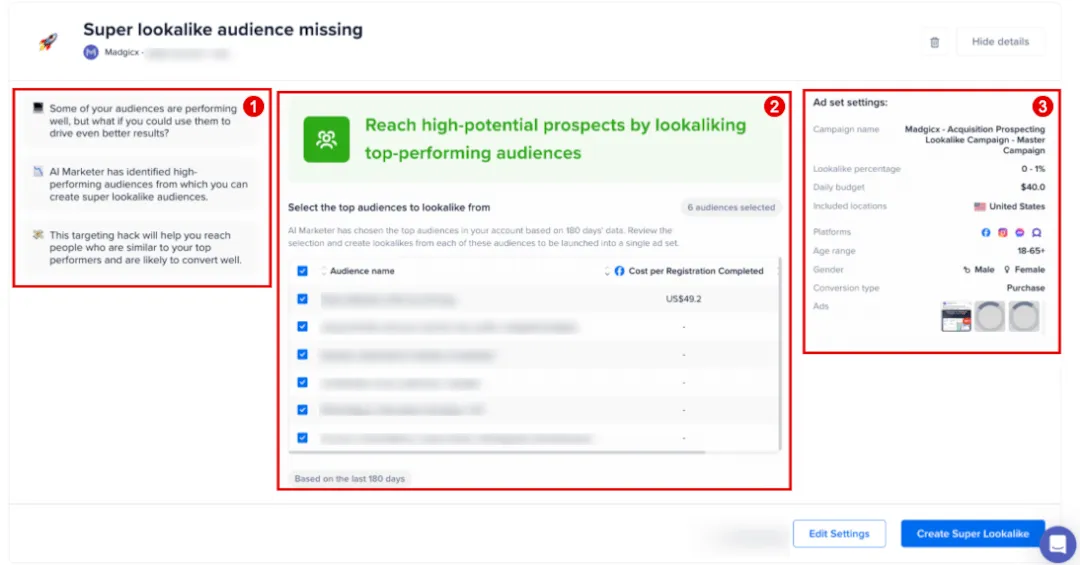
However, some recommendations have a different structure where settings and a summary aren’t required.
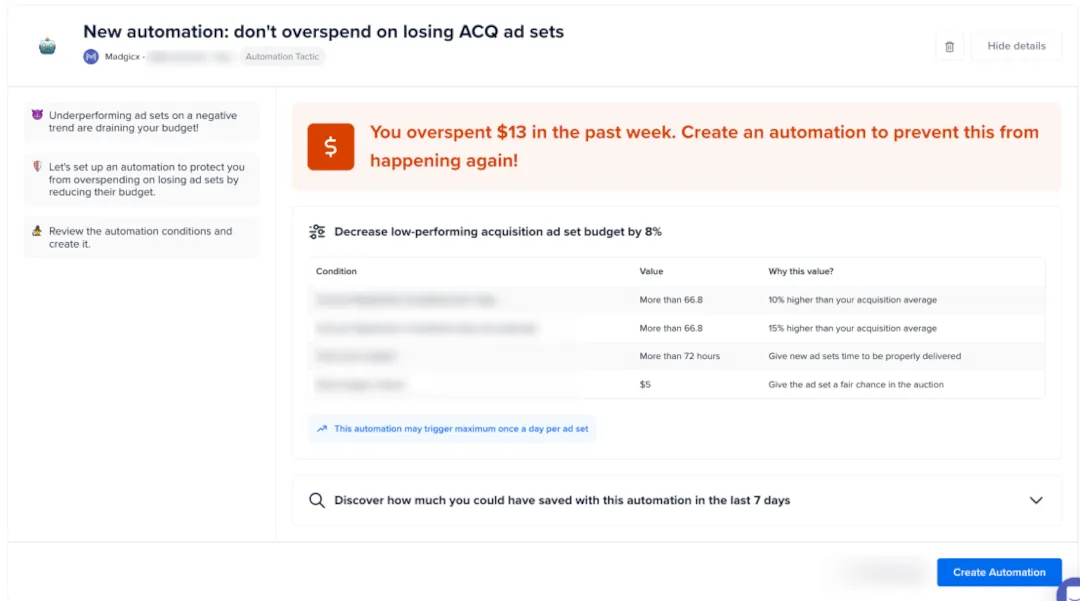
All the recommended tasks have defaults that AI Marketer proposes based on historical data from your ad account. The recommendations are uncovered by Madgicx’s AI checking your account for missed opportunities on a daily basis.
When you get a new recommendation, open it to see the details and start by reading why you are being recommended to take action (far left). Then, head right to approve the AI Marketer’s recommendation, follow its instructions, or make changes if necessary.
Double-check the recommendation settings before you launch
Lastly, check the settings. You can edit the settings by clicking the “Edit Settings” button, which opens a popup. Here, you can modify the parameters of what AI Marketer will launch.
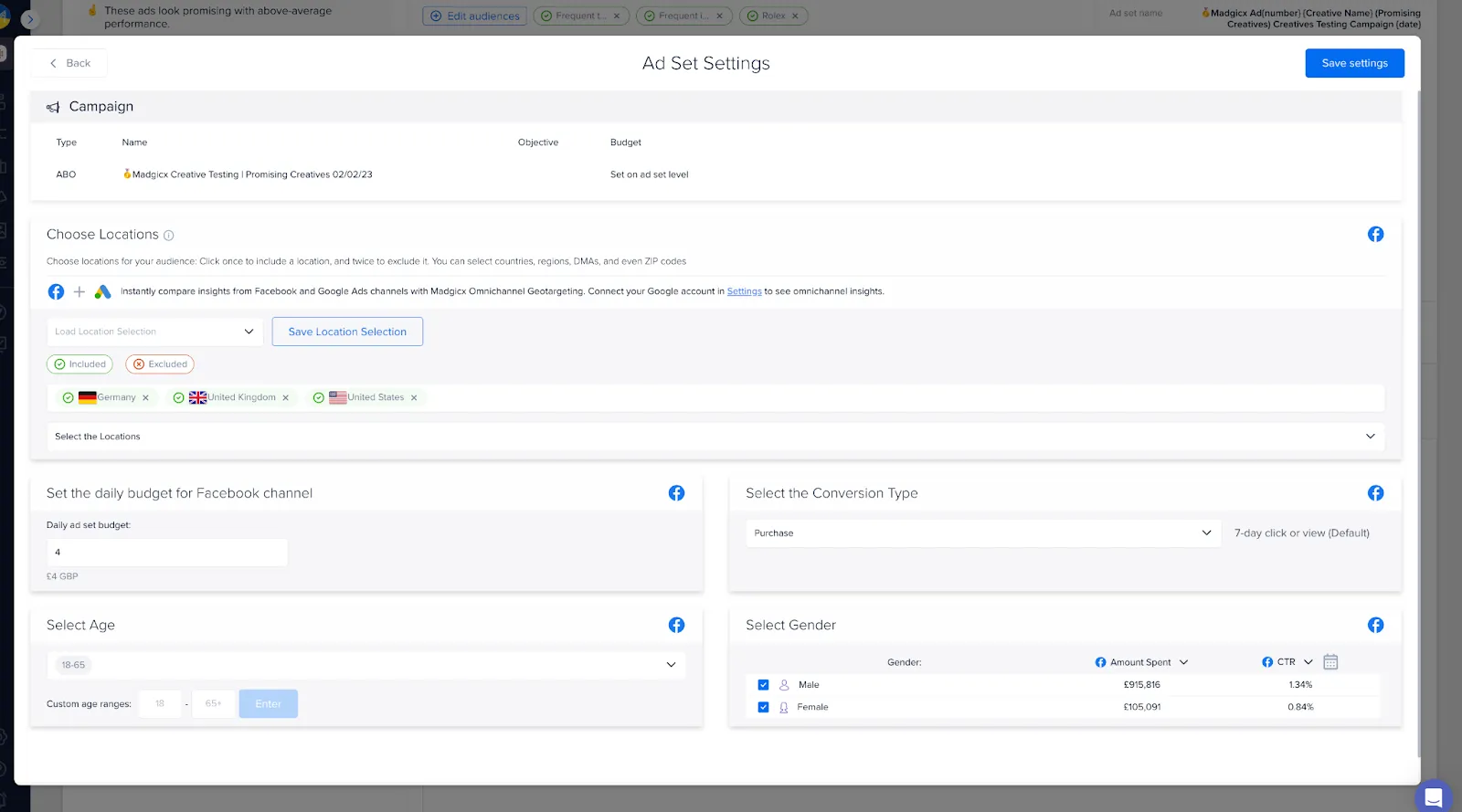
If you think one of AI Marketer’s recommendations isn’t suitable, you can dismiss it. Dismissing irrelevant recommendations will help us serve you better recommendations and keep your list of open recommendations free from clutter.
To dismiss a recommendation, click the trash icon to the far right of the recommendation’s title.
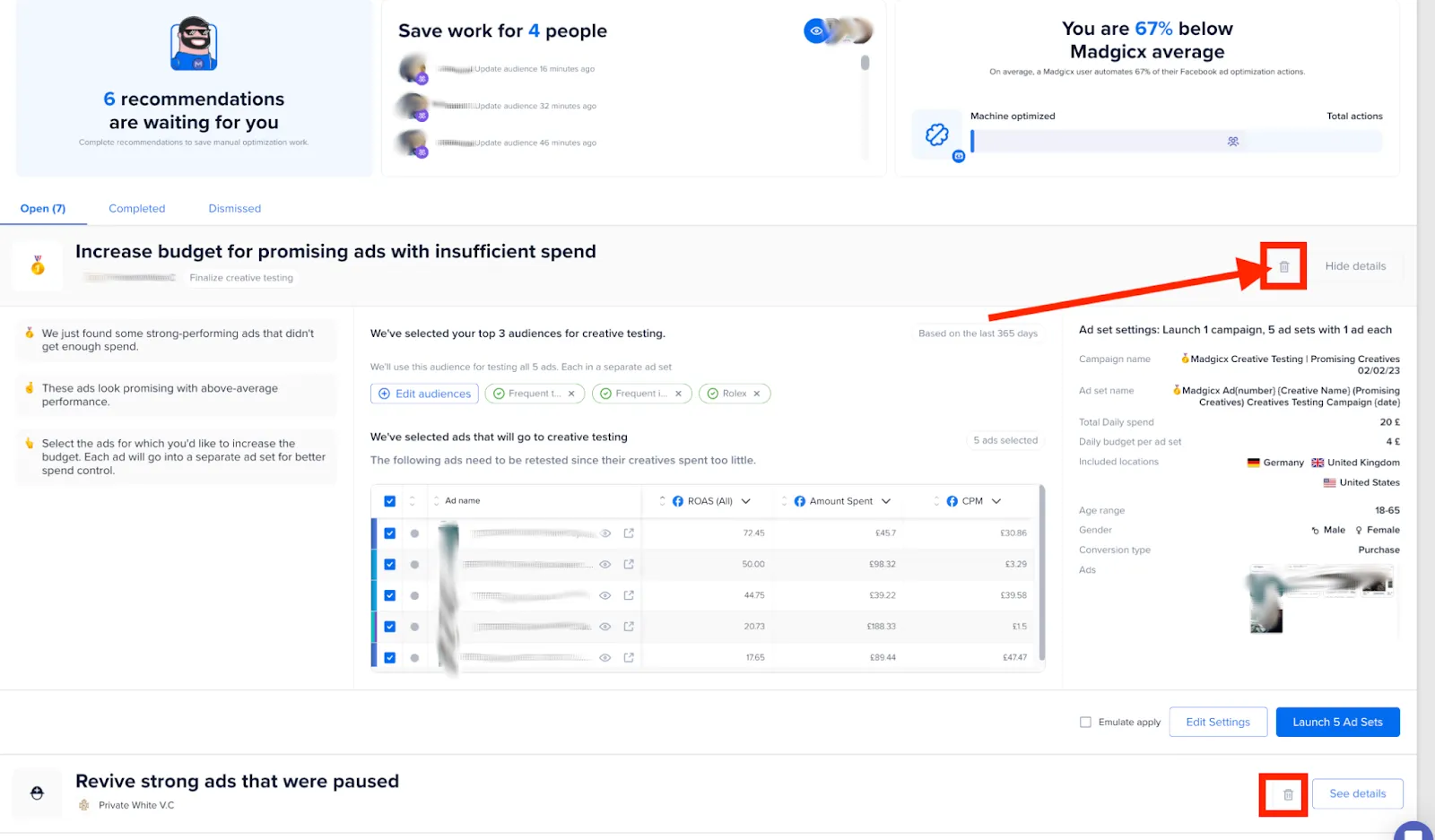
Improve AI Marketer’s suggestions by leaving feedback
If you choose to remove a recommendation from the list, you will be prompted to leave details about why you think it is not valid or helpful.
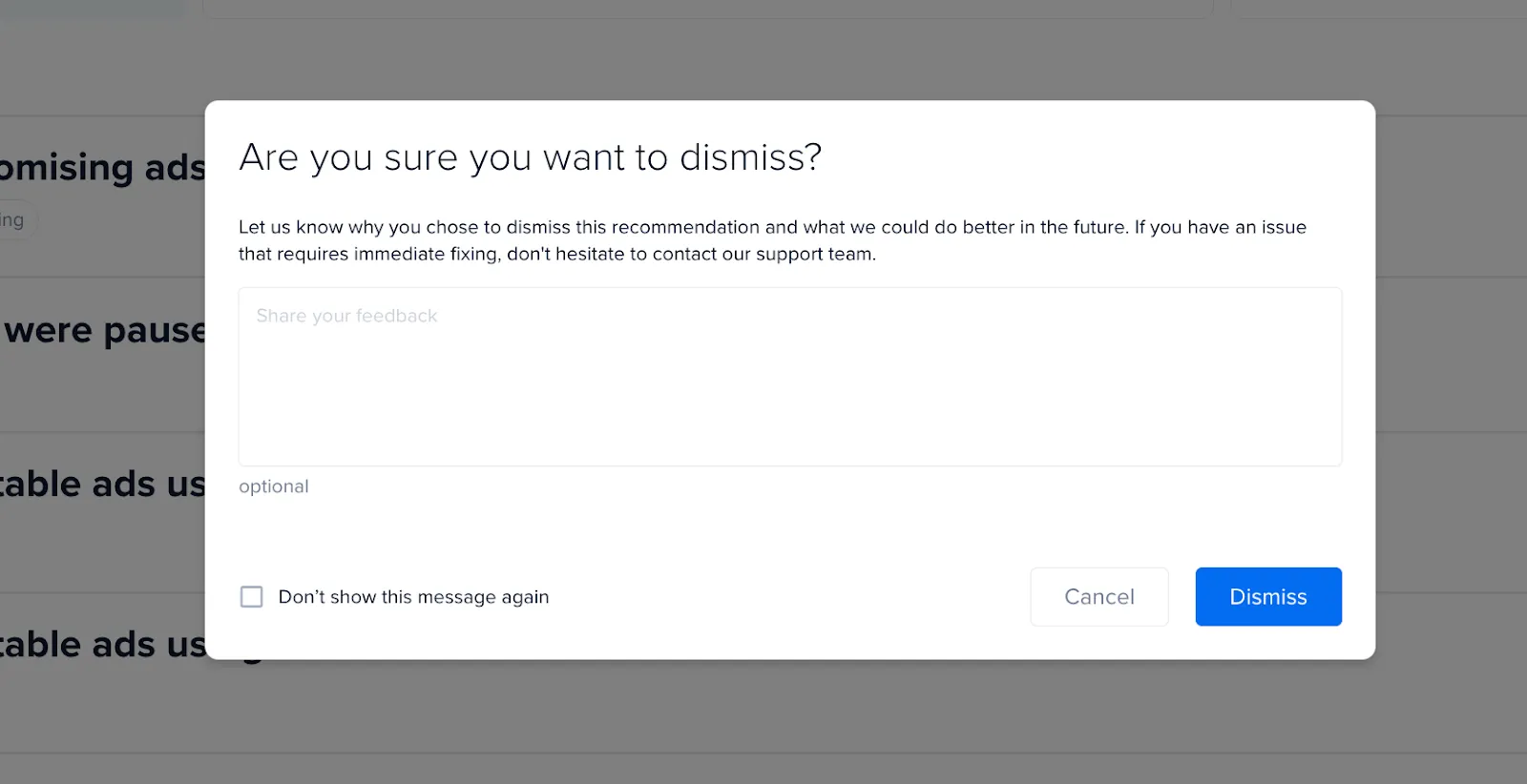
Explaining your reasons for dismissing the recommendation is essential to help us continue improving AI Marketer so that it only offers recommendations that are helpful to you and your ad account.
If you dismiss a recommendation and later want to apply it, you can easily do so by heading to the “Dismissed” tab and clicking “Reopen.”
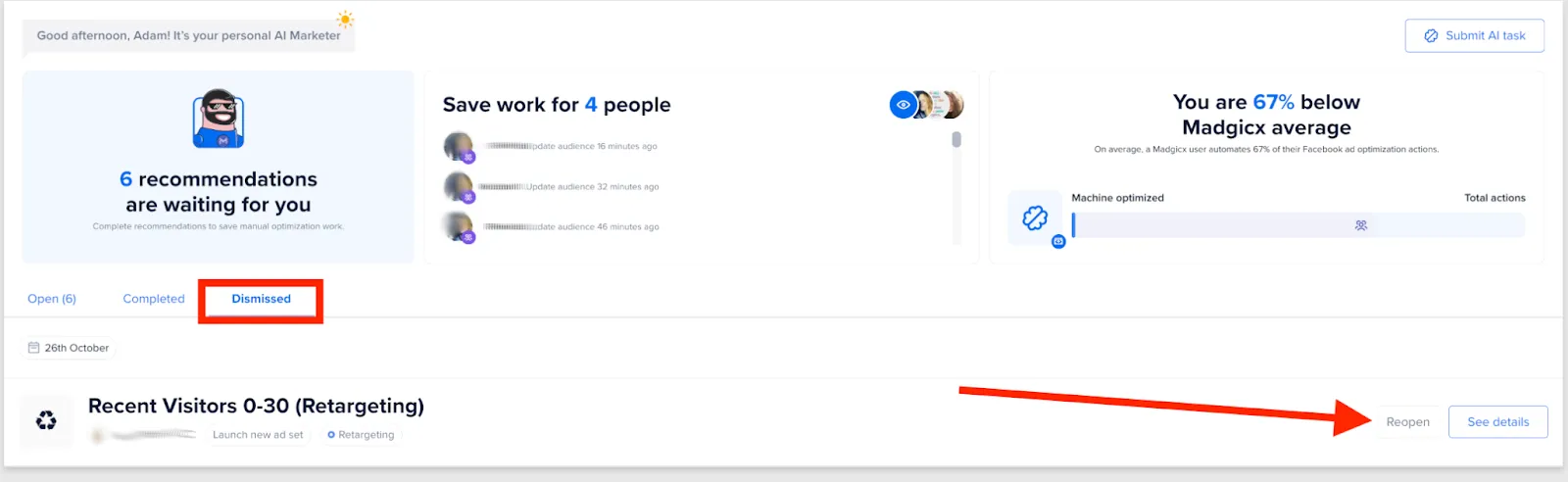
When the recommendation is complete, you can rate its performance to help the AI Marketer improve. Head to the “Completed” tab to see all your completed recommendations, which you can rate on a 5-star scale.
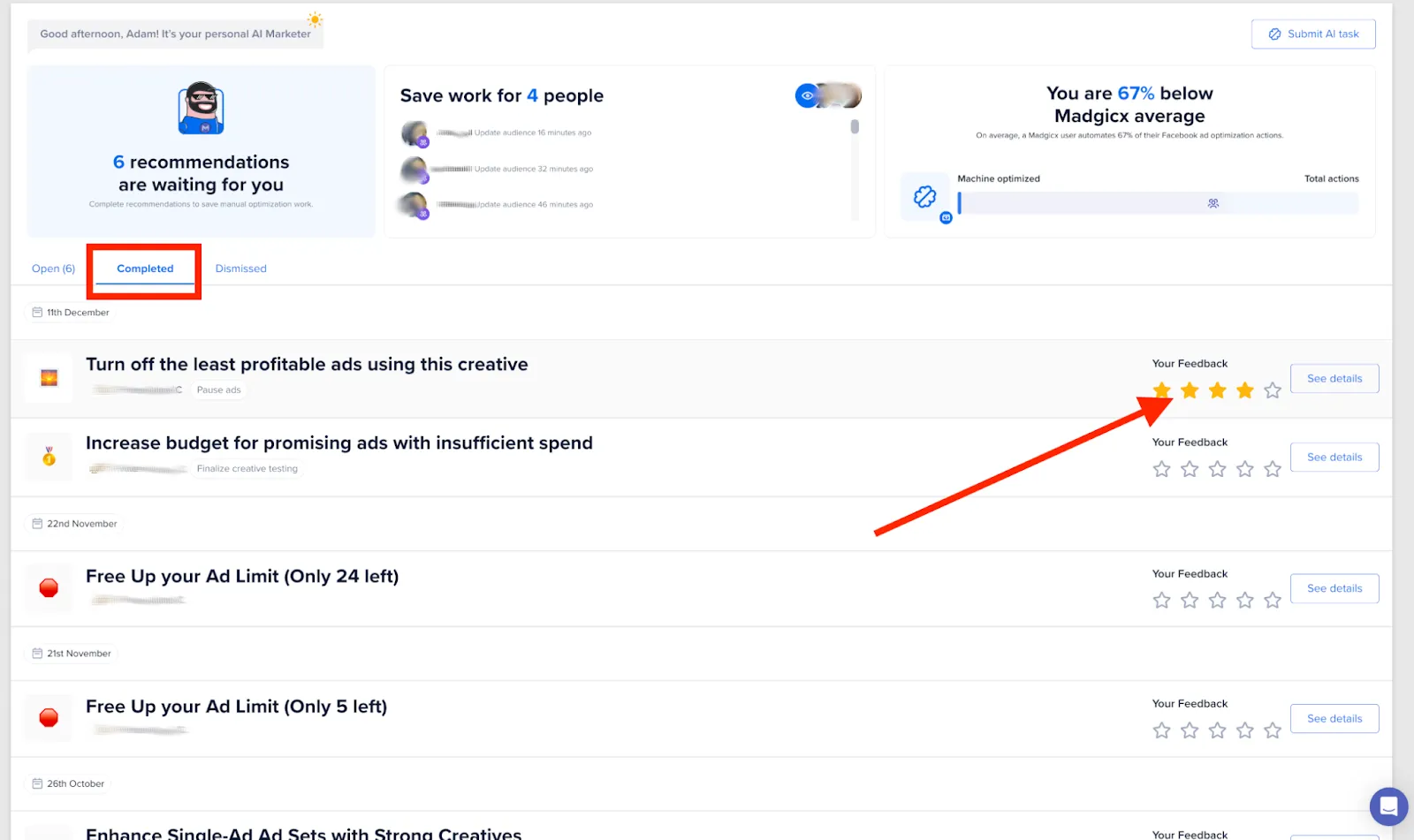
When you click on the number of stars you want to rate the recommendation, you are prompted to give qualitative feedback on the outcome. This additional feedback is optional but will help Madgicx create and offer better recommendations to you.
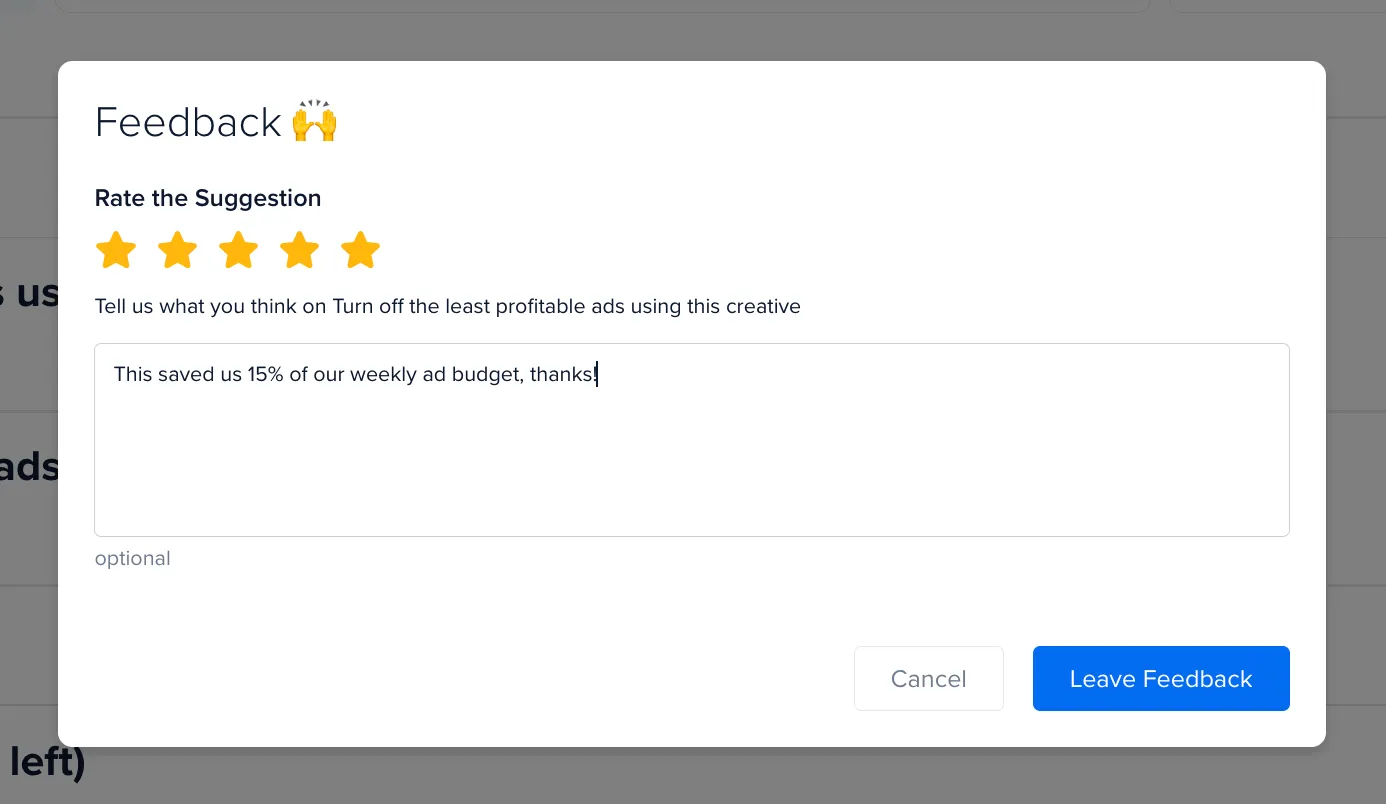
If there is a task that you would like AI Marketer to take care of for you, you can make a request by clicking on the “Ask AI Marketer to Do More” button in the top-right corner.
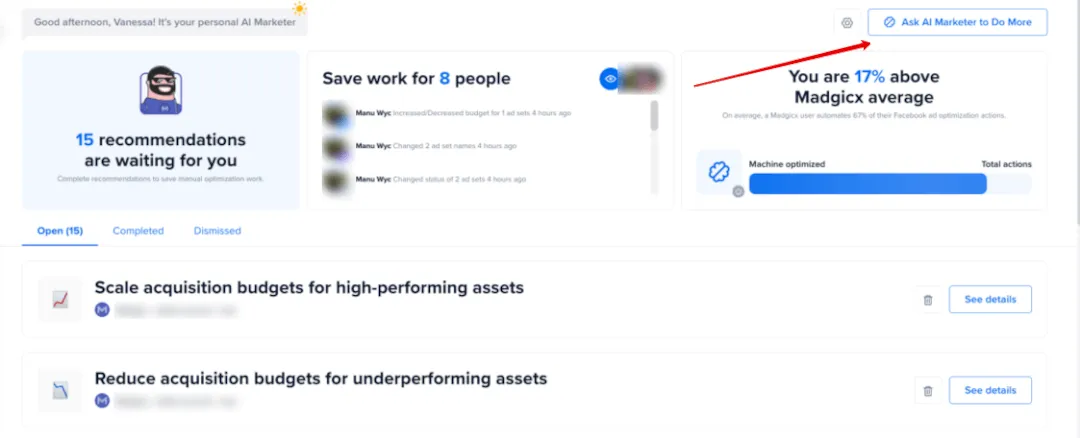
Clicking this button prompts you to explain the task you want the AI Marketer to take care of. Our product team will assess your request and get in touch with you.
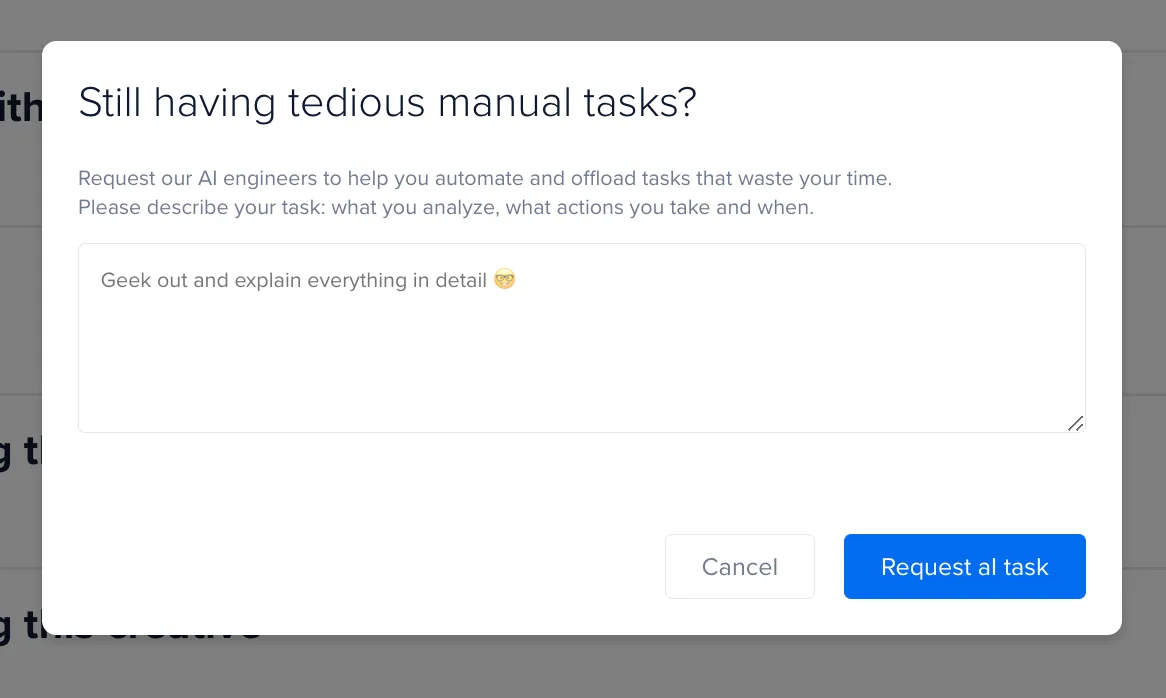
Suggest as many tasks as you like so that you can lighten your workload and shift all tedious manual tasks onto AI Marketer.
Optimize your ads on the go with our mobile app
You can also launch up to 8 different recommendations using the Madgicx mobile app. While we recommend that you use the desktop web app for the bulk of your Madgicx work, the app is here to make it even easier to implement new AI Marketer recommendations while you’re on the move.
Simply visit “app.madgicx.com” in your mobile browser. Next, log into your Madgicx account, and your recommendations will appear like this.
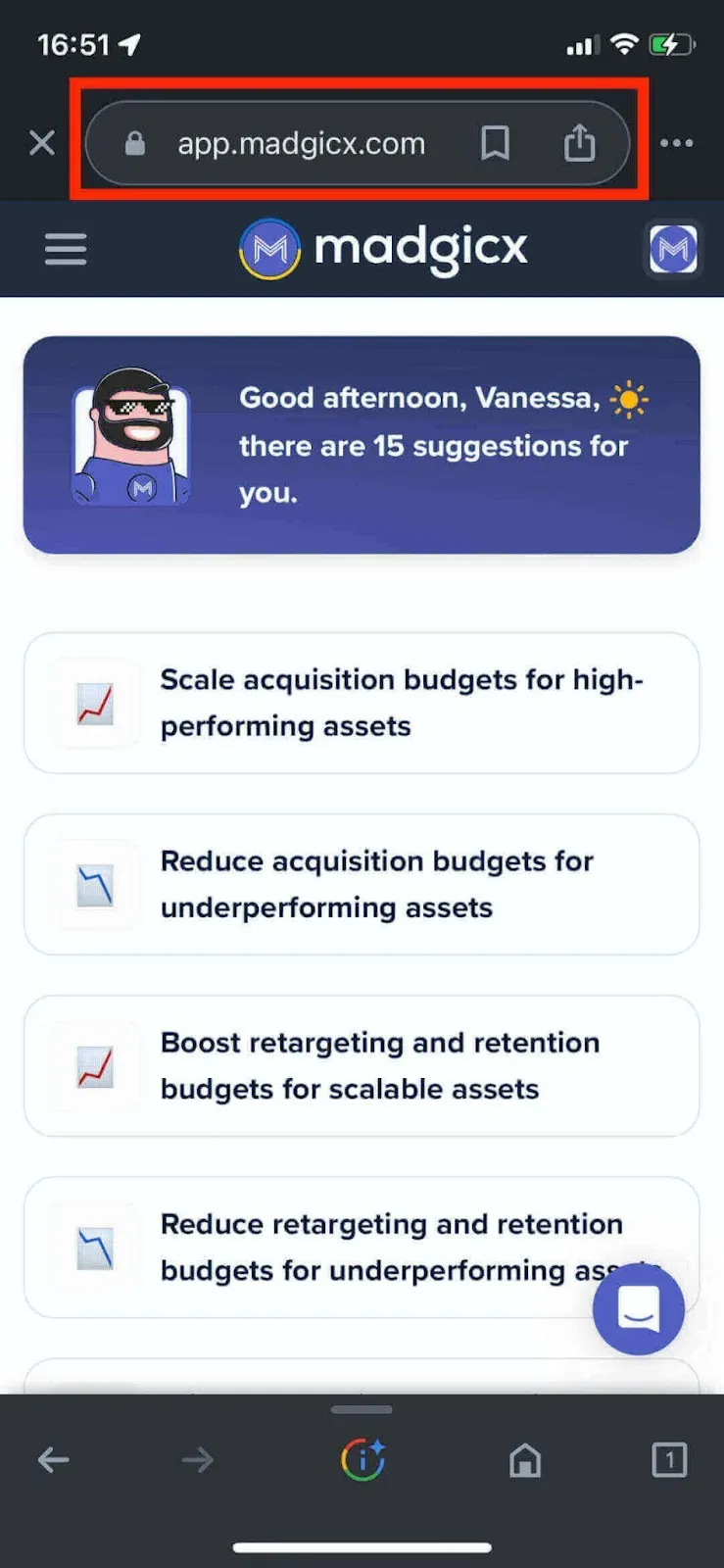
If your recommendations require the desktop app to launch, they will appear grayed out like this, with a note confirming it.
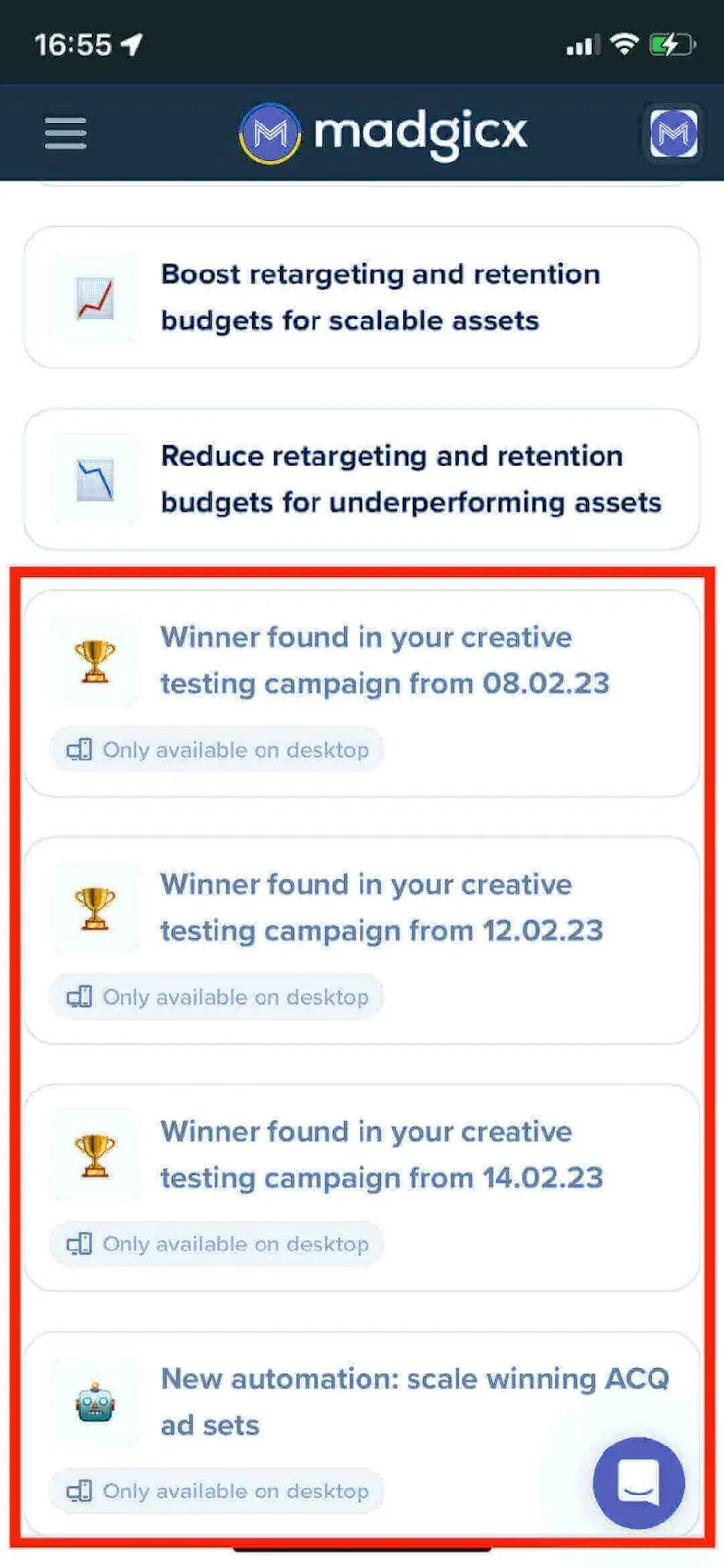
Launch tasks from the Madgicx mobile app
Once you tap on the recommendation you want to view, it will open up the “Stats” view by default. Here you can see the details of what the AI Marketer recommends and how it will change once implemented.
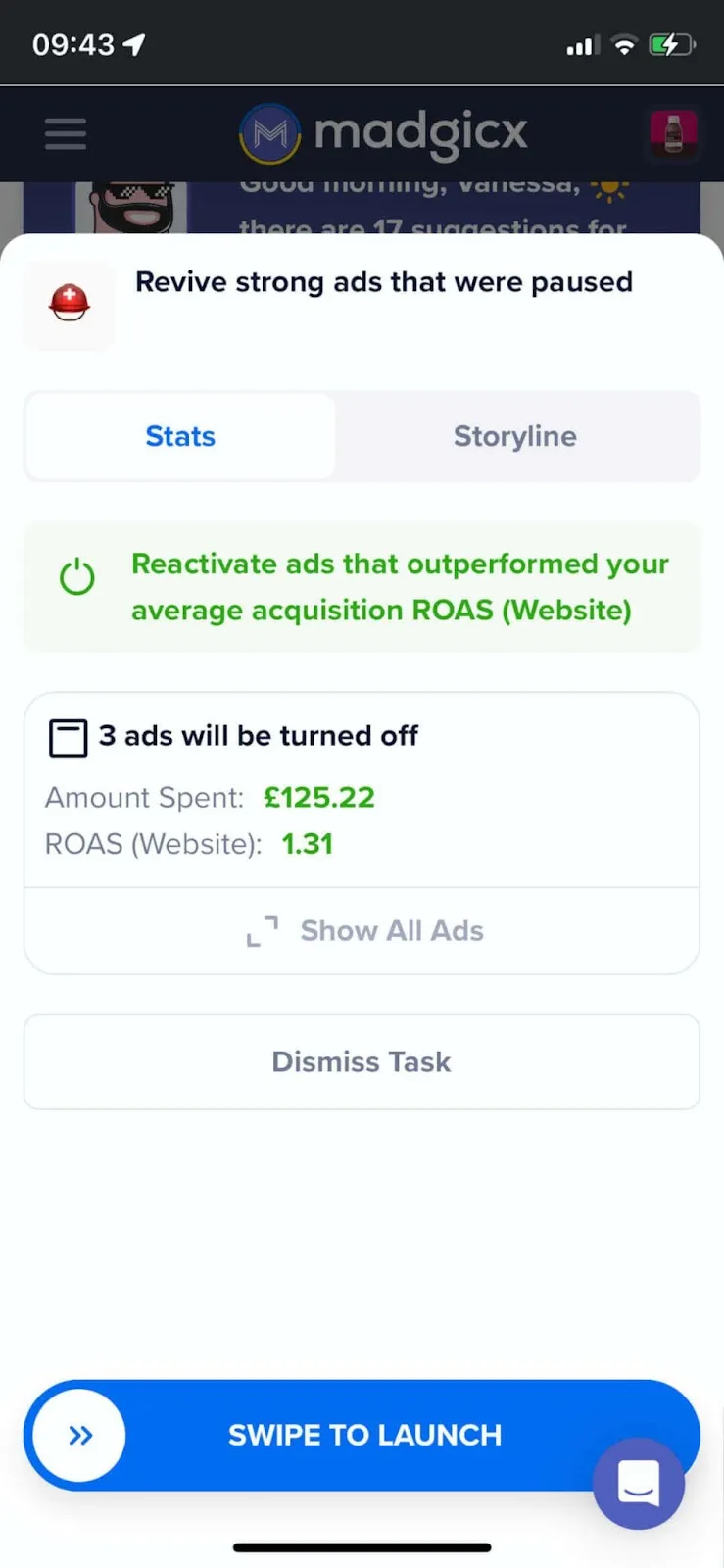
Next, if you tap on the “Storyline”, you will see the reasoning behind the suggestion to understand it better.
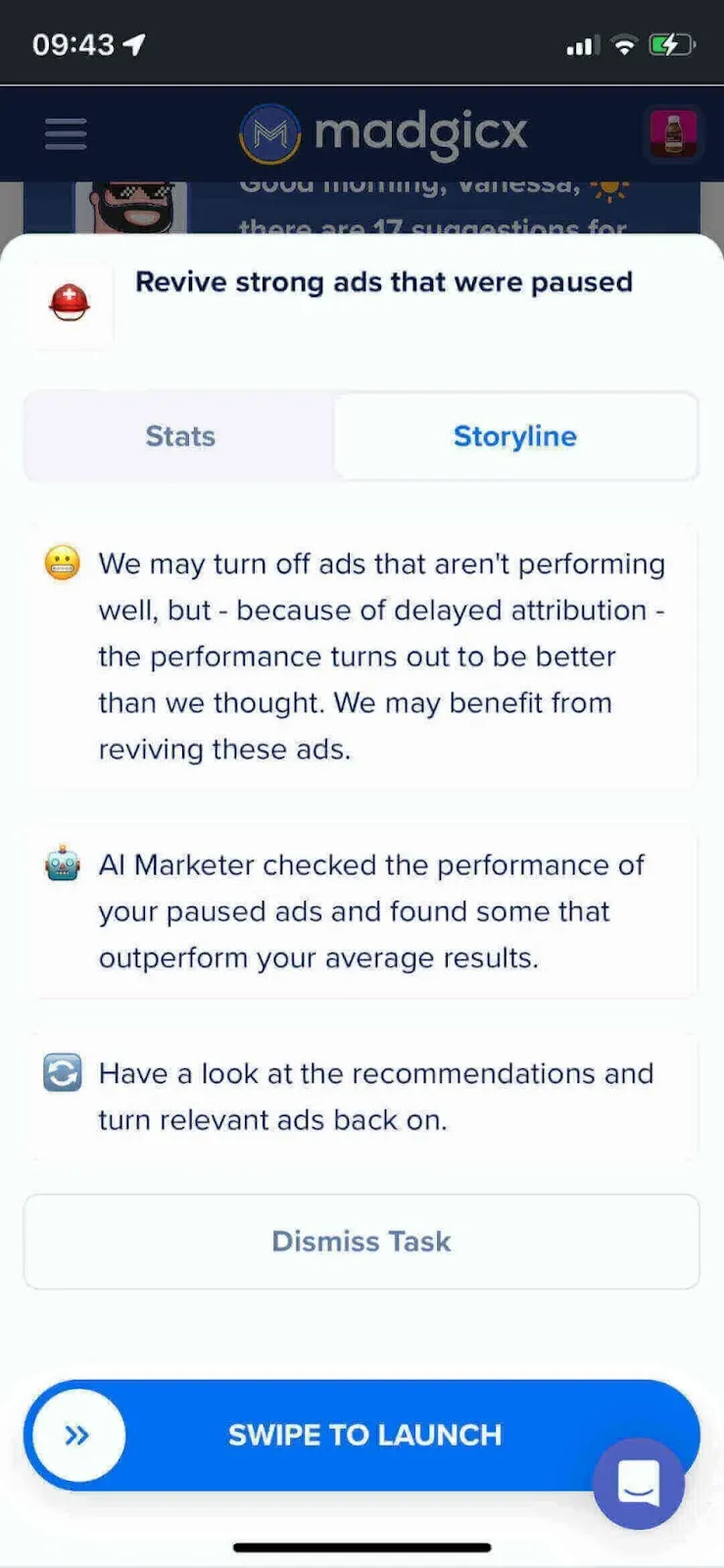
Finally, you can either dismiss the recommendation by tapping the “Dismiss Task” button, or you can launch the recommendation by swiping the “Swipe to Launch” button right.
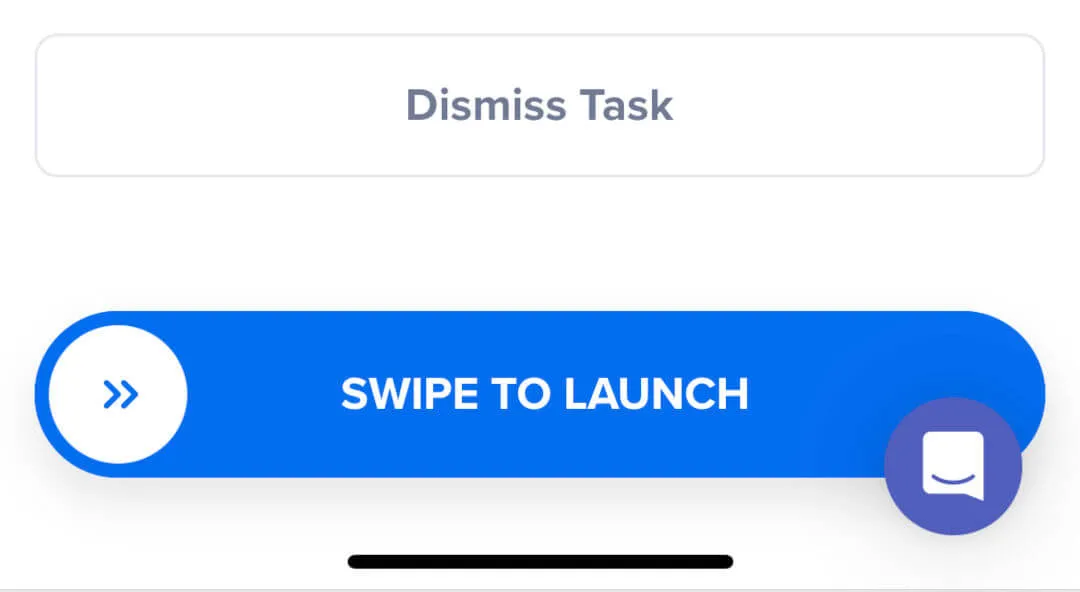
With the Madgicx mobile app, it’s easy to launch your AI Marketer recommendations while on the move. If you have any questions, just tap the live chat button to talk with our support team.
Didn't find what you were looking for?
Try our FAQ
Check out the answers to our most frequently asked questions. If you can’t find the answer there, you’ll be able to contact our support team.




