Instagram permissions you need to use Madgicx
Before you can connect your Instagram account to Madgicx, you must first:
- Connect your Instagram account to your ad account
- Ensure your Instagram account is in your Meta business portfolio
- Gain admin access to the Instagram account
- Connect your Instagram account to your ad account
Read on to find out how.
⏸️ If your Facebook Page isn’t connected to your Meta business portfolio (previously Meta Business Manager) yet, you should connect it using the same instructions outlined below for your Instagram account.
Connect your Instagram account to your Facebook Page
Before you do anything else, you should connect your Instagram account to your Facebook Page. Our article on the topic explains exactly how to do it.
Add an Instagram account to your Business Manager
To associate an ad account with an Instagram account, both must be within the same Meta business portfolio.
Before you can add an Instagram account to your business portfolio, you must ensure:
- You have the username and password for the Instagram account
- This Instagram account isn't inside another business portfolio
- You have admin access to the business portfolio
To add an Instagram account to your business portfolio:
I. Go to Business settings > Accounts > Instagram accounts
II. Click the blue “Add Instagram accounts” button
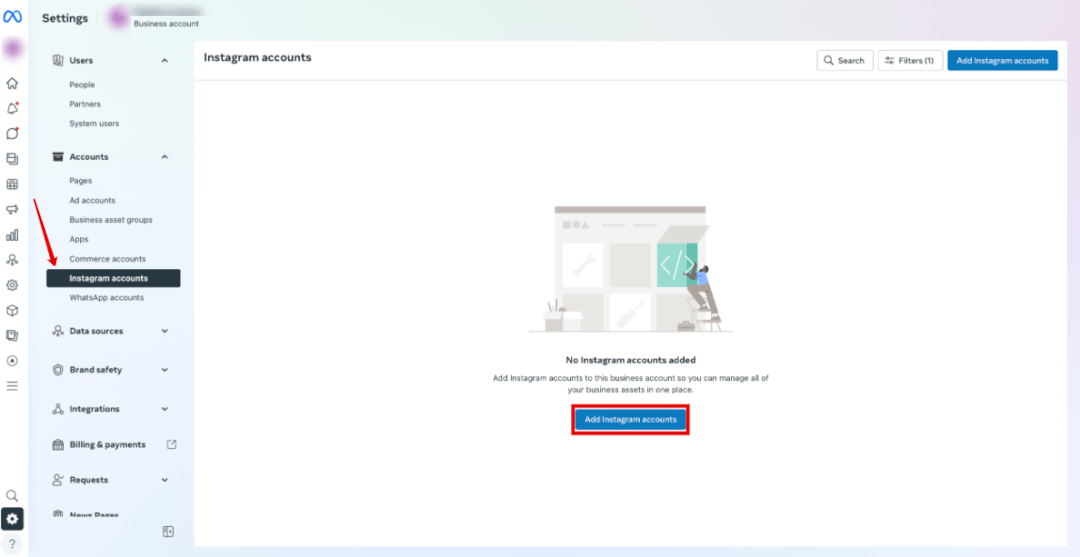
III. In the popup that appears, tick the box to accept the terms and click “Claim Instagram Account.”
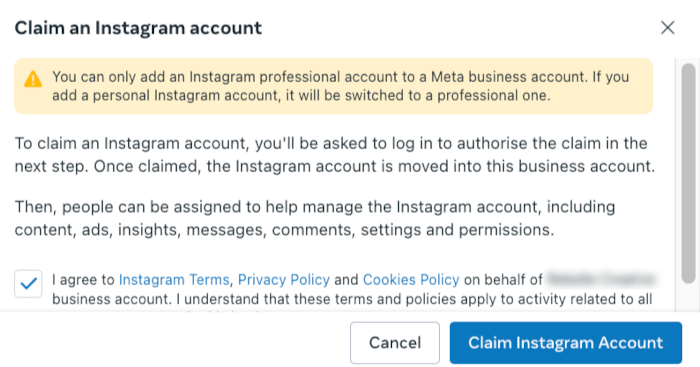
IV. Log into your Instagram account, and continue.
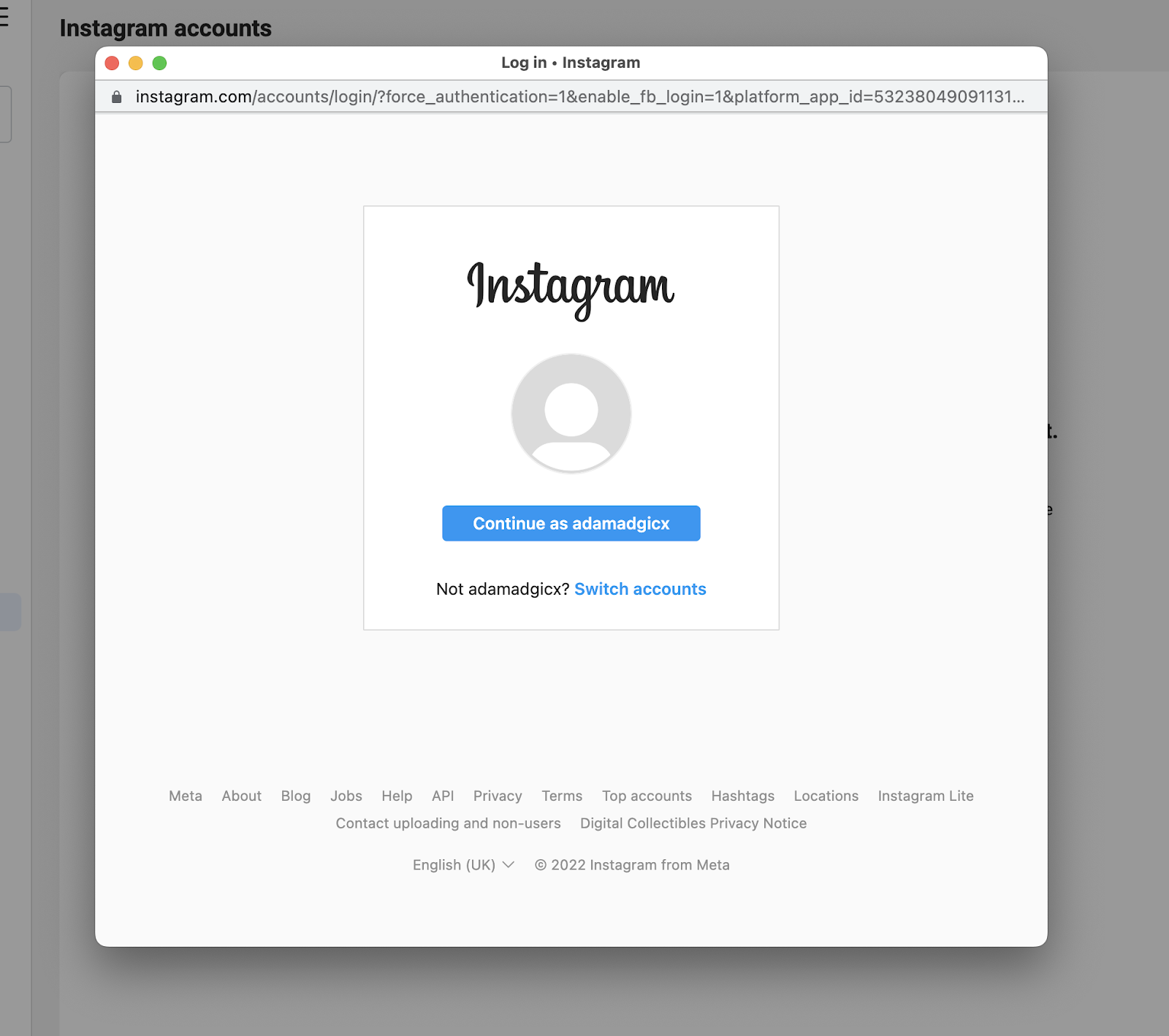
V. Select the ad accounts and pages you'd like to assign, and on the next screen, click “Done.”
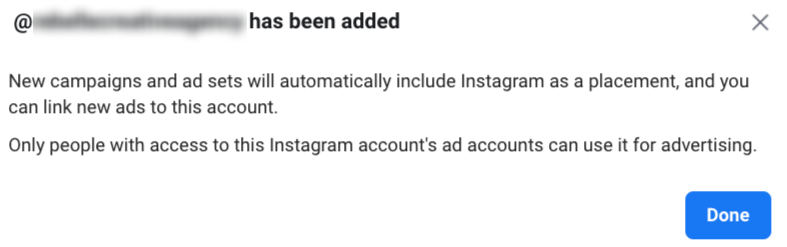
Note: If your Instagram account is linked to a Facebook page, Meta will automatically connect the accounts. However, you should double-check this ☝️
Gain admin access to your Instagram account
Once you've added an Instagram account to your business portfolio, you can assign varying levels of admin access to people. Additional users are added in the “People” tab above “Accounts,” which must be done before assigning them the relevant permissions.
If you don’t have admin access to the Instagram account, you must ask an existing administrator to give it to you. Here is how to do it.
I. Go to Business settings > Accounts > Instagram accounts
II. Click the Instagram account, then the “Instagram account access” tab
III. Type in the name of the person you want to add where the red box is, or click the “Assign people” button to the right of it.
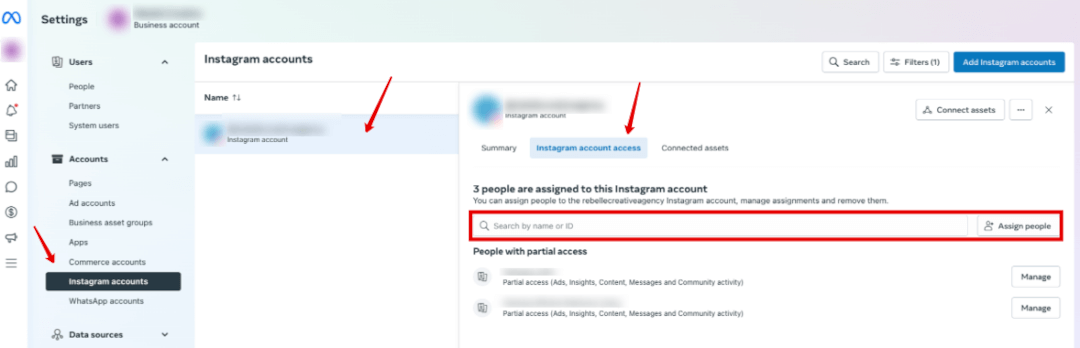
IV. A popup will appear where you can select a person in the left-hand column and slide the toggle on the tasks you want to grant permissions for (like ads); a blue toggle means it's on, and gray means it's off. Scroll down if you’re looking for an option for full control.

V. Click “Assign”
Connect the Instagram account to your ad account
To link your Instagram account to your ad account, you need to:
- Go to https://business.facebook.com/, Accounts, and click “Instagram accounts.” Then, select the Instagram account and click “Connect assets.”
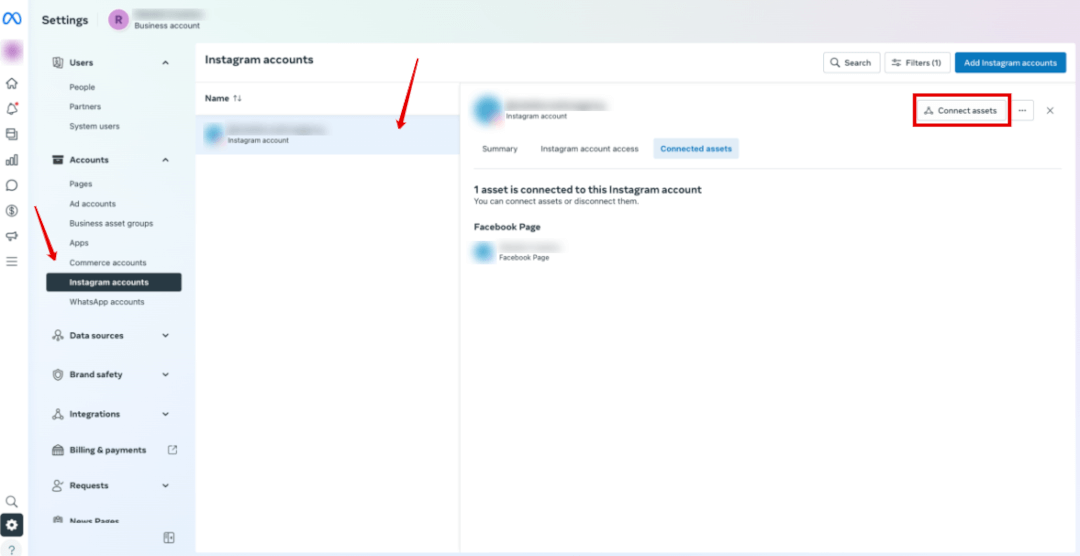
- A popup will appear where you should click on the “Other business assets” button.

- Select your ad account from the list that appears and click the “Add” button.
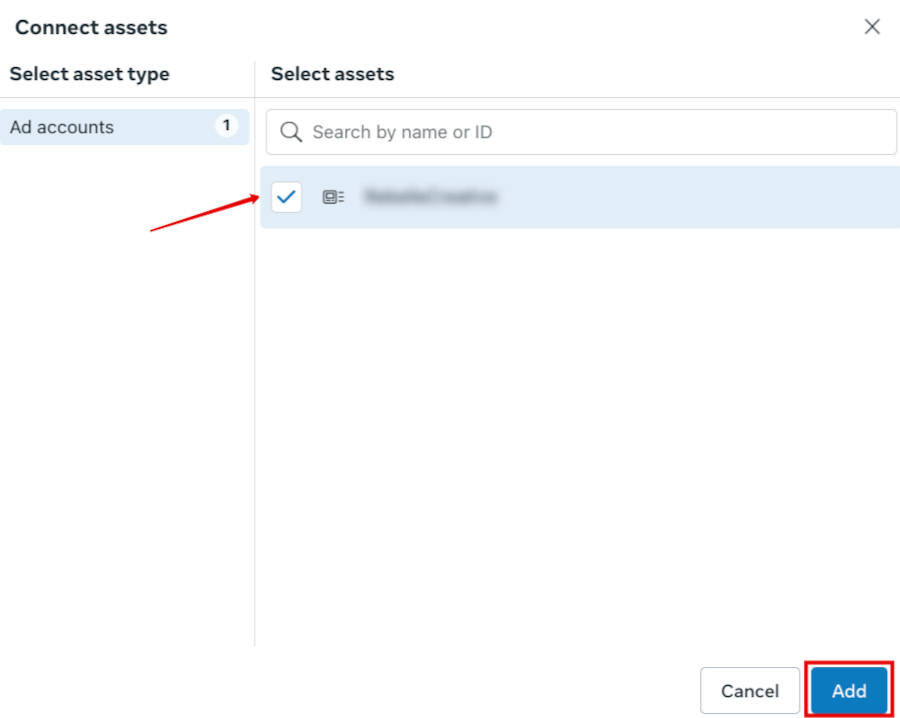
- You’ll see a confirmation message once it’s linked.

Once done, you should open Madgicx, click your profile image at the bottom left of your screen, and click “Manage connected ad accounts.”
Find the ad account in question, and refresh your connection to Meta by clicking the ‘🔄’ button, then choose your Instagram account from the Instagram Page drop-down menu highlighted below.
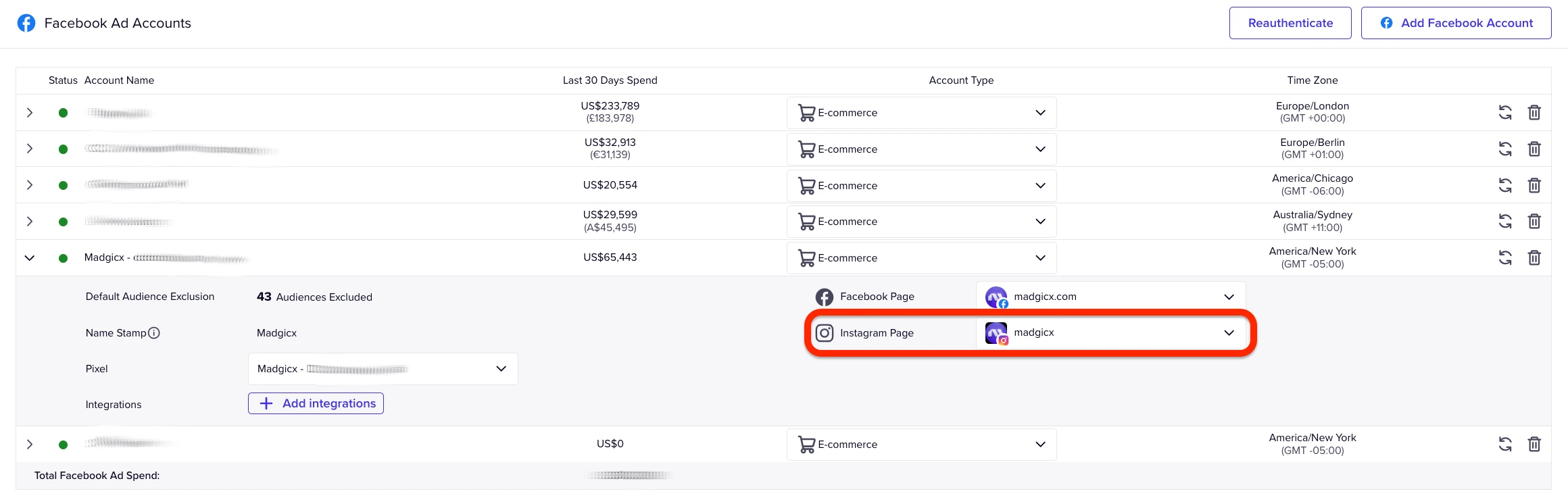
That’s it 🙌
Didn't find what you were looking for?
Try our FAQ
Check out the answers to our most frequently asked questions. If you can’t find the answer there, you’ll be able to contact our support team.











