Madgicx offers you seven pre-built automation strategies to choose from and takes data from your ad account to suggest performance levels for when the automations trigger.
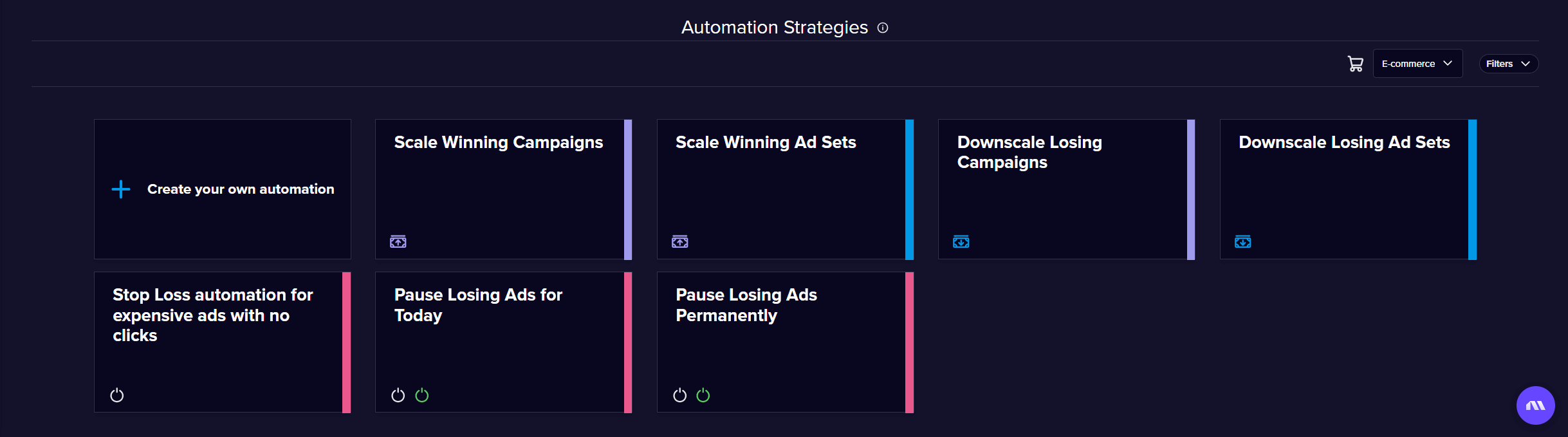
Understanding Automation Strategies
Important: These automation strategies are presets and good starting points, but you shouldn’t just click on them and take them live immediately. Consider them as templates that need customization based on your specific account performance and goals.
Whether you're an ecommerce brand or running lead generation campaigns, you can adapt these strategies by updating the relevant metrics. The key is to understand what each automation does and customize it for your business needs.
Available Automation Strategies
Scale Winning Campaigns
Use this strategy when you're running CBO (Campaign Budget Optimization, now called Advantage campaign budget) throughout your account. This automation increases budgets for campaigns that are performing above your benchmarks.
Key Setup Recommendations:
- Start with a 5%-6% budget increase instead of the default 16% when testing for the first time
- Set frequency to run once every 30-60 minutes
- Schedule automations to run between 12am-2am to give campaigns 24 hours to spend the updated budget
- Always use dynamic benchmarking instead of static values
Detailed Setup Process:
- Task Configuration:
- Task: "Increase Campaign Budget"
- Start with 5%-6% budget change
- Keep "Apply to active only" enabled
- Turn off "Automatically reset budget at midnight"
- Conditions Setup:
- Primary condition: ROAS in last 7 days > 1.1x account average (use dynamic benchmarking)
- Secondary condition: ROAS in last 3 days > 1.1x account average
- Tertiary condition: ROAS yesterday > 1.1x account average
- Safety condition: Hours since creation > 120 hours (5 days)
Scale Winning Ad Sets
Use this strategy when you're running ABO (Ad Set Budget Optimization). This is ideal when testing audiences and creatives across different ad sets.
Detailed Setup Process:
- Task Configuration:
- Task is Increase Ad Set Budget
- Start with 5%-6% budget change (not the default 16%)
- Keep "Apply to active only" enabled
- Turn off "Automatically reset budget at midnight"
- Frequency Settings:
- Set to run every 30-60 minutes
- Schedule for specific days and hours (not continuously)
- Recommended timing: 12am-2am daily for aggressive scaling, or 2-3 times per week for limited budgets
- Conditions Setup:
- Primary condition: ROAS in last 7 days > 1.1x account average (use dynamic benchmarking)
- Secondary condition: ROAS in last 3 days > 1.1x account average
- Tertiary condition: ROAS yesterday > 1.1x account average
- Safety condition: Age since creation > 120 hours (5 days)
- Benchmarking Choice:
- Use account-level ROAS if funnel stage performance is similar
- Use funnel stage ROAS if different funnel stages have significantly different ROAS targets
- Always choose dynamic values over static ones to adapt as your account performance changes over time
Downscale Losing Campaigns
Similar to scaling winners, but decreases budgets for underperforming campaigns using CBO.
Setup Recommendations:
- You can be more aggressive with budget cuts (15%-25%) than with scaling
- Follow the same condition setup as scaling winners, but instead of "greater than," use "less than"
- Add spending threshold: Amount spent in last 7 days > 3x cost per purchase (dynamic)
- Use the same scheduling approach (12am-2am)
Downscale Losing Ad Sets
Follows the same approach as downscaling campaigns, but operates at the ad-set level.
Key Differences:
- Task is "Decrease Ad Set Budget"
- Be more aggressive with percentage cuts (15%-25%)
- Conditions should be "less than"
- Add spending threshold: Amount spent in last 7 days > 3x cost per purchase
Stop Loss Automation for Expensive Ads with No Clicks
Automatically pauses ads that are spending money but getting zero clicks.
How It Works:
- Pauses ads for the day (re-enables at midnight)
- Conditions: Zero clicks for the day + spending above threshold
- Requires at least two active ads in the ad set to avoid making the ad set inactive
- Good safety measure to have active, even if this scenario is uncommon
Setup Notes:
- Uses dynamic account averages by default
- Re-enables paused ads at midnight automatically
- Prevents wasting budget on ads that aren't generating any engagement
Pause Losing Ads for Today
Pauses underperforming ads for today based on poor performance metrics.
Key Features:
- Condition Group 1: Amount spent today ≥ X amount + zero website purchases
- Condition Group 2 (OR): Website purchases > 1 but very poor ROAS
- Automatically re-enables ads at midnight
- Make conditions dynamic rather than static
- Good for daily budget protection
Setup Recommendations:
- Switch default values to dynamic benchmarking
- Base thresholds on your account's average cost per purchase/lead
- Monitor what gets paused and adjust conditions accordingly
Pause Losing Ads Permanently
Most Complex Strategy: Uses multiple condition groups to permanently pause ads based on various performance criteria.
Condition Groups:
- No Clicks Group: Amount spent in last 7 days > X + zero outbound clicks + age > 7 days
- High CPC + Low ROAS Group: CPC last 7 days > $6 + CPC last 3 days > $6 + ROAS < 0.28 + age > 7 days
- Poor Performance Group: CPC last 7 days > $6 + ROAS last 7 days < 0.5 + age > 7 days
Important Warning:
- This is very complex and aggressive
- Only recommended for experienced media buyers
- Better to create custom automation from scratch
- Monitor closely and adjust thresholds based on your account performance
Best Practices and Recommendations
Setup Guidelines
- Don’t use presets as-is - Always customize based on your account's specific performance metrics
- Start conservative - Begin with lower percentage changes (5%-6%) and adjust based on results
- Use dynamic benchmarking - Avoid static values that become irrelevant as performance improves
- Test thoroughly - Monitor automations closely when first implementing
- Create from scratch when possible - If you understand media buying, build custom automations instead of using presets
Choosing Between CBO and ABO Strategies
- Use "Scale Winning Campaigns" if you run CBO (Campaign Budget Optimization) throughout your account
- Use "Scale Winning Ad Sets" if you run ABO (Ad Set Budget Optimization) for testing audiences and creatives
- For lead generation: You can adapt ecommerce strategies by changing ROAS conditions to cost per lead metrics
Scheduling Recommendations
- Aggressive scaling accounts: Daily execution between 12am-2am
- Limited budget accounts: 2-3 times per week, same timing
- Don’t run continuously - Always schedule specific days and hours
- Midnight timing benefit: Gives campaigns/ad sets 24 hours to spend the updated budget
Condition Setup Tips
- Layer multiple timeframes - Use 7-day, 3-day, and 1-day conditions for informed decisions
- Include safety measures - Always add "hours since creation" conditions (minimum 5 days/120 hours)
- Use appropriate multipliers - Don't make benchmarks too extreme, or automations won't trigger
- Add spending thresholds - Ensure adequate data before making decisions (3x cost per purchase)
Essential Filters
Always add these filters to your automations:
- Campaign status = Active
- Ad set status = Active
This prevents automations from wasting time checking inactive assets.
Troubleshooting
- Monitor performance closely - Check what automations pause/adjust and why
- Adjust aggressiveness gradually - Start conservative and increase based on results
- Keep automations simple - Avoid multi-action setups that are hard to troubleshoot
Account-Specific Customization
Remember: Every business has different criteria for taking actions. A ROAS of 2 might be great for some businesses, while others need 4+ to break even.
For Ecommerce: Use ROAS-based conditions with purchase metrics
For Lead Generation: Adapt by changing ROAS conditions to cost per lead metrics
Always customize these strategies to match your specific business requirements and performance thresholds rather than using the default settings.
Didn't find what you were looking for?
Try our FAQ
Check out the answers to our most frequently asked questions. If you can’t find the answer there, you’ll be able to contact our support team.






.webp)
