How to set up Madgicx Cloud Tracking
The information below will tell you everything you need to know about setting up Madgicx Cloud Tracking, including how to give us access to your Pixel/dataset, explain what your DNS is, and provide us with permissions. If there is still something unclear after reviewing this document, please feel free to contact us at mct@madgicx.com.
What happens when you purchase Madgicx Cloud Tracking?
Once you have paid for Madgicx Cloud Tracking, you will receive an intro email at the address you used to sign up for your Madgicx account. This email contains instructions on how to begin setting up the account (how to give permissions to Meta and your DNS, etc.).
In point 3 of the email, a link opens a new tab with a form to fill out. This form is extremely important because even if at this stage, you have not given the necessary permissions, it provides us with the information we need so that we can communicate with you and perform the necessary checks.
1. How to share your Pixel and Ad account
Go to your Facebook Business Manager and click on the Business Manager “Settings” icon.
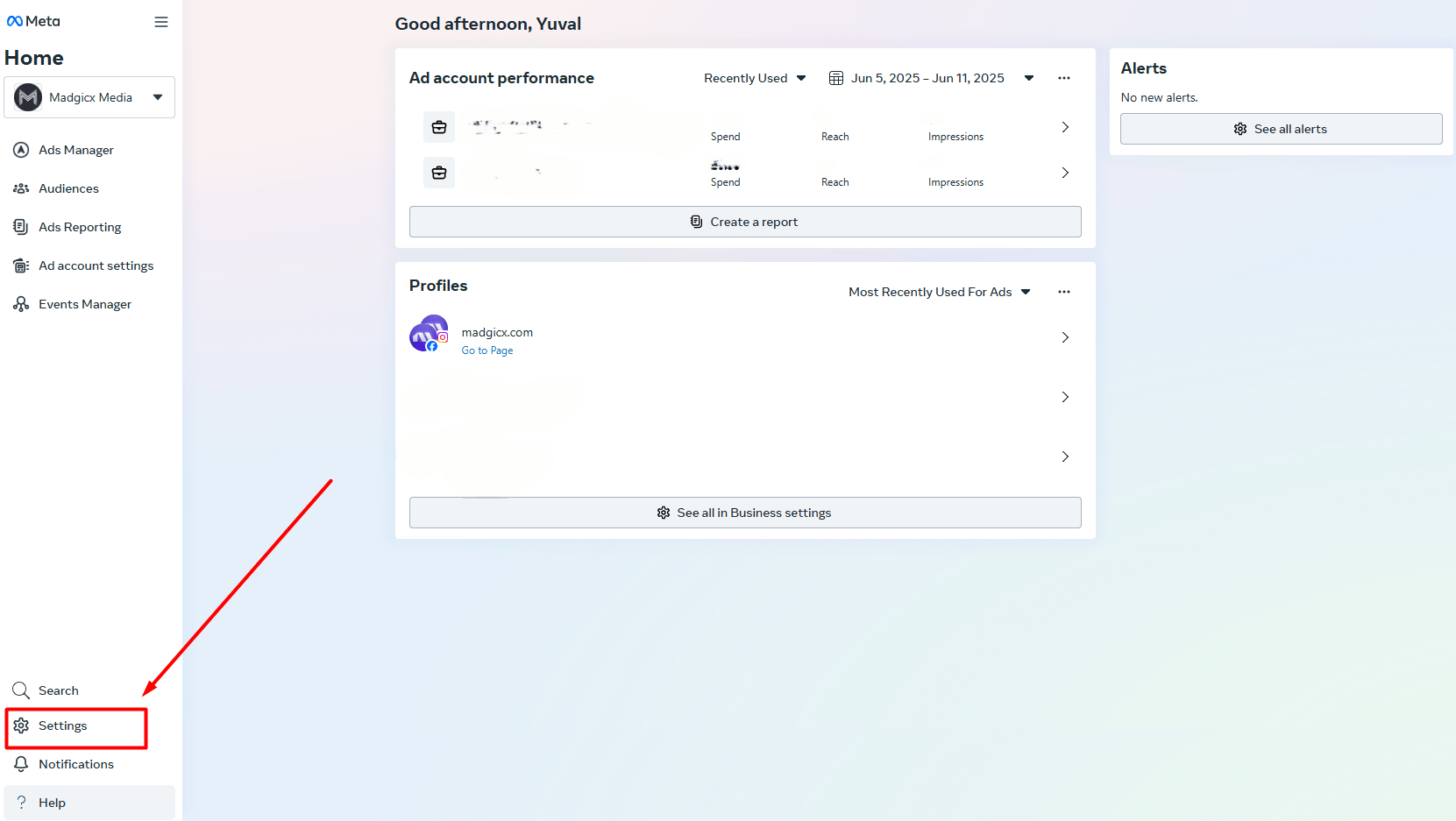
In the Users section, click “Partners” and then the “Add” button. Select Give a partner access to your assets from the dropdown menu.
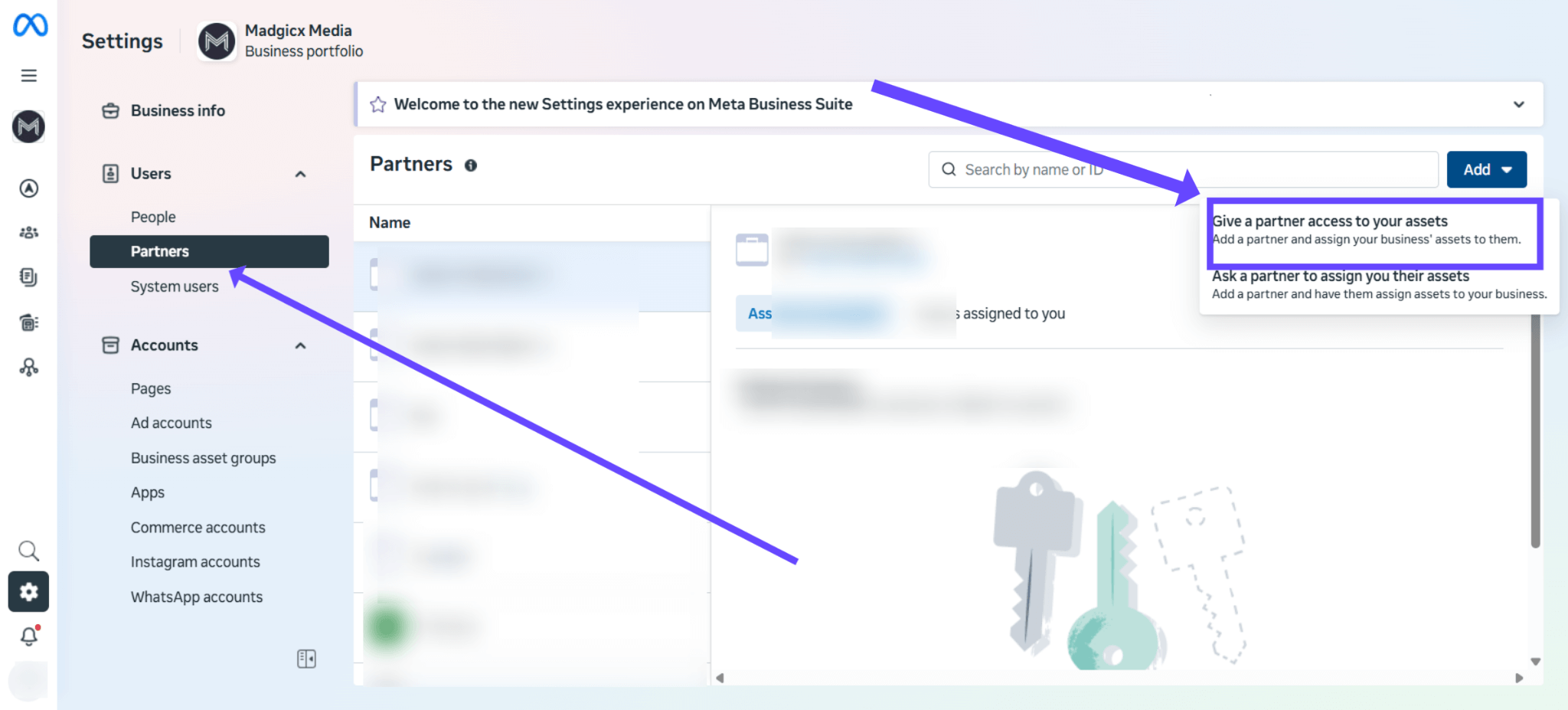
Enter our Business ID 132954093926762 for Madgicx Media in the “Enter Partner business ID” field and click “Next.”
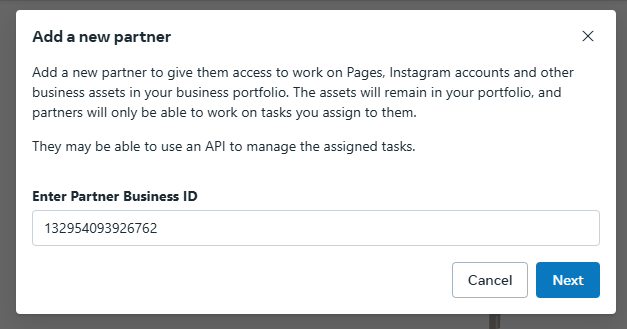
Then, select the pixel/dataset to assign us access and make sure to choose full control. Click “Save changes.”

2. Entering a CNAME record
Head to your DNS Manager inside the hosting panel where you purchased your domain. Options could be GoDaddy, Cloudflare, CrazyDomains, NameCheap, Shopify, etc. You could also assign us access to your domain host so we can do it for you. If your domain host isn’t listed, make sure to mention it in the form you complete in the next step.
Go to where you can edit your DNS settings and click to add a new record with the details below. This process may vary across hosting platforms.
Type: CNAME
Name: mct
Value: capig.madgicx.ai
TTL: Use the default
If prompted, turn off proxy.
What is my DNS?
Your DNS host is the website you use to host your website's domain. You (or whoever set up your website) would have done this right at the beginning when choosing the name “company-name.com.”
Below are some examples of common DNS host sites with instructions on how to share access with us (use managedservices@madgicx.com) so that we can add the necessary records to set up the cloud tracking.
- GoDaddy
- Cloudflare
- Shopify
- NameCheap
- Google Cloud
- CrazyDomains
- Other - Please state on the permissions form, and we will contact you
3. Complete this form
Lastly, fill in this form. You’re all set 🚀
Book a call with us if you need any help.
If you get stuck along the way, book a call or contact us at mct@madgicx.com. We’re here to help.
Didn't find what you were looking for?
Try our FAQ
Check out the answers to our most frequently asked questions. If you can’t find the answer there, you’ll be able to contact our support team.




