Ensure you don't miss out on crucial automation types 🕵️
From Automation Overview, you can see what automations you have running and easily launch missing automation tactic types.
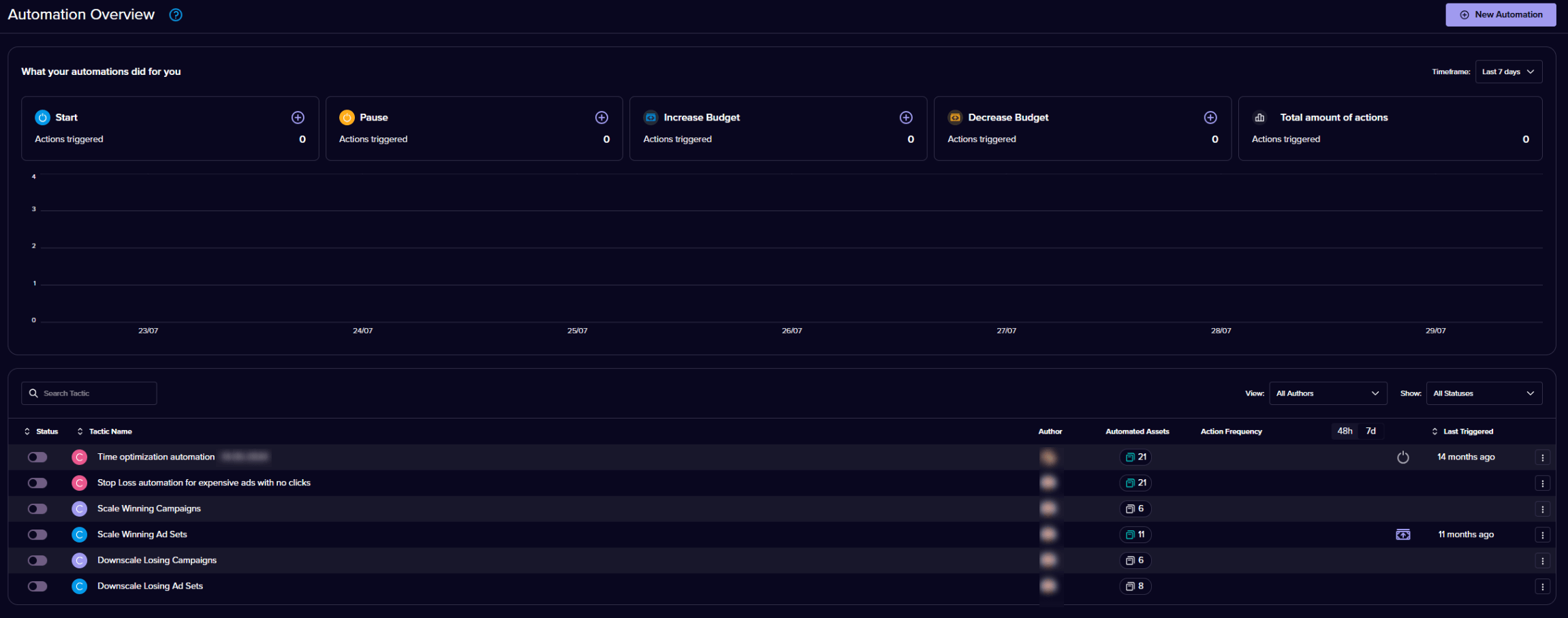
There are four main types of automations you can see data for:
- Start
- Pause
- Increase Budget
- Decrease Budget
If you don’t have any automations set up, you can create them.
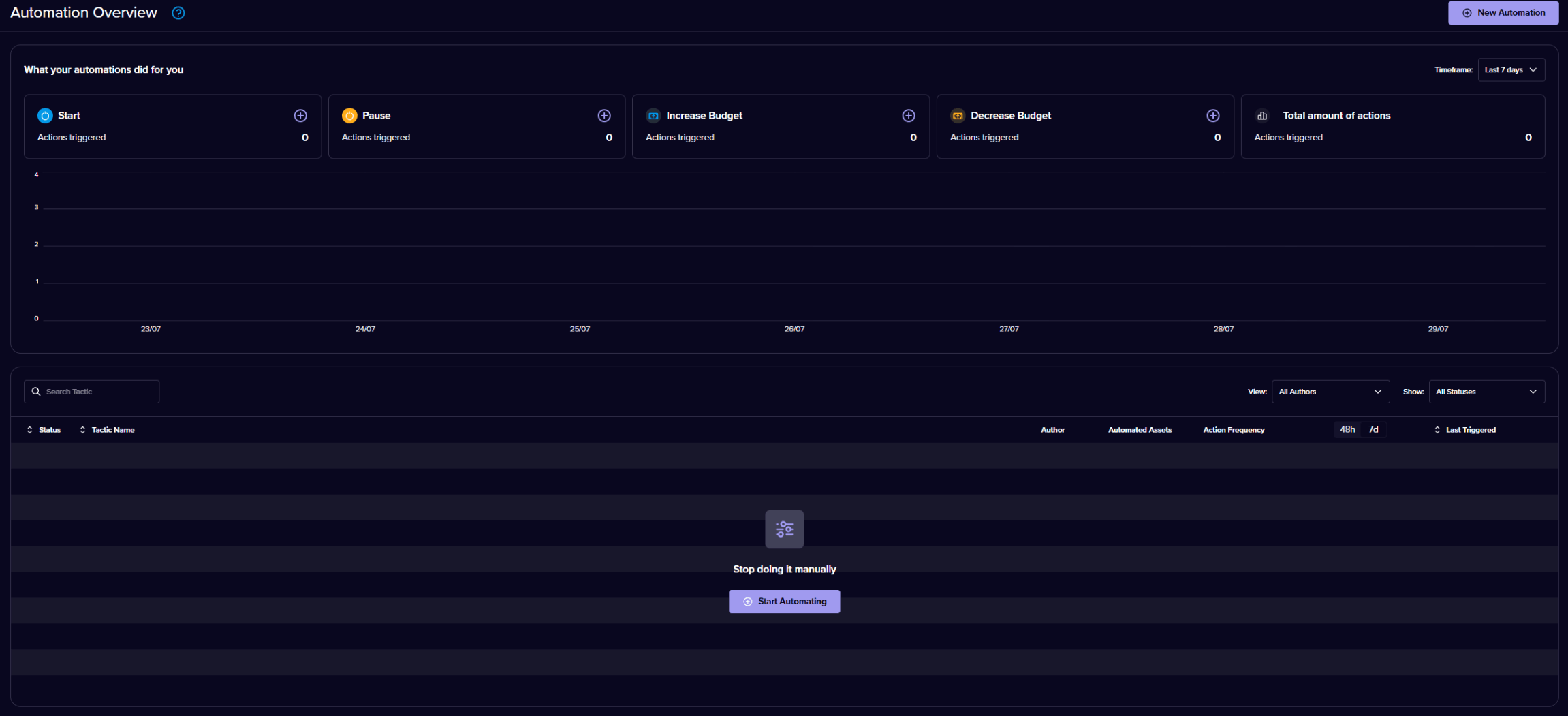
Click on the “Start Automating” button at the bottom of the screen or the "New Automation" button at the top-right corner to navigate to the automation creation menu, where you can select which automation you want to set up.
Monitor automation activity
The chart shows the number of actions launched over a certain period of time. You can change the view by clicking and selecting the timeframe in the top-right corner.

Below the chart, you can see a breakdown of your automations’ activity. Here you can see:
- Whether the automation is still active
- What the automation is called
- The author (creator) of the automation
- How many assets the automation has been applied to
- How often the automation has triggered over the past 48h or 7 days
- What type of automation it is
- When the automation last triggered
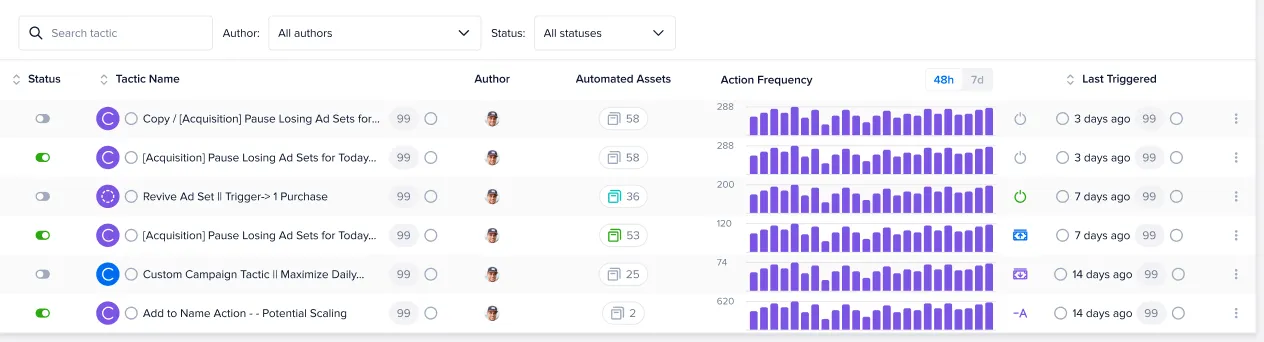
You can see the name of the author by hovering over their avatar. This feature is for Madgicx users working on one ad account and is relevant principally for ad agencies.
In the “Automated Assets” column, you can click on the icon to see more details on the assets the automation is active on.
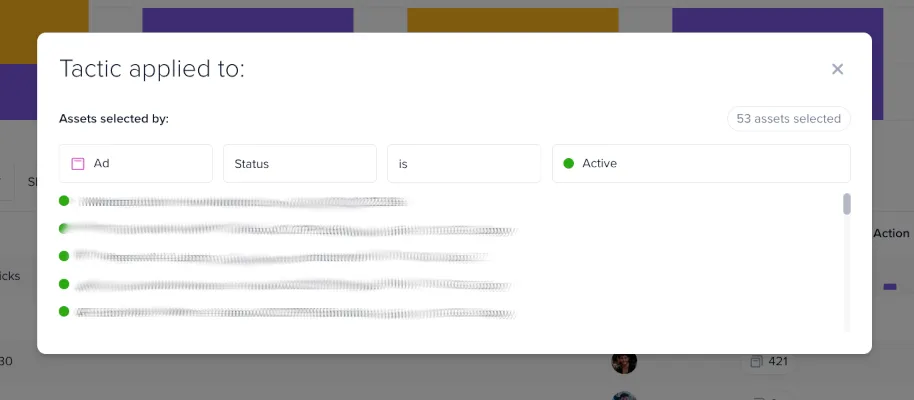
⚡ Optimize your automation tactics
You can optimize automation tactics by turning them off if they're not helping and changing triggers and time cycles to fine-tune them. Click the three vertical dots in the table to:
- See the changelog of the automation
- Edit the automation
- Duplicate the automation
- Share the automation via link
- Delete the automation
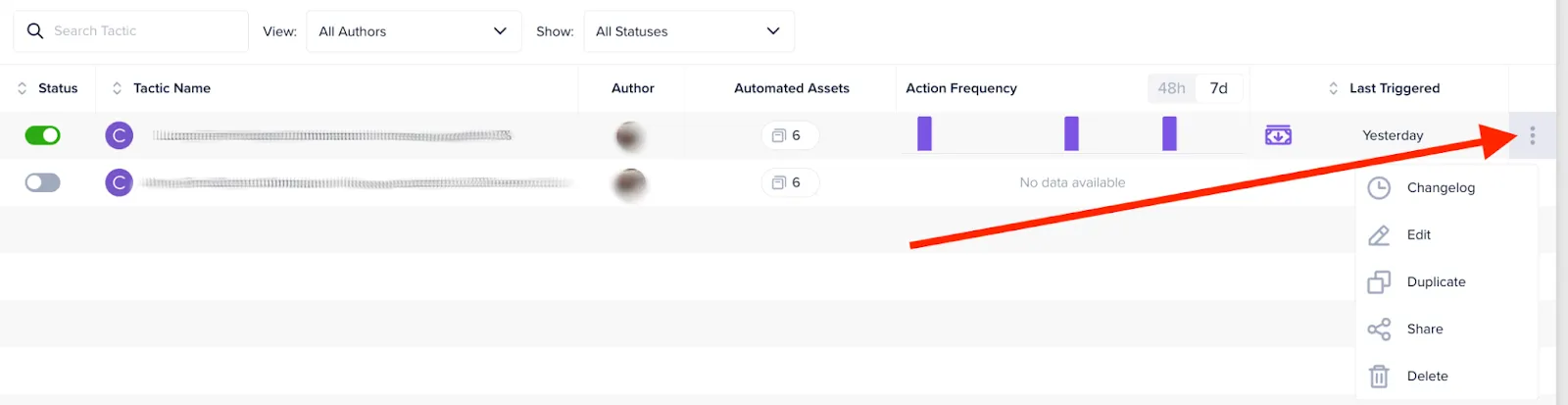
The changelog shows the changes the automation made to your assets in more detail. This is handy to see which assets the automation has been triggered for and when.
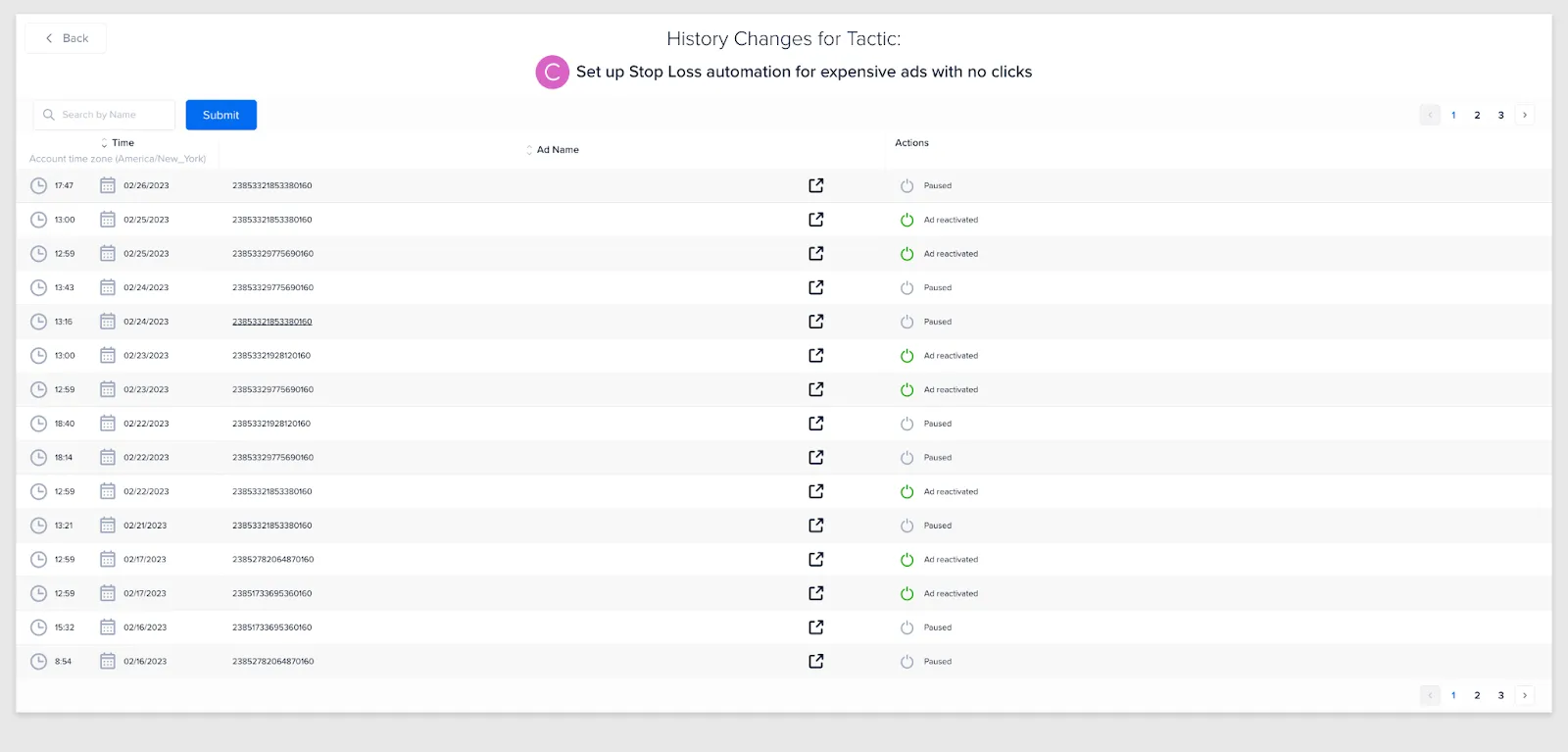
Editing the tactic will take you to the automation setup, where you can alter the name and the parameters which trigger it. This is where you can act on the insights from the Automation Overview to implement changes.
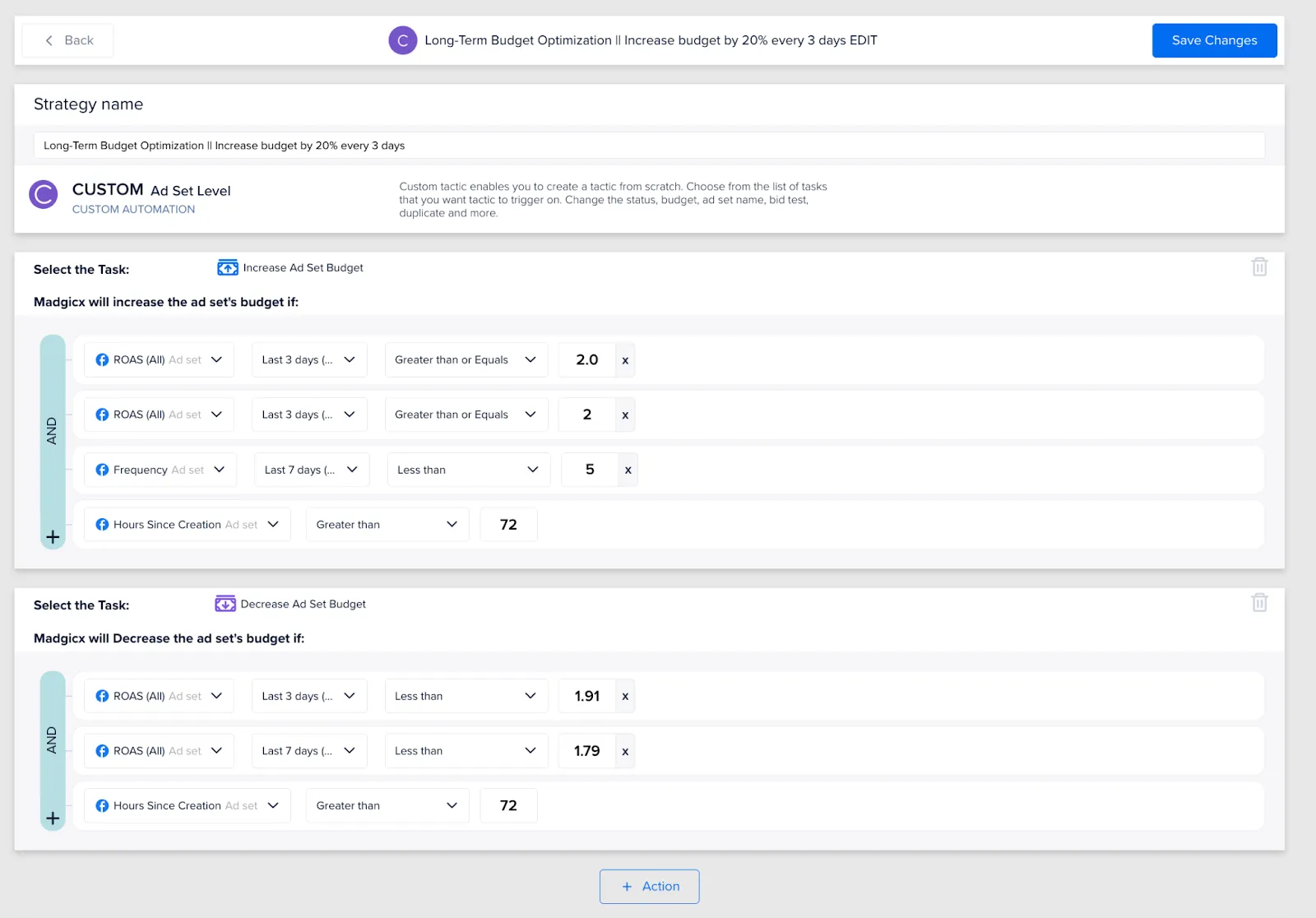
Duplicating the automation will create a copy of the automation with the word “Copy of” at the start of the name. Duplicate automations that you have you want to run in a slightly modified way or for a different asset.
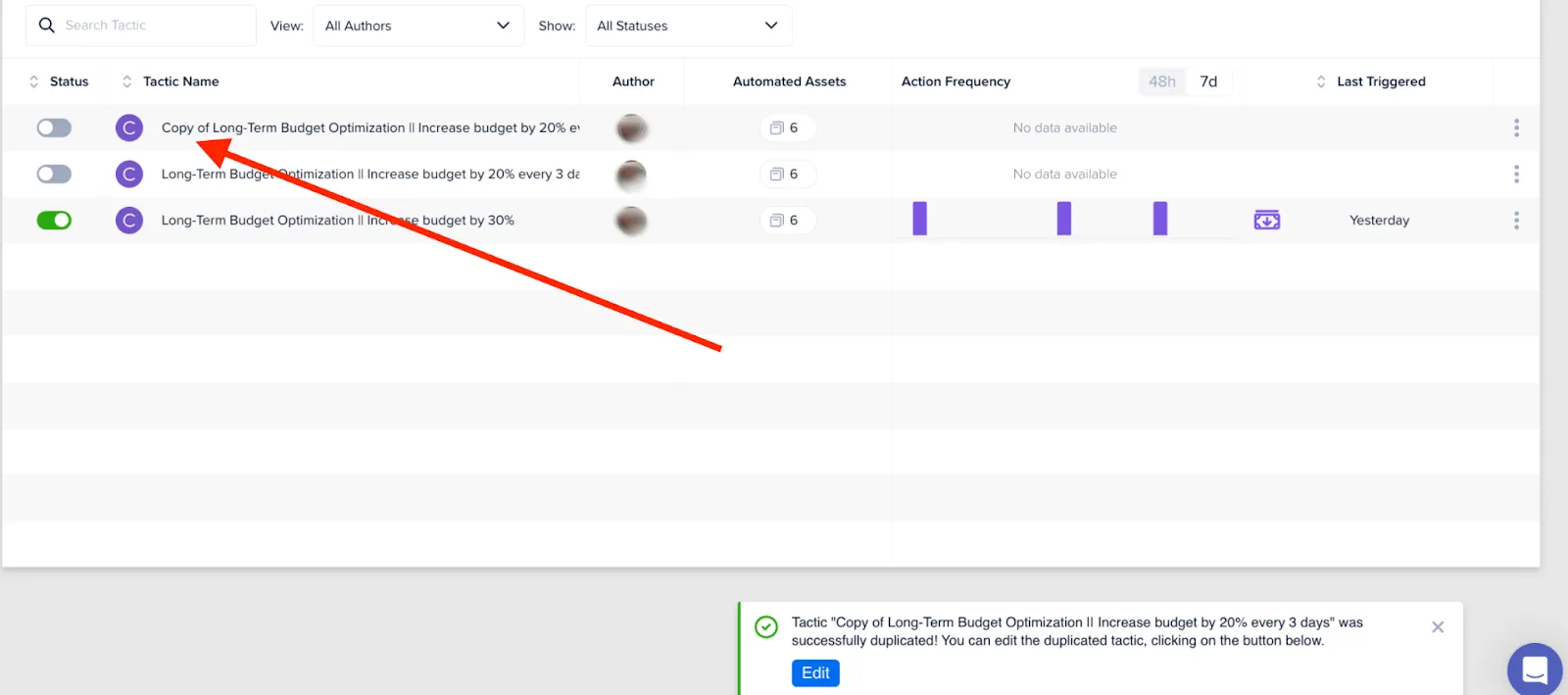
Sharing the automation via link will allow you to copy the link to share this tactic with another Madgicx user. Once they open the link, the tactic will be created in their account. This feature is great if you have created a pro tactic and want to share it with your colleagues or in the community.
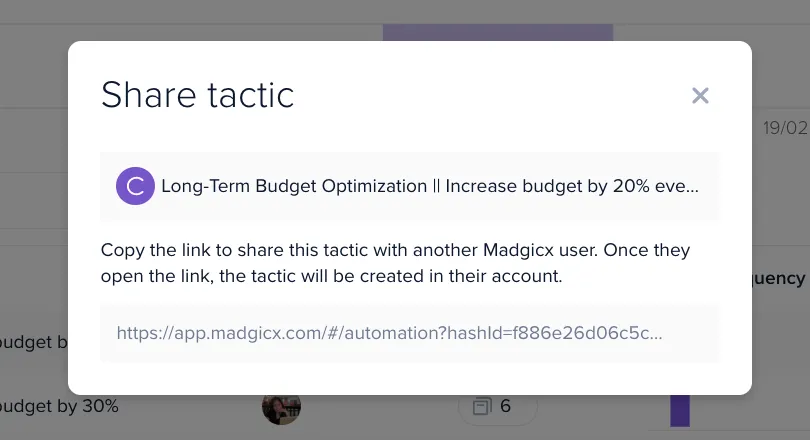
When the person clicks the link, they will be directed to their Madgicx account, where the tactic will be created for them.
Difference with Facebook Ads Manager
Madgicx Automations make you a better media buyer because it saves you time by completing actions in Facebook Ad Manager for you.
Didn't find what you were looking for?
Try our FAQ
Check out the answers to our most frequently asked questions. If you can’t find the answer there, you’ll be able to contact our support team.








